Managing Your Documents in GroupWise
In GroupWise, your documents display as items in your Mailbox and folders along with your mail messages, tasks, appointments, and so on.
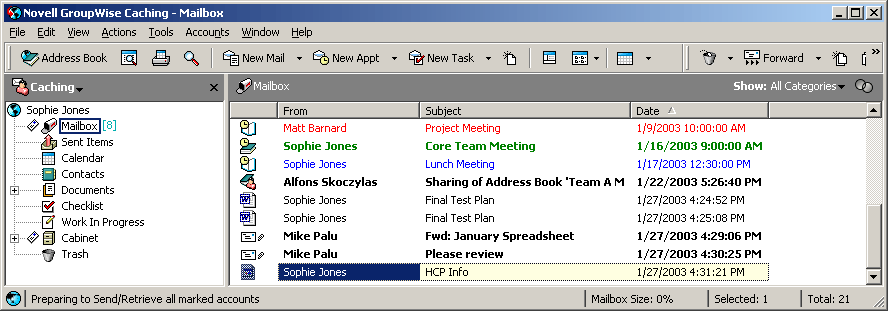
You can select a document reference to create, delete, check out, check in, open, move, or copy the corresponding document.
In addition, GroupWise Library makes it easy to maintain multiple versions of a document, determine who has access to a document, and share a document with others.
This section contains the following topics:
Storing Documents in Libraries
If your system administrator has set up libraries and enabled document management, all of your documents are stored in a library in GroupWise. GroupWise assigns a unique number to each document. This number identifies the document and makes it easy to find. You can look up a document in GroupWise Library by its document number much like you can look up a book in a library by its catalog number.
In each library, the documents are compressed and encrypted. This saves disk space and maintains the security of documents because it makes it impossible to view the contents of documents outside of GroupWise.
Before you can access any of the documents in a library, you must first have rights to the library. Your system administrator determines which people have access to each library.
After you have imported or created a document in the GroupWise Library, you can access that document only from GroupWise. This keeps your documents secure. If you need to share the document with a user who does not have access to GroupWise, you can attach the document reference to a mail message and send it to that user, or you can click File, then click Save As to save the document in an external file, outside the GroupWise Library. In either case, the file is not updated with any changes made to the document in GroupWise and is not controlled by the sharing rights assigned in GroupWise.
Understanding Document References
The document items that appear in your Mailbox (and other folders) are only references that point to the actual documents in the library.
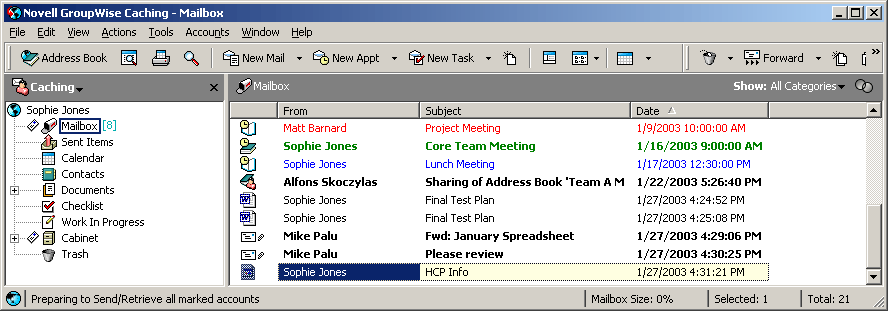
Document references are created when you create a new document, import a document, copy a document, select a document from the results of a Find, or select File, click New, then click Document Reference. To see document references in your Mailbox or folder, you must have a display setting selected that includes documents and posted items.
You can select a reference to check out, check in, open, view, copy, or delete the corresponding document, depending on the rights you have. Multiple document references can point to the same document. For example, each employee in a company could create a reference to the employee handbook.
This section contains the following topics:
Sharing Document References with Other Users
If you are the author of a document or if you have sharing rights to the document, you can post the document reference in a shared folder and make it available to all users who have access to the folder.
Document References and Remote/Caching Modes
If you use Remote or Caching mode, updating your Remote or Caching Mailbox always gives you all of your document references, unless you choose to have none. You can use the document references to retrieve copies of the documents into your Remote or Caching Mailbox.
Specifying Document Properties
Every document in GroupWise must have a set of attributes associated with it, such as the author's name, the creation date, and the document type. These attributes are called document properties. The document property information is used for finding and categorizing documents.
You can use the Document tab in Properties to view version information for the specific version of a document, view the document activity history, and control sharing of the document with other users.
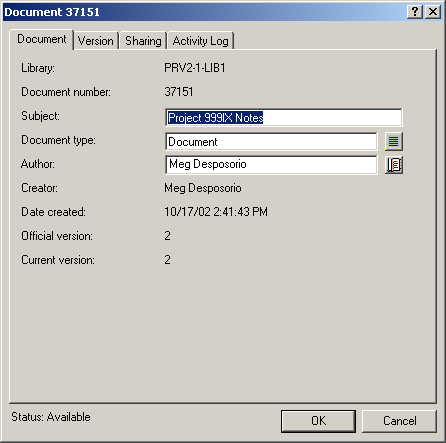
You can determine which fields display on the Document tab in Properties and customize their size and order using the options in the Library Setup Properties dialog box. To open this dialog box, click Tools, click Options, double-click Documents, then click Properties.
This section contains the following topics:
Specifying a Default Value for a Document Properties Field
A default value is information (author, subject, etc.) that is automatically inserted in the corresponding document property field for every document you add to the selected library.
You can specify default values for the document property fields that can be edited. The default values are used when you create a new document or import a document into the selected library. If no default values have been specified for Author and Document Type, GroupWise uses the creator's name as the author and Document as the Document Type.
-
Click Tools, click Options, then double-click Documents.
-
Click the library for which you want to specify default values.
-
Click Properties, then click the Document Defaults tab.
-
Click a field, then type the default value. For example, you could type your name as the default value for the Author field.
If you do not include a required field in the Selected Fields list box on the Property Configuration tab, you must specify a default value for the field here on the Default Values tab. Required fields are marked with an asterisk on the Property Configuration tab.
Field names that are indented under another field are related to that field. For example, the "parent" field might be a project name and the "child" fields might be the sub-project names. If you want to specify a default value for a child field, you must first specify a default value for its parent field.
-
Click OK.
Understanding Document Types
When you create a document in GroupWise you must select a document type. The document type determines the life of the document in days. By default, a document's life is 365 days; however, your system administrator can specify a document life as long as 2.1 billion days.
When a document expires, the document type determines whether the document is archived, deleted, or retained.
Document expiration is based on inactivity. For example, if a document's life is 365 days, the document won't be archived or deleted until 365 days have passed since the last time it was viewed or opened. You can prolong the life of a document that is close to its expiration date by viewing or opening the document. This resets the document's expiration date.