Creating Documents
When you create a document in GroupWise, you are adding a document to the library. You can also add documents to the library by importing, copying, or checking in an existing document.
When you create a new document using File > New > Document, GroupWise prompts you to select a template for the document. You can use an application's template, a GroupWise template, or a file on disk as the foundation for your new document.
If a document already exists in the library and you just want to create an item for it in your Mailbox, click File, click New, then click Document Reference. You can also use Find to locate a document and then drag the document to your Mailbox or folder.
This section contains the following topics:
- Creating a Document Using an Application's Template
- Creating a Document Using a GroupWise Template
- Creating a Document Using a File as a Template
- Making Any Document a Template
- Creating a Reference to a Document
Creating a Document Using an Application's Template
You can create a document using an application's default template. For example, you can select Word to create a new Word document.
-
Click File, click New, then click Document.
-
Click Select an Application, click the application you want to use as a template in the Applications list box, then click OK.
The Applications list box contains all the applications that are registered as having templates in your Windows registry file.
-
Type a subject for the document.
To specify additional information about the document, such as author or document type, click Properties after you type the subject.
-
Click OK.
Creating a Document Using a GroupWise Template
-
Click File, click New, then click Document.
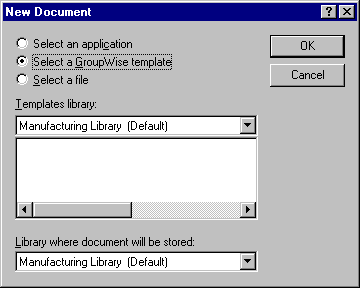
-
Click Select a GroupWise Template, then select a template in the list box.
To select a template from a different library, click the library in the drop-down list.
-
Click OK.
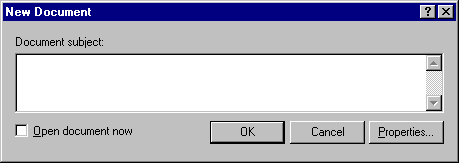
-
Type the subject of the document, then click OK.
To specify additional information about the document, such as author name or document type, click Properties after you type the subject.
-
Double-click the document reference in the current folder to open the new document.
You can click Open Document Now to immediately open the document.
Creating a Document Using a File as a Template
-
Click File, click New, then click Document.
-
Click Select a File.
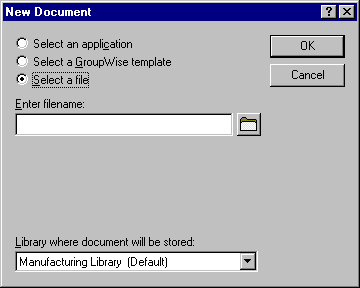
-
Type the name of the file you want to use as a template for the new document.
You can also click the Browse button to find the file.
-
Click OK.
-
Type a subject.
To specify additional information about the document, such as author name or document type, click Properties after you type the subject.
-
Click OK.
Making Any Document a Template
All documents with the document type Template appear in the Templates list in the New Documents dialog box.
Creating a Reference to a Document
If a document already exists in the library, you can create a reference for it in your Mailbox.
-
Click File, click New, then click Document Reference.
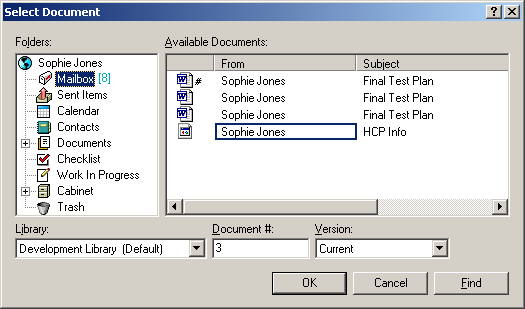
-
In the Library drop-down list, click the library that contains the document you want to access.
-
In the Document # box, type the document number.
If you don't know the number of the document, you can use Find to locate the document (if the document has not been deleted) and create a reference to the document in your Mailbox or folder.
-
In the Version drop-down list, click the version you want the document reference to point to.
-
Click OK.