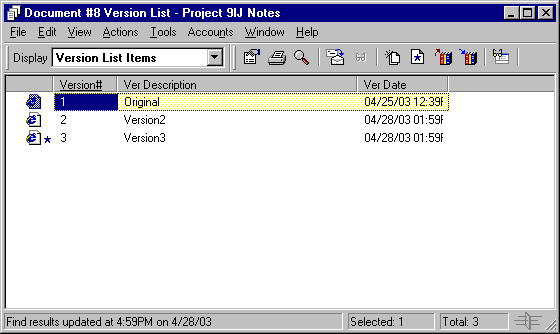Deleting Documents
When you delete a document from one of your folders, you can specify whether you want to remove the document reference from the folder, the selected version of the document, or all versions of the document. To delete the selected version or all versions of a document, you must have Delete rights for the document. See Sharing Documents for more information about document rights.
When you delete the document from the folder, the reference is removed from the folder, but the document remains in the library. When you delete the document version from the library, the selected version of the document is removed from the library and the document reference is removed from the folder. When you delete all versions of the document in the library, all versions of the document are removed from the library and the reference is removed from the folder.
When you drag a document reference to the Trash folder, the document reference is deleted, but the document in the library is not deleted.
Deleting Documents According to Document Type
You can delete documents in your folders, or you can let GroupWise automatically delete documents that have exceeded their defined document life. GroupWise removes documents based on the document type assigned to the document on the Document tab in Properties. Each document type has an expiration date and a expiration action associated with it. The system administrator defines the expiration date and action (delete or archive) when he or she creates the library.
This section contains the following topics:
- Deleting Groups of Documents
- Deleting a Document Reference from Your Mailbox
- Deleting a Specific Version of a Document
- Deleting All Versions of a Document
Deleting Groups of Documents
You can delete a group of documents using the Mass Document Operations Wizard. To delete a group of documents, you must have Delete rights to each document, or you must have Manage rights and be a librarian for the library. For more information see Managing Groups of Documents.
Deleting a Document Reference from Your Mailbox
-
Click the document reference in your Mailbox.
-
Click Edit, then click Delete.
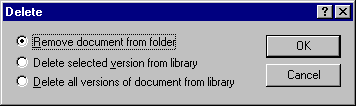
-
Click Remove Document from Folder, then click OK.
Only the document reference is deleted. The document in the library is not deleted, and any users with references to the document can still view, open, edit, or delete it, depending on their rights. You can re-create the reference if you need it again.