Using Mailbox Storage Size Information
Use Mailbox Storage Size Information to view your mailbox size and to manage items to regain space. Your GroupWise administrator might set a size limit on your mailbox. If your mailbox size exceeds the limit, you cannot send new items until you archive or delete some of your existing items.
This section contains the following topics:
- Viewing Your Mailbox Size Information
- Deleting Items from Your Mailbox Using Mailbox Storage Size Information
- Archiving Items from Your Mailbox Using Mailbox Storage Size Information
Viewing Your Mailbox Size Information
-
Click Tools, then click Check Mailbox Size.
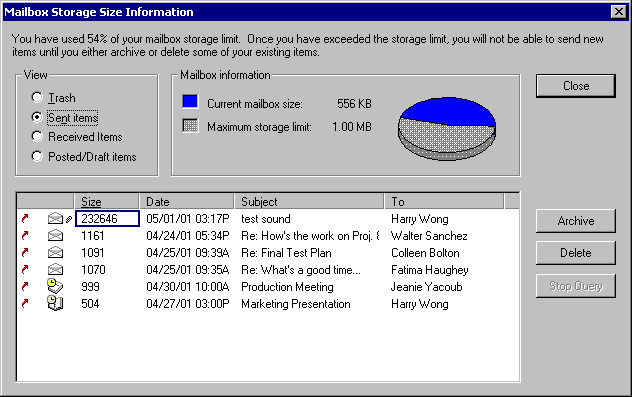
-
In the View group box, click Trash, Sent Items, Received Items, or Posted/Draft Items.
When you select a view, GroupWise searches for items in the selected folder and displays the items in descending order, from the largest file size to the smallest. You can click Stop Query at any time to stop the query.
Deleting Items from Your Mailbox Using Mailbox Storage Size Information
-
Click Tools, then click Check Mailbox Size.
-
In the View group box, click Trash, Sent Items, Received Items, or Posted/Draft Items.
When you select a view, GroupWise searches for items in the selected folder and displays the items in descending order, from the largest file size to the smallest. You can click Stop Query at any time to stop the query.
-
Select an item or multiple items, then click Delete.
-
Repeat Steps 2 and 3 until the storage size is below the limit set by your GroupWise administrator.
Archiving Items from Your Mailbox Using Mailbox Storage Size Information
-
Click Tools, then click Check Mailbox Size.
-
In the View group box, click Trash, Sent Items, Received Items, or Posted/Draft Items.
When you select a view, GroupWise searches for items in the selected folder and displays the items in descending order, from the largest file size to the smallest. You can click Stop Query at any time to stop the query.
-
Select an item or multiple items, then click Archive.
-
Repeat Steps 2 and 3 until the storage size is below the limit set by your GroupWise administrator.