Publishing Documents to the Web with WebPublisher
WebPublisher is a component of GroupWise WebAccess. GroupWise WebAccess is a product that provides users with GroupWise functionality in their Web browsers. Check with your system administrator to see if WebAccess and WebPublisher are available before attempting to publish documents.
Composing a Document
You can compose a document in over 250 document formats, and WebPublisher will convert it into HTML. When you make changes to the document, the changes are automatically reflected in the published document. To see the supported document formats, see the WebAccess guide on the GroupWise 6.5 documentation Web site.
GroupWise WebPublisher supports publishing documents in a variety of languages, but each document should contain only one language character set. For example, you could publish one document in Chinese and another in Hebrew, but you should not attempt to publish a document that contains both Chinese characters and Hebrew letters.
Publishing a Document
In order to publish a document, you must be the author of the document, or the creator of the document must give you rights to modify the document.
Your system administrator has created one or more GroupWise WebPublisher user accounts and has granted them rights to specific libraries. These user accounts represent WebPublisher and do not have actual users associated with them. You publish documents in those specific libraries by sharing documents with one of the GroupWise WebPublisher users and granting that user view rights.
Your system administrator can configure multiple GroupWise WebPublisher publishing sites. For example, he or she can configure an Internet publishing site for publishing to the World Wide Web, and can also configure an intranet publishing site for publishing to the corporate intranet. Check with your system administrator for information about available publishing sites.
Find out if your system administrator has specified that documents shared with General User (all users who have access to the library) are automatically published. If this is specified, you will need to be careful not to share documents with General User that you do not want published to the Web.
Locating and Viewing a Published Document
Web users can locate and view your published documents three ways:
- They can access the GroupWise WebPublisher site and then search for the document. To do this, they must know the IP address of the GroupWise WebPublisher site, the library the document is in, and a key word (such as the title). Contact your system administrator for the IP address and for library names (the library names in your GroupWise system may be different from the library names that display in WebPublisher).
- You can locate the document, copy the complete URL, and send it to the users.
- You can create a separate web page that contains links to your documents and supply users with that URL.
Each document published with WebPublisher must be indexed before it can be seen on the publishing site. The Post Office Agent indexes documents at intervals set by the system administrator. If you use Find to search for your document in GroupWise and the document is found in its library, the document has been indexed.
This section contains the following topics:
Publishing a Document to the Web
Before you publish a document to the Web, make sure you meet all of the following prerequisites:
- Check with your system administrator to see if GroupWise WebAccess and WebPublisher are available before attempting to publish documents.
- Make sure you are the author of the document, or that the creator of the document has given you rights to modify the document.
- If you do not know the name of the GroupWise WebPublisher username on your system, ask your system administrator.
If there is more than one GroupWise WebPublisher username, make sure you have the correct username for your publishing purposes.
-
Click the document reference for the document you want to publish.
-
Click File, click Properties, then click the Sharing tab.
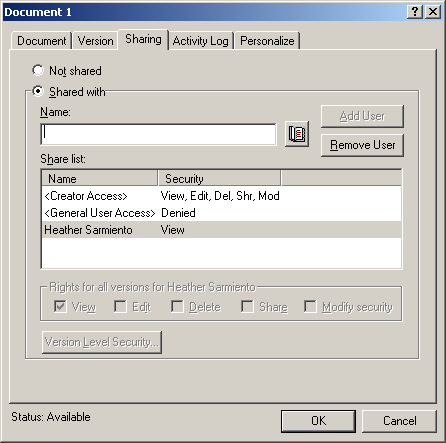
-
Click Shared With.
-
Type the name of the GroupWise WebPublisher user in the Name box, then click Add User.
View rights for the official version are automatically granted to this user.
-
Click OK.
If you want users to see a version other than the official version, you must specify the document and version number in the URL of the document. Locate the document and copy the complete URL. Modify the part of the URL that specifies Library ID-Document Number-Version. Send the modified URL to other users or use it to create links to your documents on a separate Web page you have created.
Each document published with WebPublisher must be indexed before it can be seen on the publishing site. If you use Find to search for your document in GroupWise and the document is found in its library, the document has been indexed.
Unpublishing a Document from the Web
- Make sure you are the author of the document, or that the creator of the document has given you rights to modify the document.
- Make sure you know the GroupWise WebPublisher username for the publishing site from which you want to unpublish the document.
-
Click the document reference for the document you want to unpublish.
-
Click File, click Properties, then click the Sharing tab.
-
Click the GroupWise WebPublisher username in the Share List.
-
Deselect View, then click OK.
If you want to remove the document entirely, in addition to unpublishing it, delete the document from the library.