Creating Personal Address Books
You can create, edit, save, and rename multiple address books for your personal use, and you can share these address books with other users.
You can add and delete names and address information for any contact (person, company, or resource) you want in your personal address books. You can also create your own information properties (fields). When you create a personal address book, a book icon is added to the main Address Book window. You can expand and collapse open books by clicking + and -.
When you create multiple address books, you can include the same name and address in several books. If the entry is copied from an address book and you edit the entry's information in one book, it is updated in all books.
Personal address books list addresses according to your preferences. For example, you can include Internet addresses or no address at all for the people you add to your personal address books. You can also create personal groups. If you save a list of people as a group, you only need to type the group name in the To box to send the entire group a message.
This section contains the following topics:
Creating a Personal Address Book
-
In the Main Window, click
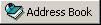 on the toolbar.
on the toolbar. -
Click File, then click New Book.
-
Type a name for the new book, then click OK.
-
To add new entries to the new address book, click the address book, then click New on the toolbar.
-
Click the Entry Type, then click OK.
-
Fill in the fields for the entry.
For information about the different fields, see Managing Contacts, Managing Groups, Managing Resources, and Managing Organizations.
-
Click OK.
-
To copy entries to the new address book from existing address books, click the existing address book, click an entry, then drag the entry to the new address book.
You can add and modify records in your personal address books. However, only the system administrator can add and modify records in the system address book.
Deleting a Personal Address Book
-
In the Main Window, click
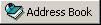 on the toolbar.
on the toolbar. -
Click File, then click Delete Book.
-
Click or Ctrl+click the books you want to delete, click OK, then click Yes.
After it is deleted, a personal address book cannot be recovered.
Editing a Personal Address Book
In a personal address book, you can add or delete entries, edit existing information, copy names from one book to another, or rename a book. You can also create your own custom address book fields.
This section contains the following topics: