53.3 Configuring Redirection and Failover Support
Redirection enables the WebAccess Application to direct user requests to specific WebAccess Agents. For example, you might want WebAccess Agent 1 to process all requests from users on Post Office 1 and WebAccess Agent 2 to process all requests from users on Post Office 2.
Failover support enables the WebAccess Application to contact a second WebAccess Agent if the first WebAccess Agent is unavailable. For example, if the WebAccess Application receives a user request that should be processed by WebAccess Agent 1 but it is unavailable, the WebAccess Application can route the user request to WebAccess Agent 2 instead.
The following sections provide information to help you successfully configure redirection and failover support:
-
Section 53.3.1, How the WebAccess Application Knows Which WebAccess Agents to Use
-
Section 53.3.3, Specifying a WebAccess Agent in the WebAccess URL
-
Section 53.3.4, Assigning a Default WebAccess Agent to a Post Office
-
Section 53.3.5, Assigning a Default WebAccess Agent to a Domain
-
Section 53.3.6, Adding WebAccess Agents to the GroupWise Service Provider’s List
53.3.1 How the WebAccess Application Knows Which WebAccess Agents to Use
To redirect user requests or to fail over to a second WebAccess Agent, the WebAccess Application needs to know which WebAccess Agents you want it to use. This might be all of the WebAccess Agents in your system, or only specific WebAccess Agents.
Each time a user logs in, the WebAccess Application compiles a list, referred to as a redirection/failover list, of the WebAccess Agents defined in the locations listed below.
-
The WebAccess URL. The standard URL does not contain a WebAccess Agent, but you can modify the URL to point to a specific agent.
-
The user’s Post Office object. You can assign a default WebAccess Agent to the post office to handle requests from the post office’s users.
-
The user’s Domain object. You can assign a default WebAccess Agent to the domain to handle requests from the domain’s users.
-
The GroupWiseProvider object. This is the service provider used by the WebAccess Application to connect to WebAccess Agents.
-
The commgr.cfg file. This file located in the WebAccess Application’s home directory, which varies by platform.
NetWare and Windows:
novell\webaccess\users on the Web server
Linux:
By default, only the GroupWise Provider object and the commgr.cfg file include a WebAccess Agent definition, as shown in the following table:
Table 53-1 WebAccess Agent Default Locations
|
Location |
WebAccess Agent |
|---|---|
|
WebAccess URL |
No agent defined |
|
Post office |
No agent defined |
|
Domain |
No agent defined |
|
GroupWise service provider |
Agent 1 |
|
Commgr.cfg |
Agent 1 |
If no other WebAccess Agents are defined (as is the case by default), the WebAccess Application directs all user requests to the WebAccess Agent (Agent 1) listed in the commgr.cfg file. This file is located in the WebAccess Application’s home directory on the Web server. The commgr.cfg file contains the IP address and encryption key for the WebAccess Agent that was associated with the WebAccess Application during the application’s installation.
If Agent 1 is not available, the user receives an error message and cannot log in.
Redirection/Failover List: Example 1
Assume that the WebAccess Agents are defined as follows:
|
Location |
WebAccess Agent |
|---|---|
|
WebAccess URL |
No agent defined |
|
Post office |
Agent 1 |
|
Domain |
Agent 4 |
|
GroupWise service provider |
Agent 2 Agent 3 |
|
Commgr.cfg |
Agent 4 |
Using this information, the WebAccess Application would create the following redirection/failover list:
|
List Entry |
Taken From |
|---|---|
|
Agent 1 |
Post office |
|
Agent 4 |
Domain |
|
Agent 2 |
GroupWise service provider |
|
Agent 3 |
GroupWise service provider |
Because there is no WebAccess Agent defined in the WebAccess URL, the WebAccess Application redirects the user’s request to the default WebAccess Agent (Agent 1) assigned to the user’s post office. If Agent 1 is unavailable, the WebAccess Application fails over to the domain’s default WebAccess Agent (Agent 4). If Agent 4 is unavailable, the WebAccess Application fails over to Agent 2 and then Agent 3, both of which are defined in the GroupWise service provider’s list.
Redirection/Failover List: Example 2
Assume that the WebAccess Agents are defined as follows:
|
Location |
WebAccess Agent |
|---|---|
|
WebAccess URL |
No agent defined |
|
Post office |
No agent defined |
|
Domain |
No agent defined |
|
GroupWise service provider |
Agent 1 Agent 2 Agent 3 |
|
Commgr.cfg |
Agent 2 |
Using this information, the WebAccess Application would create the following redirection/failover list:
|
List Entry |
Taken From |
|---|---|
|
Agent 1 |
GroupWise service provider |
|
Agent 2 |
GroupWise service provider |
|
Agent 3 |
GroupWise service provider |
Because there is no WebAccess Agent defined in the WebAccess URL, user’s post office, or user’s domain, the WebAccess Application redirects the user’s request to the first WebAccess Agent (Agent 1) in the GroupWise service provider’s list. If Agent 1 is unavailable, the WebAccess Application fails over to Agent 2 and then Agent 3.
53.3.2 Synchronizing the Encryption Key
Every WebAccess Agent has an encryption key. In order to communicate with a WebAccess Agent, the WebAccess Application must know the agent’s encryption key. The encryption key is randomly generated when the WebAccess Agent object is created in eDirectory, which means that every WebAccess Agent has a unique encryption key.
If a WebAccess Application communicates with more than one WebAccess Agent, all the WebAccess Agents must use the same encryption key.
To modify a WebAccess Agents encryption key:
-
In ConsoleOne®, right-click the WebAccess Agent object, then click .
-
Click to display the WebAccess Settings page.
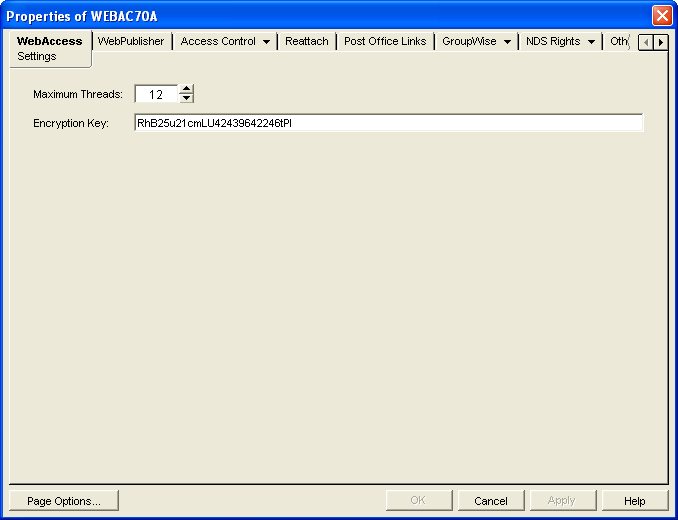
-
Make the encryption key the same as the key for any other WebAccess Agents with which the WebAccess Application communicates.
-
Click OK to save the changes.
53.3.3 Specifying a WebAccess Agent in the WebAccess URL
To have the WebAccess Application connect to a WebAccess Agent other than the one specified in the commgr.cfg file, you can add the WebAccess Agent’s IP address and port number to the URL that calls the WebAccess Application. For example, the default WebAccess Application URL is:
http://web_server_ip_address/gw/webacc
This URL causes the WebAccess Application to use the IP address and port number that is listed in the commgr.cfg file. To redirect the WebAccess Application to another WebAccess Agent, you would use the following URLs:
http://web_server_ip_address/gw/webacc ?GWAP.ip=agent_ip_address&GWAP.port=port_number
For example:
http://172.16.5.18/gw/webacc ?GWAP.ip=172.16.6.10&GWAP.port=7204
In this example, the WebAccess Application redirects its requests to the WebAccess Agent at IP address 172.16.6.10 and port number 7204. If the WebAccess Agent is using the same port number that is listed in the commgr.cfg file, you do not need to include the GWAP.port parameter. Or, if the WebAccess Agent is using the same IP address that is listed in the commgr.cfg file, you do not need to include the GWAP.ip parameter.
If you want, you can use the WebAccess Agent’s DNS hostname in the URL rather than its IP address.
You can also specify the user interface language by adding the &User.lang option. This allows you to bypass the initial WebAccess language page. For example:
http://172.16.5.18/gw/webpub ?GWAP.ip=172.16.6.10&GWAP.port=7204&User.lang=en
You can use the language codes listed below with the &User.lang parameter in the WebAccess URL.
Table 53-2 Language Codes
You can add the URL to any Web page. For example, if you are using the Web Services page as your initial WebAccess page, you could add the URL to that page. You should add one URL for each WebAccess Agent.
For example, suppose you had offices in three different locations and installed a WebAccess Agent at each location to service the post offices at those locations. To enable the WebAccess Application to redirect requests to the WebAccess Agent at the appropriate location, you could modify the Web Services page to display a list of the locations. The modified page would include the following HTML code (if WebAccess is running on NetWare or Windows):
<UL> <LI><A HREF="http://172.16.5.18/gw/webacc?GWAP.ip=172.16.6.10&GWAP.port=7204>San Francisco </A></LI> <LI><A HREF="http://172.16.5.18/gw/webacc?GWAP.ip=172.16.6.12>New York </A></LI> <LI><A HREF="http://172.16.5.18/gw/webacc?GWAP.ip=172.16.6.33&GWAP.port=7203>London </A></LI> </UL>
The displayed HTML page would contain the following list of locations:
-
San Francisco
-
New York
-
London
When a user selects a location, the WebAccess Application routes all requests to the WebAccess Agent at the selected location.
53.3.4 Assigning a Default WebAccess Agent to a Post Office
The WebAccess Application uses the post office’s default WebAccess Agent if no WebAccess Agent has been specified in the WebAccess URL (see Section 53.3.3, Specifying a WebAccess Agent in the WebAccess URL) or if that WebAccess Agent is unavailable. This applies only if you have multiple WebAccess Agents installed in your GroupWise system. If you have only one WebAccess Agent, it services all post offices.
To assign a default WebAccess Agent to a post office:
-
In ConsoleOne, right-click the Post Office object, then click .
-
Click to display the Default WebAccess page.
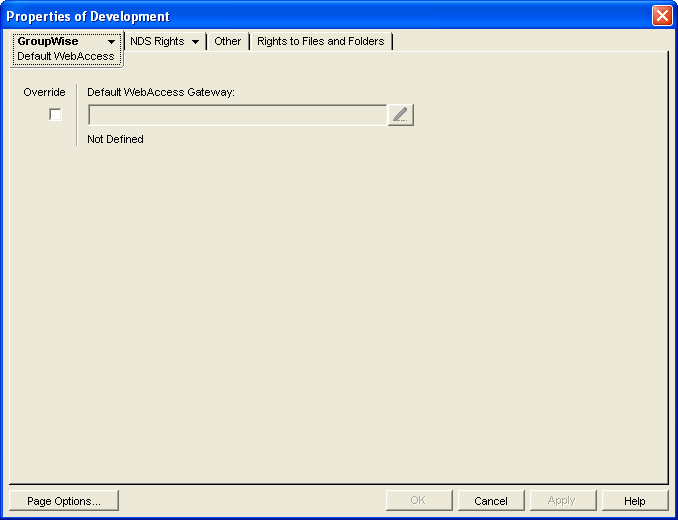
-
Select the box to turn on the option.
-
In the box, browse for and select the WebAccess Agent that you want to assign as the default agent.
When you have multiple WebAccess Agents and a user logs in to GroupWise WebAccess, the GroupWise Application running on the Web server checks to see if a default WebAccess Agent has been assigned to the user’s post office. If so, the WebAccess Application connects to the assigned WebAccess Agent. If not, it connects to the default WebAccess Agent assigned to the post office’s domain, as described in Section 53.3.5, Assigning a Default WebAccess Agent to a Domain or to one of the WebAccess Agents in its service provider list, as described in Section 53.3.6, Adding WebAccess Agents to the GroupWise Service Provider’s List. If possible, select a WebAccess Agent that has good access to the post office to ensure the best performance.
-
Click to save the changes.
53.3.5 Assigning a Default WebAccess Agent to a Domain
The WebAccess Application uses the domain’s default WebAccess Agent if 1) no WebAccess Agent has been specified in the WebAccess URL (see Section 53.3.3, Specifying a WebAccess Agent in the WebAccess URL), 2) no default WebAccess Agent has been defined for the user’s post office, or 3) neither of those WebAccess Agents are available. This applies only if you have multiple WebAccess Agents installed in your GroupWise system. If you have only one WebAccess Agent, it services users in all domains.
To assign a default WebAccess Agent to a domain:
-
In ConsoleOne, right-click the Domain object, then click .
-
Click to display the Default WebAccess page.
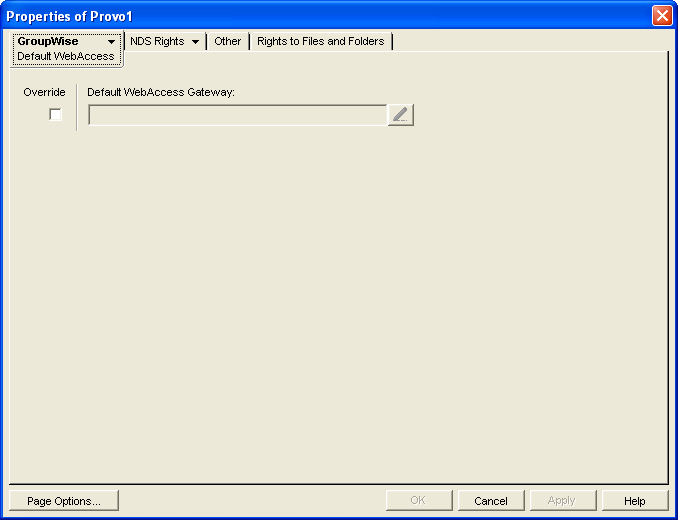
-
Select the box to turn on the option.
-
In the box, browse for and select the WebAccess Agent that you want to assign as the default agent.
When you have multiple WebAccess Agents and a user logs in to GroupWise WebAccess, the GroupWise Application running on the Web server checks to see if a default WebAccess Agent has been assigned to the user’s post office, as described in Section 53.3.4, Assigning a Default WebAccess Agent to a Post Office. If so, the WebAccess Application connects to the assigned WebAccess Agent. If not, it connects to the default WebAccess Agent assigned to the post office’s domain or to one of the WebAccess Agents in its service provider list, as described in Section 53.3.6, Adding WebAccess Agents to the GroupWise Service Provider’s List. If possible, you should select a WebAccess Agent that has good access to the domain’s post offices to ensure the best performance. Each post office uses the domain’s default WebAccess Agent unless you override the default at the post office level.
-
Click to save the changes.
53.3.6 Adding WebAccess Agents to the GroupWise Service Provider’s List
-
In ConsoleOne, right-click the GroupWise service provider object (GroupWiseProvider), then click .
-
Click to display the Environment page.
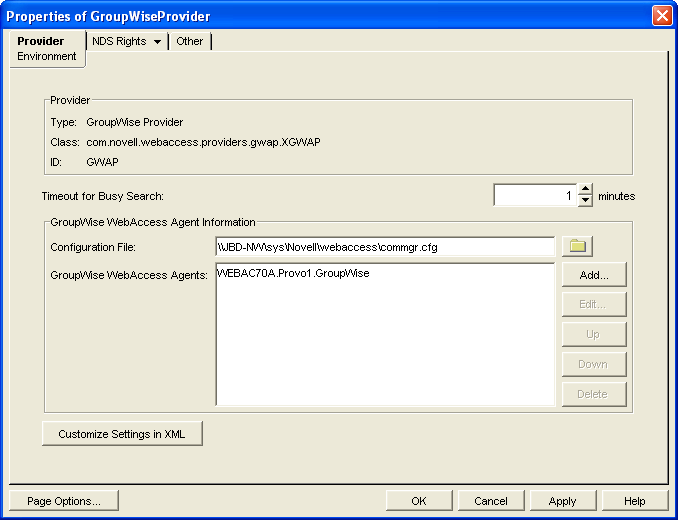
The GroupWise WebAccess Agents list displays the WebAccess Agents the GroupWise service provider can communicate with when attempting to complete a request. By default, the list includes the WebAccess Agent that is defined in the commgr.cfg file (listed in the field). If the first WebAccess Agent is unavailable, the GroupWise service provider attempts to use the second, third, fourth, and so on until it is successful.
-
Click , select the WebAccess Agent you want to add to the list, then click .
-
Repeat Step 3 for each WebAccess Agent you want to add to the list, then click to save the changes.