32.5 Restoring Deleted Mailbox Items
With proper planning, you can assist users in retrieving accidentally deleted items and items that became unavailable because of database damage.
32.5.1 Setting Up a Restore Area
A restore area is only as useful as the post office data that is backed up regularly. Make sure you are backing up every GroupWise post office regularly, as described in Section 31.2, Backing Up a Post Office.
A restore area is a location you designate to hold a backup copy of a post office so that you or GroupWise Windows client users can access it to retrieve mailbox items that are unavailable in your live GroupWise system.
To set up a restore area:
-
In ConsoleOne, click .
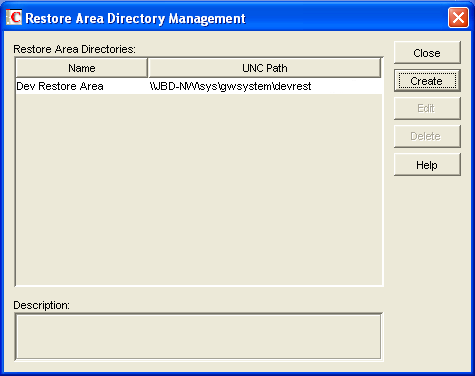
The Restore Area Directory Management dialog box lists any restore areas that currently exist in your GroupWise system.
-
Click to set up a new restore area.
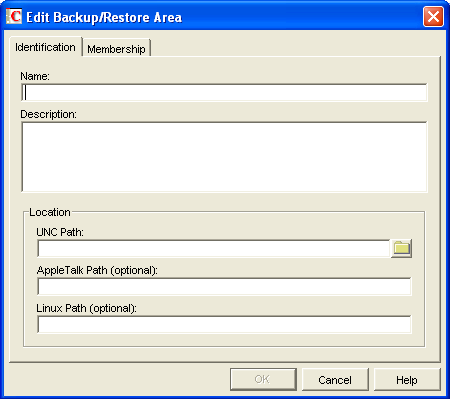
-
On the tab, specify a unique name for the new restore area. If desired, provide a lengthier description to further identify the restore area.
-
In the field, browse to and select an existing directory that you want to use as a restore area.
or
Specify the full path to a new directory, which will be created by the Target Service Agent that performs the restore. For more information, see Section 34.2, Target Service Agents.
or
For a post office on Linux, specify the full path to an existing or new directory in the field, so that the Linux POA can locate the restore area. The Linux POA cannot interpret a UNC path in this field.
-
Click .
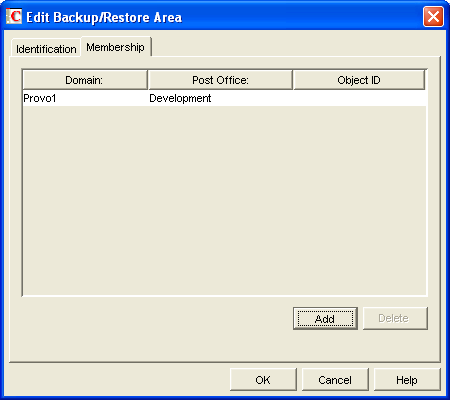
-
Click , select one or more post offices or users that need access to the new restore area, then click to add them to the membership list.
-
When the membership list is complete, click to create the new restore area.
If you display the Post Office Settings page for a post office that has a restore area assigned to it, you see that the field has been filled in.
-
Use the backup software for your platform, as listed in Section 31.2, Backing Up a Post Office, to restore a backup copy of the post office into the restore area.
-
Grant the POA Read, Write, and File Scan rights to the restore area.
-
If the restore area is located on a different server from where the post office directory is located, provide the POA with a username and password for logging in to the remote server.
You can provide that information using the and fields on the Post Office object’s Post Office Settings page, using the /user and /password startup switches, or using the /dn startup switch.
If you want users to be able to retrieve individual items themselves, you can grant users Read, Write, and File Scan rights to the restore area. However, if the GroupWise client is unable to connect directly to the restore area, it requests the information from the POA, so user access rights are not required.
-
Continue with Section 32.5.2, Restoring a User’s Mailbox Items or Section 32.5.3, Letting Client Users Restore Their Own Mailbox Items as needed.
32.5.2 Restoring a User’s Mailbox Items
After you have set up a restore area and placed a backup copy of a post office into it, you can restore a user’s mailbox items for the user.
-
In ConsoleOne, browse to and select a User object for which you need to restore mailbox items.
-
Click .
The tab is automatically selected for you, with the restore area and directory location displayed for verification.
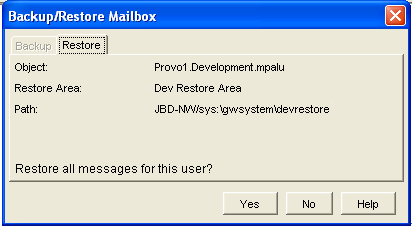
-
Click to restore the selected user’s mailbox items into his or her mailbox.
-
Notify the user and explain the following about the restored items:
-
The user might want to manually delete unwanted restored items.
-
The user should file or archive the items that he or she wants within seven days. After seven days, unaccessed items are deleted after the amount of time allowed by existing auto-delete settings, as described in Environment Options: Cleanup. If auto-deletion is not enabled, the restored items remain in the mailbox indefinitely.
-
32.5.3 Letting Client Users Restore Their Own Mailbox Items
After you have set up a restore area and given client users access to it, users can selectively restore individual items into their mailboxes. This saves you the work of restoring mailbox items for users and it also saves users the work of deleting unwanted restored items.
After a restore area has been set up:
-
In the GroupWise client, click .
-
Browse to and select the restore area directory, then click .
-
In the field, type your GroupWise password, then click to access the backup copy of your mailbox.
-
Retrieve individual items as needed.
The backup copy of your mailbox offers basic features such as Read, Search, and Undelete so that you can locate and retrieve the items you need.
-
When you are finished restoring items to your live mailbox, click again to remove the check mark from the option and return to your live mailbox.