14.10 Removing GroupWise Accounts
You can remove a user’s GroupWise account by deleting or expiring it. Deleting an account removes the entire account (address, mailbox, items, and so forth) from the GroupWise system. Expiring an account deactivates the account so that it cannot be accessed, but does not remove it from the system. The following sections provide information to help you delete or expire GroupWise accounts
If you delete a GroupWise account by accident, or need to retrieve a deleted account for some other reason, see Section 32.6, Recovering Deleted GroupWise Accounts.
NOTE:When you remove a GroupWise account, any personal databases, such as an archive, a Caching mailbox, or a Remote mailbox, that are associated with the account are unaffected by the account deletion. Such databases are not located where ConsoleOne could delete them, so they must be deleted manually.
14.10.1 Deleting a GroupWise Account
When you delete a user’s GroupWise account, the user’s mailbox is deleted and the user is removed from the GroupWise system. If the user owns library documents, see Ensuring that a User’s Library Documents Remain Accessible before deleting the user. Otherwise, refer to one of the following sections:
Deleting an eDirectory User’s GroupWise Account
-
Make sure the user has exited the GroupWise client and GroupWise Notify.
-
Make sure the POA for the user’s post office is running.
If the POA is not running, the user mailbox is not deleted until the next time the POA runs.
-
In ConsoleOne, right-click the User object, then click .
or
Select multiple User objects, right-click the selected object, then click .
-
Click to display the Delete Options dialog box.
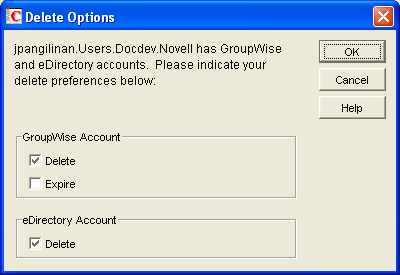
-
In the box, select .
-
In the box, deselect .
-
Click to delete the eDirectory user’s GroupWise account.
or
If you selected multiple User objects, click to apply the same deletion options to all accounts. If you click rather than you can select deletion options for each account individually as it is deleted.
-
If a user was a resource owner, the following dialog box appears. Select a new user to be the resource’s owner, then click .
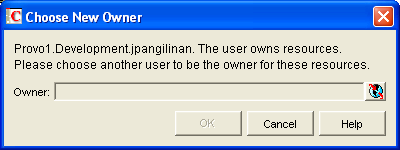
Deleting a Non-eDirectory User’s GroupWise Account
Non-eDirectory users are given GroupWise accounts by adding the users to eDirectory as GroupWise external entities (see Section 13.3, Creating GroupWise Accounts for Non-eDirectory Users). You remove a non-eDirectory user’s GroupWise account by deleting the user’s GroupWise External Entity object from eDirectory.
NOTE:Remember that external entities do have eDirectory objects, but they are not considered eDirectory users for licensing purposes.
As with eDirectory users, when you remove a non-eDirectory user’s GroupWise account, the user’s mailbox is deleted and the user is removed from the GroupWise system.
To delete a non-eDirectory user’s GroupWise account:
-
Make sure the user has exited the GroupWise client and GroupWise Notify.
-
Make sure the POA for the user’s post office is running.
If the POA is not running, the user’s mailbox will not be deleted until the next time the POA runs.
-
In ConsoleOne, right-click the user’s GroupWise External Entity object, then click .
-
Click to confirm the deletion.
Ensuring that a User’s Library Documents Remain Accessible
When you delete a user’s GroupWise account, GroupWise does not delete any library documents to which the user has Author or Creator status. These documents remain in the library as “orphaned” documents, meaning that no one can access the documents.
If you or other users need access to the documents, you have the following choices:
-
Rather than deleting the user, change the user’s GroupWise mailbox password so that he or she can’t log in. Other users can continue accessing the documents, and you can log in as the user to manage the documents. For information about changing a user’s password, see Section 14.6.1, Creating or Changing a Mailbox Password.
-
Rather than deleting the user or changing the user’s password, disable the user’s ability to log in. This is done on the user’s GroupWise Account page (User object > GroupWise > Accounts > Disable Logins).
-
Delete the user, then reassign the orphaned documents to another user. For information, see Section 28.2, Analyzing and Fixing Library and Document Information.
14.10.2 Expiring a GroupWise Account
Rather than delete a user’s GroupWise account, you can expire the account. The account, including the user’s mailbox and all items, remains in GroupWise but cannot be accessed by the user. If necessary, the user’s account can be reactivated at a later date, as described in Section 14.10.3, Managing Expired or Expiring GroupWise Accounts. This option is useful for providing GroupWise accounts to temporary or contract employees who come and go.
You can set a user’s GroupWise account to expire immediately or at a future date and time.
-
Make sure the user has exited the GroupWise client and GroupWise Notify.
-
In ConsoleOne, right-click the User object or GroupWise External Entity object with the account you want to expire, then click .
-
Click > to display the Account page.

-
In the field, select the check box to turn on the option.
-
If you want the account to expire immediately, leave the date and time set to the current date and time.
or
If you want the account to expire at a later date, select the desired date and time.
-
Click OK.
NOTE:To immediately expire an account assigned to an eDirectory user, you can also right-click the User object, click Delete, select the Expire GroupWise Account option, then click OK. This method is not available for non-eDirectory (GroupWise External Entity object) users.
14.10.3 Managing Expired or Expiring GroupWise Accounts
Expired GroupWise accounts remain expired until you reactivate them or delete them. Refer to the following sections for information to help you manage expired accounts:
Identifying Expired or Expiring Accounts
Rather than search through all your User or GroupWise External Entity objects in eDirectory to identify which ones have expired or expiring accounts, you can use the Expired Records option to quickly list expired accounts for your entire system, a single domain, or a single post office. Depending on the date you choose, you can see expired accounts only or both expired and expiring accounts.
-
In the GroupWise View, select the post office, domain, or GroupWise system that contains the accounts you want to view.
-
Click > > to display the Expired Records dialog box.
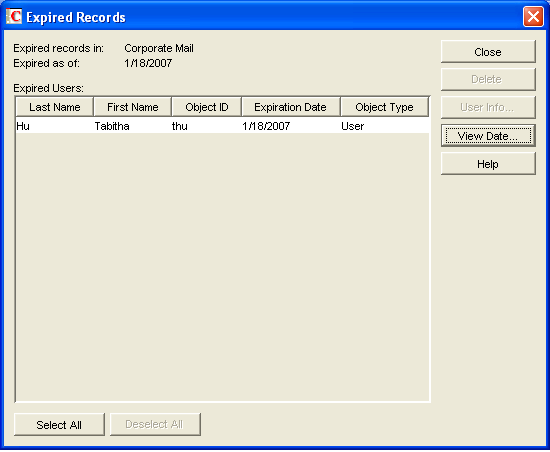
The field defaults to the current date. Only accounts that have expired as of this date are displayed in the list. To see accounts that will expire in the future, you need to change the date in the field.
-
To change the date in the field, click specify the desired date, then click .
For example, in the dialog box shown above, the current date is 1/18/2007 (January 1, 2007). To see what accounts will expire by June 30, 2007, you would change the date to 6/30/2007.
-
When finished viewing expired or expiring accounts, click to close the Expired Accounts dialog box.
Changing an Account’s Expiration Date
-
In ConsoleOne, right-click the User object or GroupWise External Entity object, then click .
-
Click > to display the Account page.

-
In the field, change the time and date.
-
Click .
Reactivating an Expired Account
-
In ConsoleOne, right-click the User object or GroupWise External Entity object with the expired GroupWise account, then click .
-
Click > to display the Account page.

-
In the field, deselect the check box to turn off the option.
-
Click .