6.7 Adding External Users to the GroupWise Address Book
The GroupWise Address Book lists all users that belong to your GroupWise system. When users receive incoming messages, the senders are added to users’ Frequent Contacts Address Books to facilitate replying to users who are not included in the GroupWise Address Book. If necessary, you can configure GroupWise so that external (non-GroupWise) users appear in the GroupWise Address Book and are therefore available to all GroupWise users.
The following sections help you add non-GroupWise users to the GroupWise Address Book:
6.7.1 Creating a Non-GroupWise Domain to Represent the Internet
-
In ConsoleOne®, right-click GroupWise System (in the left pane), then click > .
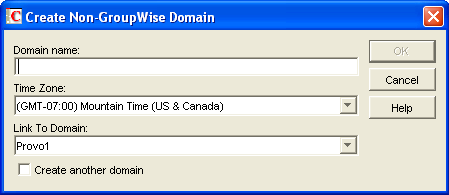
-
Fill in the fields:
Domain Name: Specify a name that has not been used for another domain in your system (for example, Internet).
Time Zone: This should match the time zone for the Internet Agent. If it does not, select the correct time zone.
Link to Domain: Select a domain where the Internet Agent is running.
-
Click to create the non-GroupWise domain.
The non-GroupWise domain appears under GroupWise System in the left pane.
-
Continue with Linking to the Non-GroupWise Domain.
6.7.2 Linking to the Non-GroupWise Domain
After you have created the non-GroupWise domain, you must modify the link between the domain where the Internet Agent is running and the non-GroupWise domain. This enables the GroupWise system to route all Internet messages to the MTA of the Internet Agent domain. The MTA can then route the messages to the Internet Agent, which sends them to the Internet.
To modify the link to the non-GroupWise domain:
-
In ConsoleOne, click > > to display the Link Configuration tool.
By default, the Link Configuration tool displays the links for the domain that you are currently connected to.
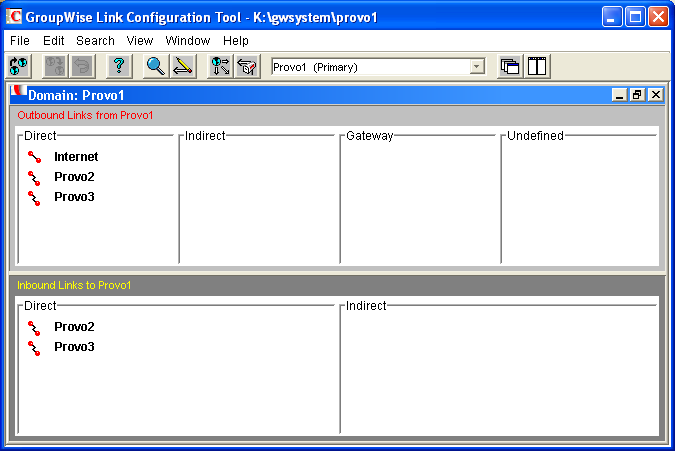
-
If the Internet Agent domain is not the currently displayed domain, select it from the list of domains on the toolbar.
The non-GroupWise domain should be displayed in the column. In the graphic displayed under step 1, Internet is the non-GroupWise domain.
-
Double-click the non-GroupWise domain to display the Edit Domain Link dialog box.
NOTE:If you are prompted that the mapped path is empty, click to dismiss the prompt and display the Edit Domain Link dialog box.
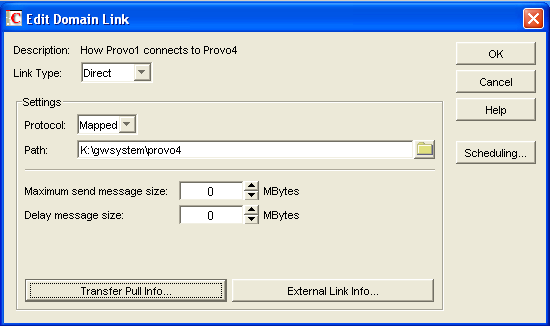
-
In the field, select .
After you select Gateway, the dialog boxes changes to display the settings required for a gateway link.
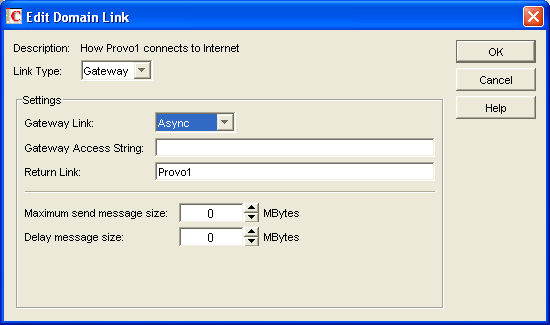
-
Fill in the following fields:
Gateway Link: Select the Internet Agent.
Gateway Access String: If you want to specify the conversion format (RFC-822 or MIME) for messages sent to the domain, include one of the following parameters: -rfc822 or -mime. If you do not use either of these parameters, the Internet Agent converts messages to the format specified in its startup file. The default is for MIME conversion (as specified by the Internet Agent’s /mime startup switch).
Return Link: Leave this field as is. It does not apply to the Internet Agent.
Maximum Send Message Size: If you want to limit the size of messages that the MTA for the Internet Agent domain passes to the Internet Agent, specify the maximum size. This is applied to all messages. If you want to limit the size of messages sent by specific users or groups of users, you can also use the Access Control feature. For details, see Section 47.1, Controlling User Access to the Internet.
Delay Message Size: If you want the MTA to delay routing of large messages to the Internet Agent, specify the message size. Any messages that exceed the message size are assigned a lower priority by the MTA and are processed after the higher priority messages.
-
Click to save the changes.
The non-GroupWise domain is moved from the column to the column. For a description of the link symbols in front of the domain names, see the Help in the Link Configuration tool.
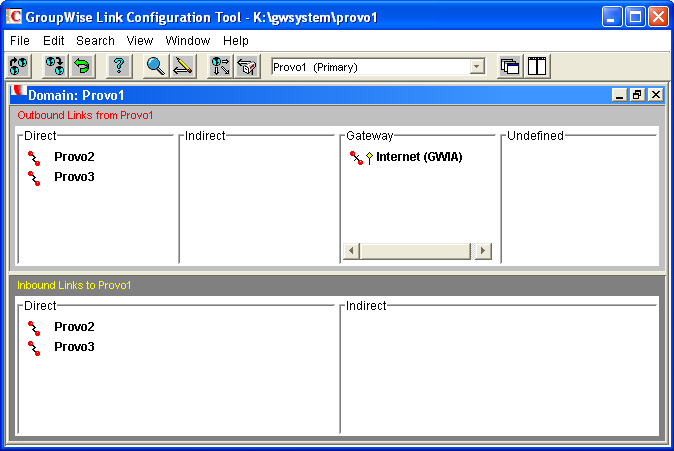
-
Click the menu, click , then click Yes to exit the Link Configuration tool and save your changes.
-
Continue with Creating a Non-GroupWise Post Office to Represent an Internet Host.
6.7.3 Creating a Non-GroupWise Post Office to Represent an Internet Host
When creating a post office to represent an Internet host, the post office name cannot be identical to the hostname because the period that separates the hostname components (for example, novell.com) is not a valid character for post office names. GroupWise reserves the period for its addressing syntax of user_ID.post_office.domain. Therefore, you should choose a name that is closely related to the hostname.
To create a non-GroupWise post office:
-
In ConsoleOne, right-click the non-GroupWise domain that represents the Internet, then click > .

-
Fill in the following fields:
Post Office Name: Specify a name to associate the post office with the Internet host. Do not use the fully-qualified hostname.
Time Zone: Select the time zone in which the Internet host is located.
-
Click to create the post office.
The non-GroupWise post office is added under the non-GroupWise domain.
-
Right-click the new non-GroupWise post office, then click .
-
Click > .
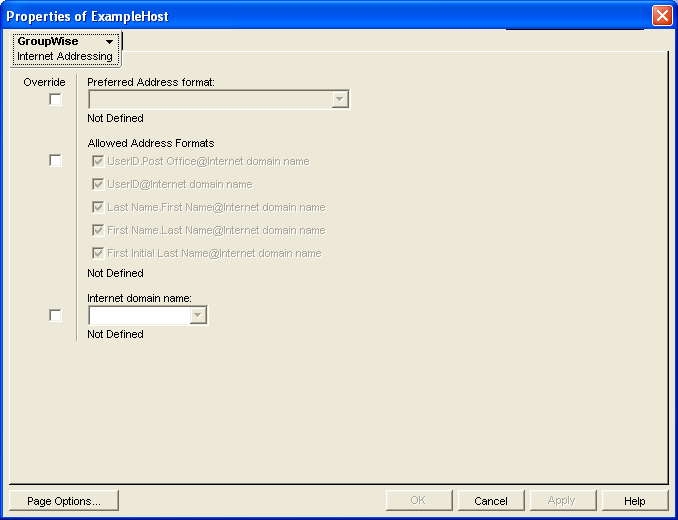
-
If you want to override the GroupWise system allowed address formats, select beside , then select the allowed address formats for this Internet host.
-
Beside select , then specify the actual name of the Internet host that the external post office represents.
-
Click to save your changes.
-
Continue with Creating External Users.
6.7.4 Creating External Users
By creating external users, you add them to the GroupWise Address Book for easy selection by GroupWise users when addressing messages.
To add an Internet user to a post office:
-
In ConsoleOne, right-click the post office that represents the user’s Internet host, then click > .
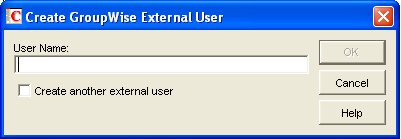
-
In the field, specify the exact user portion of the user’s Internet address. If the address is jsmith@novell.com, the portion you would specify is jsmith.
-
Click to create the external user.
-
Provide personal information about the external user:
-
Right-click the new External User object.
-
Fill in the desired fields on the Identification page.
Because the user is displayed in the GroupWise Address Book, you might want to define the user’s first name and last name. This is especially important if the allowed address formats for the Internet host include first name and last name information.
-
Click to save the user’s personal information.
-
If you have only a few users on some Internet hosts, you can create a single external post office for these users, then define their Internet domain names on the Identification pages of the External User objects instead of on the External Post Office object.