4.4 Setting Up the Internet Agent
Complete the following tasks to set up the Internet Agent:
4.4.1 Installing the Internet Agent
As you install the Internet Agent, you are prompted to supply configuration information. Use Section 4.6, GroupWise Internet Agent Installation Worksheet to understand the prompts and to record your installation and configuration information.
IMPORTANT:If you plan install the Internet Agent in a clustered server environment, see the GroupWise 7 Interoperability Guide before you install the Internet Agent.
NetWare and Windows: Installing the Internet Agent Software
The Internet Agent Installation program does the following:
-
Installs the Internet Agent software files to the server where the Internet Agent will run and to the domain directory.
-
Tests the server you are installing to for correct Internet configuration.
-
Creates the Internet Agent object in eDirectory.
-
Configures the Internet Agent startup file (gwia.cfg).
To install the Internet Agent:
-
Select an appropriate location to run the Internet Agent Installation program.
NetWare:
If you are installing the NetWare Internet Agent, you can run the Installation program from any Windows machine that meets the administrator machine requirements listed in Section 2.1, GroupWise Administration Requirements.
Windows:
If you are installing the Windows Internet Agent, you must run the Installation program at the Windows server were you want to install the Internet Agent. It must also meet the administrator machine requirements listed in Section 2.1, GroupWise Administration Requirements.
-
Make sure that no other GroupWise agents are running on the server where you want to install the Internet Agent.
-
Make sure that you have access to the directory where you want to install the Internet Agent and to the domain directory.
-
Log in to eDirectory with Admin-equivalent rights to the eDirectory tree where you want the Installation program to create the Internet Agent object.
-
Insert the GroupWise 7 Administrator for NetWare/Windows CD into the CD drive to start the GroupWise Installation program, then click . If the Installation program does not start automatically, run setup.exe from the root of the CD.
or
If you have already copied the Internet Agent software to a software distribution directory, run internet\gwia\install.exe to start the Agent Installation program.

-
Follow the prompts, using the following information from the GroupWise Internet Agent Installation Worksheet.
- Item 1: Software Platform
- Item 2: Installation Options
- Item 3: Server Information
- Item 4: Web Console Information
- Item 5: Relay Host
- Item 6: GroupWise Domain
- Item 7: GroupWise Internet Agent Name
- Item 8: Internet Mail Domain Name
- Item 10: Windows Service Information (Windows only)
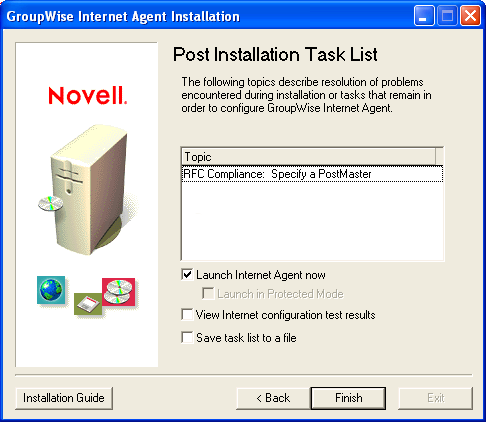
-
When the installation is complete, select from the following options:
Options not applicable to the platform where you are installing or to the configuration you selected are dimmed.
Launch Internet Agent Now: This option starts the Internet Agent immediately.
Launch in Protected Mode: This option starts the NetWare Internet Agent in its own protected address space.
View Internet Agent Configuration Test Results: During the installation process, the Internet Agent Installation program examined the server where it was installing the Internet Agent to see if the server was properly configured to connect to the Internet. This option displays the results of the test and can help you resolve any problems the Installation program discovered with the Internet connectivity of the server.
Save Task List to a File: This option saves the task lists in the Topic box to a file so you can complete them later. Typically, the task of assigning a postmaster is listed. You may see other tasks listed as well.
-
Click , then continue with Section 4.4.2, Assigning a Postmaster.
Linux: Installing the Internet Agent Software
As you install the Internet Agent, you are prompted to supply configuration information. Use Section 4.6, GroupWise Internet Agent Installation Worksheet to understand the prompts and to record your installation and configuration information.
IMPORTANT:If you plan to install the Internet Agent in a clustered server environment, see the GroupWise 7 Interoperability Guide before you install the Internet Agent.
Installing the Internet Agent
-
Make sure that LDAP is running on your eDirectory server and that it is configured to accept login from the Internet Agent Installation program (worksheet item 8).
The Internet Agent Installation program requires eDirectory access in order to create the Internet Agent object in eDirectory. The Installation program uses LDAP to gain the required access.
-
In a terminal window, become root by entering sux and the root password.
The sux command enables the X Window System, which is required for running the GUI GroupWise Installation program. If you are not using the X Window System, you can install GroupWise components individually, as described in Installing the GroupWise Agents Using the Text-Based Installation Program.
-
Change to the root of GroupWise 7 Administrator for Linux CD.
-
Start the GroupWise Installation program.
./install
-
Select the language in which you want to run the GroupWise Installation program, then click .
NOTE:On Linux, all available languages are included in the same RPM, so all languages are always installed.
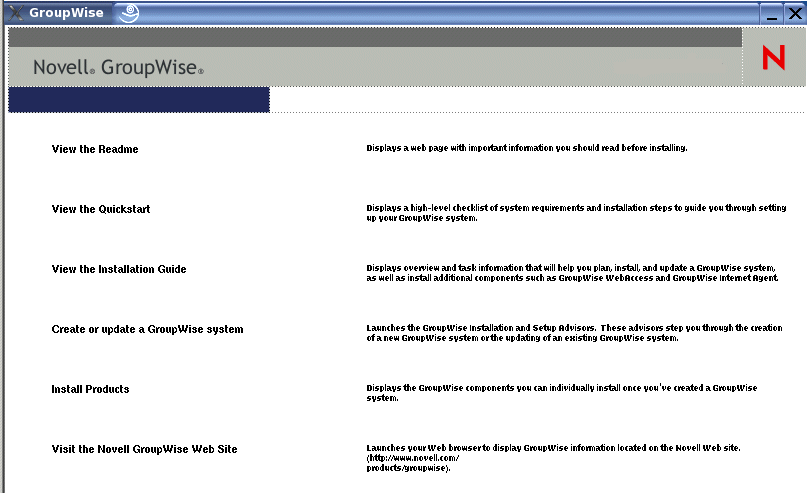
-
Click
-
When the installation is complete, click .
The Internet Agent software is installed to /opt/novell/groupwise/agents.
-
Continue with Configuring the Internet Agent.
Configuring the Internet Agent
-
After the Internet Agent files have been installed, click .
The Internet Agent installation and configuration steps are separate so that you can install updated agent software without repeating the agent configuration steps.
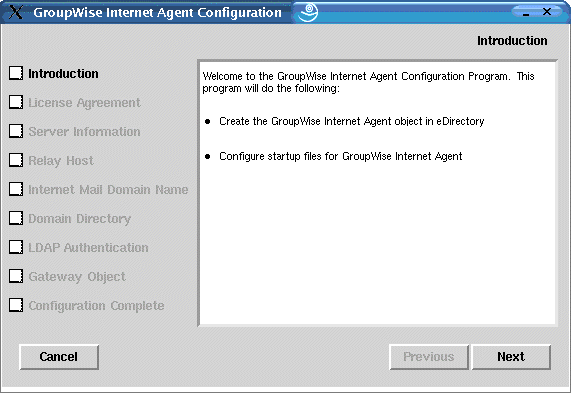
-
Follow the prompts, using the following information from the GroupWise Internet Agent Installation Worksheet in the order listed.
- Item 3: Server Information
- Item 5: Relay Host
- Item 8: Internet Mail Domain Name
- Item 6: GroupWise Domain
- Item 9 LDAP Authentication
- Item 7: GroupWise Internet Agent Name
On the Configuration Complete page, is selected by default.
IMPORTANT:If you want to configure the Internet Agent for high availability, as described in Enabling the High Availability Service for the Linux GroupWise Agents, it must be configured to start automatically on system startup.
-
If you do not want the Internet Agent to start automatically when the server restarts, deselect .
-
Click to complete the configuration.
-
Continue with Assigning a Postmaster.
4.4.2 Assigning a Postmaster
The Internet requires each site to assign at least one user to be a Postmaster. The Postmaster is assigned to be the recipient of messages addressed to postmaster@host.
-
In ConsoleOne, right-click the Internet Agent object, the click .
-
Click .
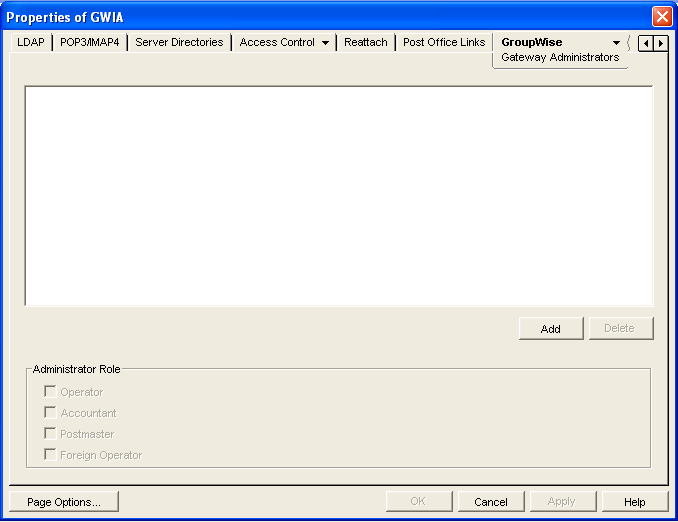
-
On the Gateway Administrators page, click , select a GroupWise user to be the Postmaster, then click .
-
Select the user from the list, then click .
-
Click to save the information.
-
Continue with Starting the Internet Agent.
The Internet Agent can also be configured to send problem messages to the Postmaster. For instructions, see Determining What to Do with Undeliverable Messages
in Internet Agent
in the GroupWise 7 Administration Guide.
4.4.3 Starting the Internet Agent
After you’ve installed the Internet Agent and configured a Postmaster, you can start the Internet Agent.
NetWare: Starting the Internet Agent
During installation, the Internet Agent Installation program copied the gwia.ncf startup file to the sys:\system directory (unless you specified a different directory). You use this file when you load the Internet Agent.
If you chose to have the Internet Agent Installation program add the gwia.ncf command to your autoexec.ncf, the Internet Agent loads whenever you start the server.
To manually start the Internet Agent:
-
At the NetWare server console, enter gwia to run the gwia.ncf file.
If the Internet Agent does not start successfully, see Starting the NetWare GroupWise Agents.
After you have started the Internet Agent, verify that the program is running. You can monitor the program from the operation screen. Press F10-Options, then press F9-Stats. If you see an error message in the Statistics window, the program has not loaded properly.
-
If you enabled the Internet Agent Web console, you can use the following URL to view the Web console:
http://internet_agent_network_address:http_port
For example:
http://172.16.5.18:9850
For more information, see
Using the Internet Agent Web Console
inInternet Agent
in the GroupWise 7 Administration Guide. -
Skip to with Section 4.4.4, Testing the Internet Agent.
Linux: Starting the Internet Agent
To start the Linux Internet Agent with a user interface:
-
If Sendmail, Postfix, or any other SMTP daemon is enabled on your Linux server, disable it before starting the Internet Agent.
For example, use the following commands to stop and disable Postfix:
/etc/init.d/postfix stop chkconfig postfix off
As an alternative, you could configure the Internet Agent to bind exclusively to the server IP address, as described in
Binding the Internet Agent to a Specific IP Address
, so that the Internet Agent does not conflict with the default Postfix IP address of 127.0.0.1 (the loopback address). -
If you want to use the Internet Agent for POP3 and IMAP4 mail, make sure no POP3 or IMAP4 daemons are running on your Linux server.
-
Make sure that the MTA for the domain is running.
-
In a terminal window, become root by entering sux and the root password.
The sux command enables the X Window System, which is required for running the GUI Internet Agent server console.
-
Change to the /opt/novell/groupwise/agents/bin directory.
-
Enter the following command to start the Internet Agent:
./gwia --show @gwia.cfg &
The --show switch starts the Internet Agent with a server console interface similar to that provided for the NetWare and Window Internet Agent. This user interface requires that the X Window System and Open Motif be running on the Linux server.
The @ startup switch points to the Internet Agent startup file and is required to start the Internet Agent.
The ampersand (&) causes the Internet Agent to run in the background, so that the terminal window you started it in is again available for use.
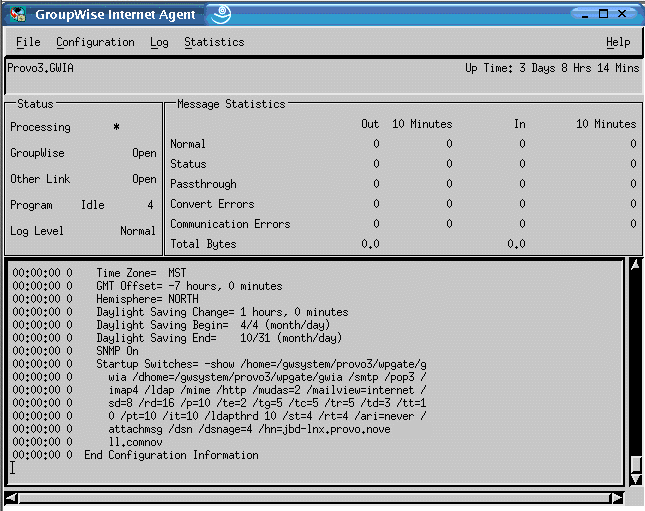
The status messages displayed on the Internet Agent server console are also written to the Internet Agent log file (mmddlog.nnn) in the /var/log/novell/groupwise/domain.gwia directory. The log file name includes the month and day when it was created, along with an incrementing extension to accommodate multiple log files on the same day.
After the Internet Agent starts successfully, refer to the following sections in Section 7.0, Installing GroupWise Agents for additional information about managing the Internet Agent on Linux:
Windows: Starting the Internet Agent
-
If the domain directory is not on the Internet Agent server, map a drive to the domain directory as a user that has rights to access the domain directory.
-
If the Internet Agent is installed as a Windows application, click .
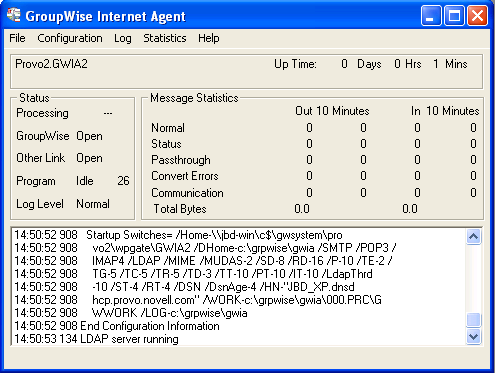
or
If the Internet Agent is installed as a Windows service, click the . Right-click the GWIA service, then click .
If the Internet Agent does not start successfully, see Starting the Windows GroupWise Agents.
-
If you enabled the Internet Agent Web console, use the following URL to log into the Web console:
http://internet_agent_network_address:http_port
For example:
http://172.16.5.18:9850
For more information, see
Using the Internet Agent Web Console
inInternet Agent
in the GroupWise 7 Administration Guide. -
Continue with Testing the Internet Agent.
4.4.4 Testing the Internet Agent
After you’ve started the Internet Agent, you should send a message to ensure that the system is working properly.
To send a message:
-
Open a new mail message in your GroupWise client.
-
In the To field, enter your Internet address using the following syntax:
internet_agent:"user@host"where internet_agent is the Internet Agent’s name. For example:
gwia:"rcollins@novell.com"
-
Send the message, then check your mailbox to verify that you receive it.
-
Continue with What’s Next.