5.2 Modem Link through the Async Gateway in Remote Mode
This message flow diagram illustrates how a GroupWise user in Remote mode can access the master GroupWise system through the GroupWise Async Gateway.
Figure 5-2 Message Flow Through a Modem
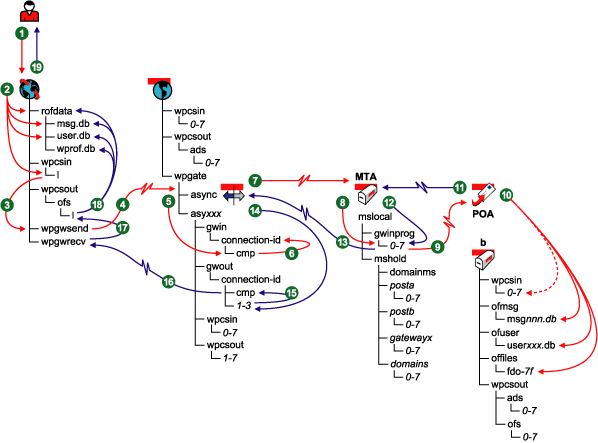
Table 5-2 Message Flow Through a Modem Stages
|
Stage |
Icon |
Description |
|---|---|---|
|
|
|
The GroupWise user, who is working in Remote mode, sends a message to another GroupWise user or creates a request for items from the master mailbox. The remote user’s computer is not currently connected to the network or the user’s master GroupWise system. |
|
|
|
When the remote GroupWise user sends a message to another GroupWise user, the GroupWise client performs the following actions in the user’s Remote mailbox:
When the remote GroupWise user sends a request for items from the master mailbox to be downloaded to the Remote mailbox, the GroupWise client places the request in the wpcsin\1 subdirectory of the GroupWise client’s remote input queue on the user’s remote computer. |
|
|
|
When the remote GroupWise user initiates the modem connection, the GroupWise client polls its input queue (wpcsin\1) and compresses the outgoing messages and/or requests into a file. If the compressed file totals over 50 KB, additional compressed files are created. The GroupWise client moves the compressed message/request files into its output queue (wpgwsend) directory. |
|
|
|
The GroupWise client dials in to the gateway, logs in, then transmits the compressed message/request files across the modem connection to the GroupWise Async Gateway in the GroupWise system where the user’s master mailbox is located. |
|
|
|
The GroupWise Async Gateway receives the message/request files and places them into it input queue (wpgate\async\asyxxx\gwin\connection_id\cmp) for processing. |
|
|
|
The Async Gateway decompresses the message/request files and moves them into the subdirectory for the remote user’s connection with the master GroupWise system. |
|
|
|
WIth a TCP/IP link, the Async Gateway transfers the decompressed files to the MTA for the remote user’s domain in the master GroupWise system. With a UNC/mapped link, the Async Gateway places the message/request files into the MTA’s input queue (wpgate\async\wpcsin\1), where the MTA picks up the files. |
|
|
|
The MTA for the remote user’s domain receives the message/request files and places them into the MTA “in progress” (gwinprog) queue. |
|
|
|
The MTA for the remote user’s domain then communicates the message/request files to the POA for the post office where the remote user’s master mailbox is located. NOTE:This message flow diagram illustrates only the simplest case where the recipient is in the same post office as the remote user’s master mailbox. If the remote user sends a message to a user in any other post office, the MTA routes the message to the appropriate destination. |
|
|
|
When the POA receives a message from the remote user, the POA performs the following actions to update the remote user’s master mailbox:
When the POA receives a request for items from the remote user’s master mailbox, the POA performs the following actions:
|
|
|
|
The POA for the remote user’s post office communicates the Delivered status for messages and the response file for requests to the MTA for the remote user’s domain. When the transfer is successful, the copies in the MTA input queue are deleted. |
|
|
|
The MTA for the remote user’s domain places the status/response files into the MTA “in progress” (gwinprog) queue. |
|
|
|
With a TCP/IP link, the MTA for the remote user’s domain communicates the status/response files to the Async Gateway in the remote user’s domain. With a UNC/mapped link, the MTA for the remote user’s domain places the status/response files into the Async Gateway’s input queue (wpgate\async\asyxxx\wpcsout\1), where the Async Gateway picks up the files. When the MTA in the GroupWise Remote user’s domain detects the response for the GroupWise Remote user, the MTA picks it up from its post office input queue and transfers it to its output queue in the Async Gateway directory under wpgate in the GroupWise Remote user’s domain. The MTA output queue in the Async Gateway directory is the input queue for the Async Gateway. |
|
|
|
The Async Gateway places the status/response files into the MTA output queue (wpgate\async\wpcsout\asyxxx\connection_id\1) of the Async Gateway directory. |
|
|
|
If the modem connection to the remote user is still active, the Async Gateway compresses the status/response files and moves them to the cmp directory. If the modem connection is no longer available, the status/response files wait in the connection_id\1 subdirectory until a new connection is established by the remote user. |
|
|
|
The Async Gateway transmits the status/response files through the modem connection to the input queue (wpgwrecv) for the GroupWise client on the user’s remote computer. |
|
|
|
The GroupWise client on the remote computer decompresses the status/response files and places them in its input queue (wpcsout\ofs\1) on the user’s remote computer. |
|
|
|
Taking the items from its input queue, the GroupWise client performs the following actions to update the Remote mailbox on the user’s remote computer:
The user’s Remote mailbox now contains current copies of requested items from the remote user’s master mailbox, plus any messages received in the user’s master mailbox from other GroupWise users. |
|
|
|
The GroupWise user can now review current GroupWise mail when the modem connection to the master GroupWise system is no longer available. |
 Remote
User
Remote
User
 GroupWise
Client in Remote Mode
GroupWise
Client in Remote Mode
 GroupWise
Client in Remote Mode
GroupWise
Client in Remote Mode :
GroupWise
Client with
Modem
Connection
:
GroupWise
Client with
Modem
Connection Async
Gateway
Async
Gateway
 Async
Gateway
Async
Gateway Async
Gateway
Async
Gateway MTA for
Remote
User’s
Domain
MTA for
Remote
User’s
Domain
 MTA for
Remote
User’s
Domain
MTA for
Remote
User’s
Domain POA for
Remote
User’s
Post Office
POA for
Remote
User’s
Post Office
 POA for
Remote
User’s
Post Office
POA for
Remote
User’s
Post Office MTA in
Remote
User’s
Domain
MTA in
Remote
User’s
Domain MTA in
Remote
User’s
Domain
MTA in
Remote
User’s
Domain Async
Gateway
Async
Gateway Async
Gateway
Async
Gateway Async
Gateway with Modem
Connection
Async
Gateway with Modem
Connection GroupWise Client in
Remote Mode
GroupWise Client in
Remote Mode GroupWise Client in
Remote Mode
GroupWise Client in
Remote Mode