5.3 Sending Reminder Notes
Reminder notes are like mail messages except they are scheduled for a particular day and appear on the Calendar for that date. You can use reminder notes to show vacations, holidays, pay days, birthdays, and so forth.
This section contains the following topics:
5.3.1 Scheduling a Reminder Note for Yourself
A reminder not to yourself is called a posted reminder note. Posted reminder notes are placed in your Calendar on the date you specify. They are not placed in your Mailbox or in any other user’s Mailbox.
-
From your Calendar, open a view with a Reminder Notes List (for example, the Week view).
-
Click a date, then double-click an empty space in the Reminder Notes List.
-
If necessary, click
 to specify a start date or auto-date for your reminder note.
to specify a start date or auto-date for your reminder note.
-
Type a subject and the reminder note.
You can specify many options, such as making this reminder note a high priority and more, by clicking the Options tab.
-
Click on the toolbar.
To access the information later, open your Calendar and select the date the information appears on. Double-click the reminder note in the Reminder Notes List.
5.3.2 Scheduling a Reminder Note for Other Users
-
Click > > .
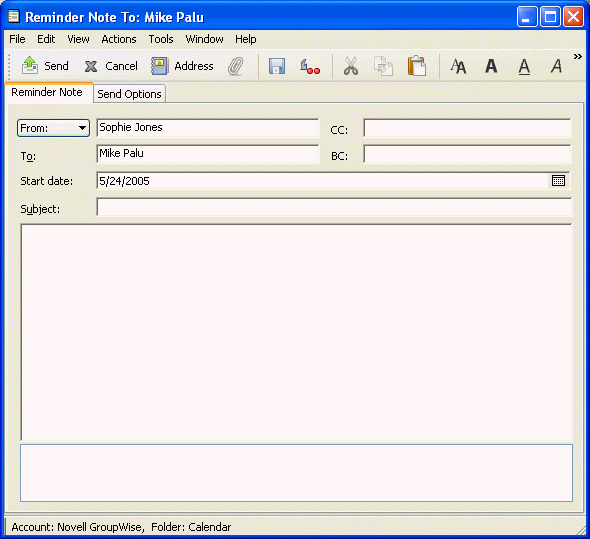
-
In the field, type a username, then press Enter. Repeat for additional users. If necessary, type usernames in the and fields.
or
To select usernames from a list, click on the toolbar, double-click each user, then click .
-
To change the From name (to another account or proxy), click
 , then click a name.
, then click a name.
-
Type a subject (optional) and the reminder note message.
If you want, change the font of the message text. For information, see Changing the Font of Items You Send.
-
In the field, type the date this reminder note should appear in the recipients’ Calendars.
or
Click
 to specify a start date or auto-date for your reminder note.
to specify a start date or auto-date for your reminder note.
You can specify many options, such as making this reminder note a high priority, requesting a reply from recipients, and more, by clicking the tab.
-
Click on the toolbar.