7.10 Saving Items in Your Mailbox
This section contains the following topics:
7.10.1 Saving an Item to Disk or to a GroupWise Library
-
In your Mailbox or Calendar, click the item you want to save, click > .
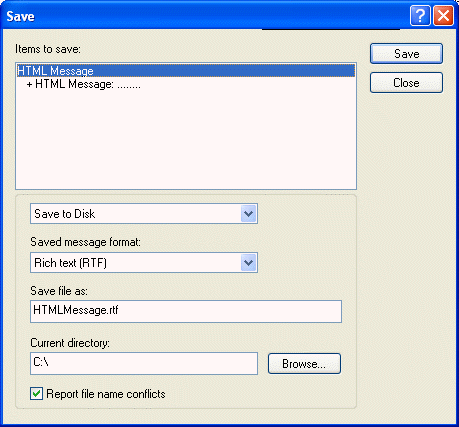
-
Ctrl+click the item and attachments you want to save.
-
Select to save the item to disk or to a GroupWise Library.
-
Type a filename for the item in the field.
or
Type a subject name in the field.
-
To save the item in a different directory than is shown in the field, click , then select the new directory.
or
To save the item in a different GroupWise Library, click the drop-down list, then select a library name.
-
If you are saving to disk, select to be prompted before replacing a file with the same name.
-
If you are saving to a GroupWise Library, make sure is selected unless you want to specify document properties at this time.
-
Click , then click .
Saved items remain in your Mailbox and Calendar as well as being copied to the location you specify. Items saved to disk are saved in WordPerfect format with a .doc extension so that they can also be opened in Word. Attachments are saved in their original format.
7.10.2 Saving Status Information
-
Right-click an item, then click .
-
Click > .
GroupWise gives the item a temporary filename. You can change the filename and default folder to save the file.
-
Click .
7.10.3 Saving an Unfinished Item
-
In an open item click > .
-
Click the folder you want to save the item to, then click .
The draft message is placed in the folder you chose in Step 2. The default folder for unfinished messages is the Work In Progress folder  .
.