8.3 Searching for Users and Resources
You can quickly find entries in an address book by using the Search List. You can also specify search criteria by defining one or more filters. For example, you can define a filter that displays only entries with last names that begin with “D.”
When you begin typing a name in the , , or fields of an item you are creating, Name Completion tries to complete the name for you. It searches the address books in the order you specify in the Name Completion Search Order dialog box for entries that match what you’re typing.
If Name Completion finds the name you are looking for, you can stop typing. If Name Completion doesn’t find it, continue typing; Name Completion searches again after each new character you type. If Name Completion finds a name that is close to but doesn’t exactly match the one you are looking for, you can use the Up or Down arrows to scroll to adjacent names in the Address Book.
You can tell Name Completion to search your address books in a specific order. However, Name Completion always searches the system address book last. You can also search Internet address books by using Lightweight Directory Access Protocol (LDAP). See Section 8.4, Using LDAP in the Address Book.
This section contains the following topics:
8.3.1 Searching for User, Resource, Organization, and Group Addresses
-
In the Main Window, click
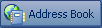 on the toolbar.
on the toolbar.
or
Click
 on the toolbar in an item you are composing.
on the toolbar in an item you are composing.
-
Select the address book where you want to search for addresses.
-
Begin typing what you are searching for.
Name Completion completes the name.
8.3.2 Using Filters to Narrow an Address Search
-
In the Main Window, click
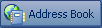 on the toolbar.
on the toolbar.
-
Click > .
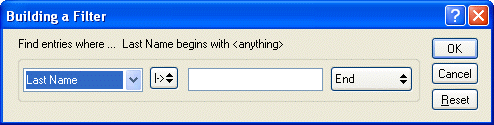
-
Click the first drop-down list, then specify the column you want to filter.
-
Click
 , then specify an operator.
, then specify an operator.
An operator is a symbol used with a condition to specify a particular value. For example, to create a filter that lists only users whose last name is Davis, click the Last Name column, click , then type “Davis.” In this example, = Equal To is the operator and Davis is the condition.
For more information, see Using Filter and Rule Operators.
-
Type the condition you want to filter by, then click .
The filtered search sorts the Address Book accorded to the results it found.
After a filter has been defined for an address book, you can enable the filter again later by displaying the address book in which you want to enable the filter and clicking > . Clicking enables it; it remains in effect until you turn it off or delete it.
8.3.3 Defining Name Completion Search Order
-
In the Main Window, click
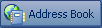 on the toolbar.
on the toolbar.
-
Click > .
-
In the box, click or Ctrl+click the books you want Name Completion to search, then click .
-
To change the search order of an address book, select the address book in the list, then click or .
-
To disable Name Completion, deselect the check box.
-
Click .