8.10 Using Frequent Contacts
Use the Frequent Contacts address book to access your most frequently used or most recently used entries. When you use an address in a message, the entry is copied to the Frequent Contacts address book if the book’s options are set to do so. You can view the date and time you last used an entry and the number of times you have used it.
After an entry is placed in Frequent Contacts, it remains there until you delete it. The entry also remains in its original address book.
You can use Frequent Contacts Properties to decide which addresses to capture (if any) from either received or sent items, and how long you want addresses to remain in the address book before deleting them.
If you select the Junk Mail Handling option to only accept mail from contacts in personal address books, you will be able to receive mail from any contact in the Frequent Contacts address book. For more information, see Junking E-Mail From Users Not In a Personal Address Book.
This section contains the following topics:
8.10.1 Using Frequent Contacts to Address Items
-
Click
 in an item you are composing.
in an item you are composing.
-
Select from the drop-down list.
-
Double-click the names you want, then click .
The Frequent Contacts address book can be closed, but it cannot be deleted.
8.10.2 Setting Frequent Contacts Options
-
In the Main Window, click
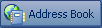 on the toolbar.
on the toolbar.
-
Click the address book.
-
Click > , then click the tab.
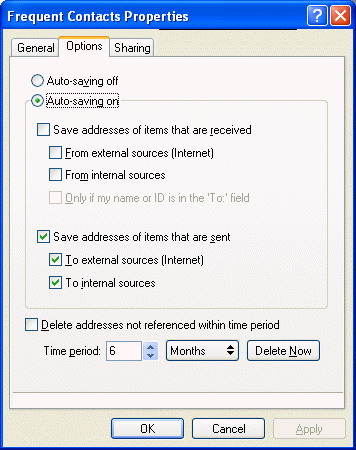
-
Select the options you want.
To turn off names being placed into the Frequent Contacts address book, click .
-
To delete names from this book, select the check box, type a number in the field, click a time period from the drop-down list (from hours to years), then click to remove old addresses.
-
Click to save your changes and close the Properties dialog box.
or
Click to save your changes and keep the Properties dialog box open.
8.10.3 Using Predefined Filters for the Frequent Contacts Address Book
-
In the Main Window, click
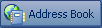 on the toolbar.
on the toolbar.
-
Click the address book.
If the Frequent Contacts address book is not visible, you must open it by clicking > .
-
Click > .
or
Click > (a reference is the number of times you have sent or received items from an entry), type the minimum number of references an entry must have in order to be included in the filter, then click .