8.14 Advanced Address Book Options
This section contains the following topics:
8.14.1 Defining Copy Options
Use Copy Options to select the copying format to use when you copy address book data to the clipboard. When copied to the clipboard, the address book data is formatted as a virtual business card (vCard) or address book text. A vCard includes all of identifying information for an individual that is included in an address book.
When you select one of the two copy formats, Display Data (ASCII text format) or vCard Data (.vcf stream format), the vCard data copied thereafter with the standard Windows text-copy procedure (select text, then press Ctrl+C), can be pasted in that format into other applications (such as personal information managers and Web applications) to fill your particular needs.
For example, you could paste the display text into an HTML editor or a word processor for import into a database or for formatting as a mail merge document. Or, if you chose to copy in vCard format, you could paste the data into a vCard editor or viewer to include sound clips, graphics, or additional text. You could also save the data as a .vcf file for import into any other application that supports the vCard standard. GroupWise supports up to version 2.1 of the vCard standard.
To select the vCard text format to copy:
-
In the Main Window, click
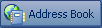 on the toolbar.
on the toolbar.
-
Click > .
-
Select the copy option you want.
The button copies text as "display" text. The button renders text as a vCard data stream.
-
To make your current selection the default, click the check box.
-
Click .
8.14.2 Changing Your MAPI Configuration
-
In the Address Book, click > .
-
Make your changes, then click .
If the address book’s name is visible, it is a MAPI service provider.