55.3 Configuring User Access to WebAccess Features
By default, WebAccess users can:
-
Spell check messages
-
Search LDAP directories
-
Change their GroupWise mailbox passwords
-
Use Document Management Services
-
Open attachments in native format
-
Open documents in native format
-
View attachments in HTML format
-
View documents in HTML format
Access to these features is controlled by the WebAccess Application on the Web server. All users who log in through the Web server have the same feature access. You cannot configure individual user settings. However, if you have multiple Web servers, you can establish different settings for the Web servers by completing the following steps for each server’s WebAccess Application.
To configure the WebAccess feature settings:
-
In ConsoleOne, right-click the WebAccess Application object, then click .
-
Click to display the Application Settings page.
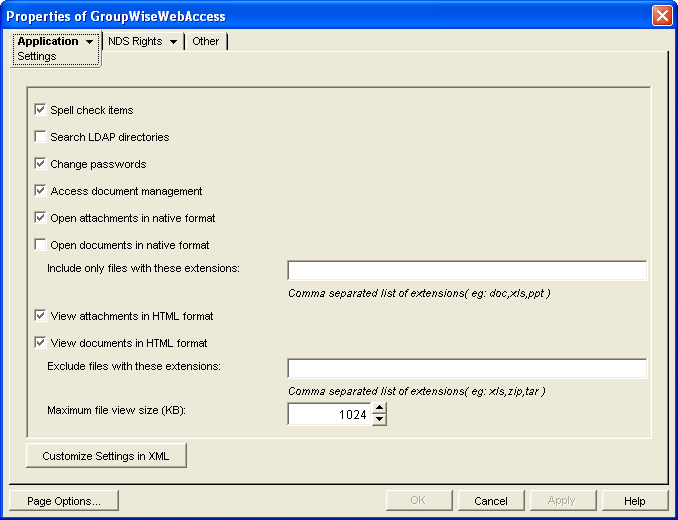
-
Configure the following settings:
Spell Check Items: Enable this option if you want users to be able to spell check an item’s text before sending the item. Disable this option to remove all spell check features from the user interface.
Search LDAP Directories: Enable this option if you have an LDAP server and you want users to be able to search any LDAP address books you have defined. Disable this option to remove all LDAP features from the user interface.
Change Passwords: Enable this option if you want users to be able to change their Mailbox passwords. Disable this option to remove all Password features from the user interface.
Access Document Management: Enable this option if you want users to be able to use the Document Management features. Disable this option to remove all Document Management features from the user interface (for example, the Documents tab in the WebAccess client).
Open Attachments in Native Format: By default, the option enables users to save message attachments to their local drives and then open them in their native applications. You can turn on this option to enable the option. The option enables users to open message attachments directly in their native applications without first saving the files to the local drive.
This option requires that 1) each user’s Web browser knows the correct application or plug-in to associate with the attachment, according to its file extension or MIME type, and 2) the application or plug-in is available to the user. Otherwise, the user is prompted to save the file to disk or specify the application to open it.
This option and the option can both be enabled at the same time. Doing so gives users both the Open option and the View option, which means they have the choice of opening an attachment in its native application or viewing it as HTML.
Open Documents in Native Format: By default, the option enables user to save library documents to their local drives and then open them in their native applications. You can turn on this option to enable the option. The option enables users to open documents directly in their native applications without first saving the files to the local drive.
This option requires that 1) each user’s Web browser knows the correct application or plug-in to associate with the document, according to its file extension or MIME type, and 2) the application or plug-in is available to the user. Otherwise, the user is prompted to save the file to disk or specify the application to open it.
This option and the t option can both be enabled at the same time. Doing so gives users both the option and the option, which means they have the choice of opening a document in its native application or viewing it as HTML.
If you want only certain file types to be have the option, enter the file types in the field. Include only the extension and separate each extension with a comma (for example, doc, xls, ppt). The option is not available for any file types not entered in this field.
View Attachments in HTML Format: Enable this option if you want users to be able to view any type of attachments in HTML format. Disable this option to require users to save an attachment to a local drive and view it in its native application. WebAccess uses Oracle Outside In HTML Export to convert files to HTML format. For a list of the supported file format conversions, see Oracle Outside In Technology Supported Formats.
This option and the option can both be enabled at the same time. Doing so gives users both the option and the option, which means they have the choice of viewing an attachment as HTML or opening it in its native application.
View Documents in HTML Format: Enable this option if you want users to be able to view library documents in HTML format. Disable this option to require users to save a document to a local drive and view it in its native application. WebAccess uses Oracle Outside In HTML Export to convert files to HTML format. For a list of the supported file format conversions, see Oracle Outside In Technology Supported Formats.
This option and the option can both be enabled at the same time. Doing so gives users both the option and the option, which means they have the choice of viewing a document as HTML or opening it in its native application.
If you want to exclude certain file types from having the option, enter the file types in the field. Include only the extension and separate each extension with a comma (for example, doc, xls, ppt). The View option is available for any file types not entered in this field.
-
Click .