4.2 System Preferences
You can use the GroupWise system preferences to configure the defaults for various GroupWise system settings.
To change the system preferences:
-
In ConsoleOne, click > > .

The GroupWise System Preferences dialog box contains the following tabs:
-
Admin Preferences: Controls how rights are assigned and what network ID format is used when creating new GroupWise users. By default, rights are assigned automatically and the fully distinguished name format is used.
-
Routing Options: Controls default message routing for your GroupWise system. By default, no routing domain is assigned.
-
External Access Rights: Controls the access that users on external GroupWise systems have to your GroupWise users’ information. By default, Busy Search and status tracking information is not returned to users on external GroupWise systems.
-
Nickname Settings: Controls what happens when you move a user from one post office to another. By default, nicknames representing old addresses are not automatically created when users are moved.
-
Default Password: Assigns a default password for new GroupWise user accounts. By default, you must manually assign a password for each GroupWise account you create.
-
Admin Lockout Settings: Controls access to the GroupWise administration functions in ConsoleOne. By default, there are no restrictions.
-
Archive Service Settings: Sets the default archive service for your GroupWise system. Archive services are third-party applications that can function as GroupWise trusted applications (for example, Messaging Architects M+Archive Email Archiving Software). When you install an archive service to a server, the archive service is added to the list of archive service trusted applications that displays in ConsoleOne.
-
Linux Settings (Linux ConsoleOne Only): Establishes the mount directory where ConsoleOne can find mounted file systems where domains and post offices are located.
-
-
Change the system preferences as needed.
-
Click to save the changes.
4.2.1 Admin Preferences
-
In the GroupWise System Preferences dialog box, click the tab to modify any of the following options:

Set Access Rights Automatically: Users require specific eDirectory and file system rights in order to use GroupWise (see Section 81.0, GroupWise User Rights). Select this option to automatically grant these rights when creating a GroupWise account for users.
Appropriate eDirectory object rights enable the GroupWise client to log in to the user’s post office without prompting the user for the post office location (IP address, UNC path, or mapped drive.)
Appropriate file system rights enable the GroupWise client to directly access the post office directory rather than use client/server access.
When Creating or Modifying Objects, For Network ID Use: Select (for example, paul.engineering.ny) when users’ mailboxes reside on a NetWare 4.1x or later server and users have an eDirectory connection to the server where the post office resides.
Select (for example, paul) under the following circumstances:
-
The users’ mailboxes reside on a NetWare 3.1 server.
-
The users’ mailboxes reside on a NetWare 4.1x server but users have a bindery emulation connection to the server where the post office resides.
-
Users’ GroupWise IDs are different from their NetWare IDs.
Display Identity Manager (DirXML) Warnings: The Identity Manager Driver for GroupWise provides data integration between GroupWise users and groups in eDirectory. For example, you can have an e-mail account automatically created as soon as an employee is hired. The same driver can also disable an e-mail account when a user is no longer active.
If you are using the Identity Manager Driver for GroupWise, some GroupWise operations that you perform in ConsoleOne require you to take preliminary actions with the driver. For example, if you recover a deleted account, you need to stop the driver before recovering the account and restart it after the operation is complete.
This option enables you to receive a warning message whenever you perform a GroupWise operation in ConsoleOne that is affected by the Identity Manager driver. The warning message includes instructions about the actions you need to take with the driver before continuing with the GroupWise operation. If you are using the Identity Manager Driver for GroupWise, we strongly recommend that you enable this option. If you are not using the driver, you can disable the option to avoid receiving unnecessary messages.
For more information, see
GroupWise DirXML Driver for Novell Identity Manager
in the GroupWise 8 Interoperability Guide. -
-
Click to save the changes.
4.2.2 Routing Options
-
In the GroupWise System Preferences dialog box, click the tab to modify any of the following options:
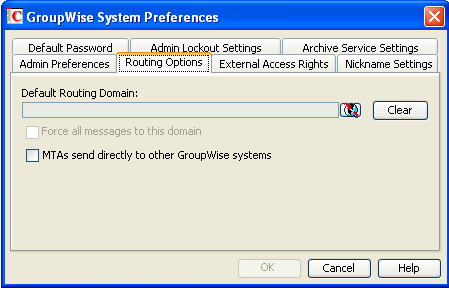
Default Routing Domain: If a domain’s MTA cannot resolve a message’s address, the message is routed to this default domain’s MTA. The default domain’s MTA can then be configured to handle the undeliverable messages. This might involve routing the message to another GroupWise domain or to an Internet address (by performing a DNS lookup). Browse to and select the GroupWise domain you want to use as the default routing domain.
Force All Messages to this Domain: This option applies only if you select a default routing domain. Select this option to force all messages to be routed through the default routing domain regardless of the links you have configured for your GroupWise system’s domains.
MTAs Send Directly to Other GroupWise Systems: Select this option if you want all MTAs in your GroupWise system to perform DNS lookups and route messages out across the Internet. If you deselect this option, you can designate individual MTAs to perform DNS lookups and route messages to the Internet. For more information, see
Using Dynamic Internet Links
inConnecting to Other GroupWise Systems
in the GroupWise 8 Multi-System Administration Guide. -
Click to save the changes.
4.2.3 External Access Rights
-
In the GroupWise System Preferences dialog box, click the tab to modify any of the following options:
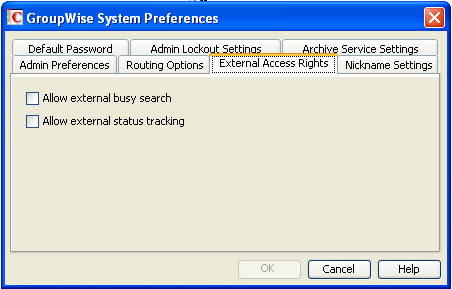
Allow External Busy Search: Select this option to enable users in other GroupWise systems to perform Busy Searches on your GroupWise users’ Calendars.
Allow External Status Tracking: Select this option to enable users in other GroupWise systems to receive message status information (such as whether a message has been delivered, opened, and so on) when messages arrive in your GroupWise system.
-
Click to save the changes.
4.2.4 Nickname Settings
-
In the GroupWise System Preferences dialog box, click the tab to modify any of the following options:
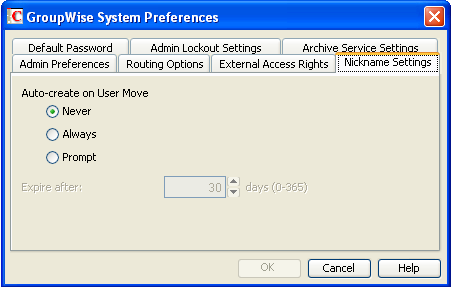
Auto-Create on User Move: A nickname is an alternative address that can be associated with a user. Whenever you move a user, GroupWise can automatically create a nickname with the user’s old name and old post office. This enables messages sent to the old name to be automatically forwarded to the user’s new address. Select whether or not you want GroupWise to never create nicknames, always create nicknames, or prompt you during the move process.:
Expire After: This option applies only if you selected or . If you want the nickname to be automatically removed after a period of time, specify the time period (in days). Valid values range from 1 to 365 days. A setting of 0 indicates that the nickname will not be automatically removed after the specified time period.
-
Click to save the changes.
4.2.5 Default Password
-
In the GroupWise System Preferences dialog box, click the tab to modify any of the following options:
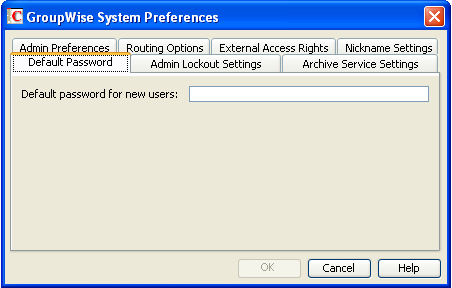
Default Password for New Users: Specify the default password you want assigned to new GroupWise user accounts.
-
Click to save the changes.
4.2.6 Admin Lockout Settings
-
In the GroupWise System Preferences dialog box, click the tab to modify any of the following options:
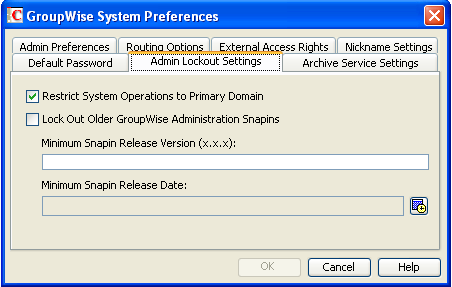
Restrict System Operations to Primary Domain: Enable this option to allow an administrator to perform system operations ( > ) only when he or she is connected to the primary domain. All operations except , , , and are unavailable when connected to a secondary domain.
Lock Out Older GroupWise Administration Snap-Ins: Enable this option to prevent administrators from using older GroupWise ConsoleOne snap-ins for accessing GroupWise objects in eDirectory. You can override these system lockout settings for individual domains (Domain object > > ).
There are four GroupWise snap-ins to ConsoleOne, one for general administration, one for Internet Agent administration, and two for WebAccess administration. The ability to lock out older GroupWise snap-ins starts with GroupWise 6.5.
In the field, specify the version number of the oldest GroupWise snap-ins that can be used to administer your GroupWise system.
In the field, select the date of the oldest GroupWise snap-ins that can be used to administer your GroupWise system.
You can specify the minimum version, the minimum date, or both. If you specify both minimums, any administrator using snap-ins that are older than both minimums cannot use the GroupWise snap-ins. However, such an administrator can still run ConsoleOne for other purposes but must update the GroupWise snap-ins before GroupWise administration features are available again.
NOTE:Default admin lockout settings can be overridden on individual domains as needed.
-
Click to save the changes.
4.2.7 Archive Service Settings
When you use a message retention service with GroupWise, as described in Section 33.0, Retaining User Messages, you have the option of associating an archive service with the message retention service. The message retention service and its associated archive service must be set up as a GroupWise trusted application, as described in Section 4.12, Trusted Applications. Different archive services provide differing storage alternatives (memory, disk, or tape, for example) and differing alternatives for speed and cost. You can configure multiple archive services for your GroupWise system.
Selecting the System Default Archive Service
-
In the GroupWise System Preferences dialog box, click the tab to select the system default archive service for your GroupWise system.
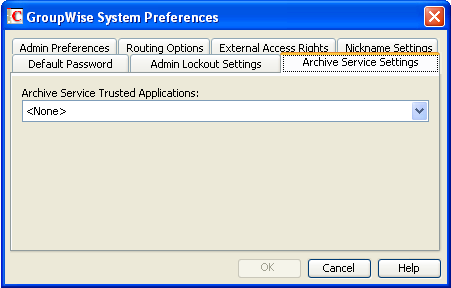
Archive Service Trusted Applications: Lists the third-party archive services that are available to your GroupWise system as trusted applications.
Select the archive service that you want to use as the default for your GroupWise system. You can override the system default on individual post offices.
-
Click to save your selection.
Overriding the System Default Archive Service
-
Browse to and right-click the Post Office object where you want to override the default, then click
-
Click .
-
In the field, select .
-
Select the archive service for that post office, then click .
4.2.8 Linux Settings (Linux ConsoleOne Only)
-
In the GroupWise System Preferences dialog box, on Linux, click the tab to specify the mount directory.
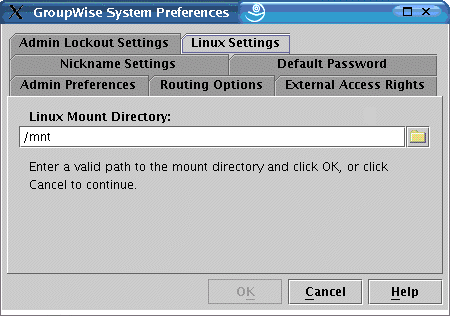
Mount Directory: Specify the mount directory where ConsoleOne can find mounted file systems where domains and post offices are located.
GroupWise databases can be located on Linux servers, NetWare servers, or Windows servers. In the Linux mount directory, you create directories that have the same names as the servers that are mounted to those mount points. You do this for each server where a domain or post office is located that you want to access from ConsoleOne. The following table illustrates the correspondence between UNC paths and mount point directories for GroupWise database locations on Linux, NetWare, and Windows, assuming the typical mount point directory of /mnt:
Platform
GroupWise Domain UNC Path
Corresponding Linux Mount Point
Linux
\\Linux_server\GW_partition\domain_directory
/mnt/Linux_server/GW_partition
NetWare
\\NetWare_server\GW_volume\domain_directory
/mnt/NetWare_server/GW_volume
Windows
\\Windows_server\GW_share\domain_directory
/mnt/Windows_server/GW_share
GroupWise administrators can have different mount points depending on the workstation or server where they are running ConsoleOne. The mount directory information is stored in a user-specific preferences file (.consoleone/SnapinPrefs.ser in each GroupWise administrator’s home directory).
-
Click to save the changes.