14.6 Managing Mailbox Passwords
The following sections provide information to help you manage GroupWise mailbox passwords:
For background information about GroupWise passwords, see Section 74.0, GroupWise Passwords.
14.6.1 Creating or Changing a Mailbox Password
As administrator, you can use ConsoleOne to create a user’s mailbox password or change a user’s existing password. If a user can log in to GroupWise, he or she can also change the mailbox password through the Security Options dialog box (GroupWise Windows or Linux/Mac client > > > ) or on the Passwords page (GroupWise WebAccess client > > .
To create or change a user’s mailbox password:
-
In ConsoleOne, right-click the User object (or GroupWise External Entity object), then click .
-
Click > to display the Account page.
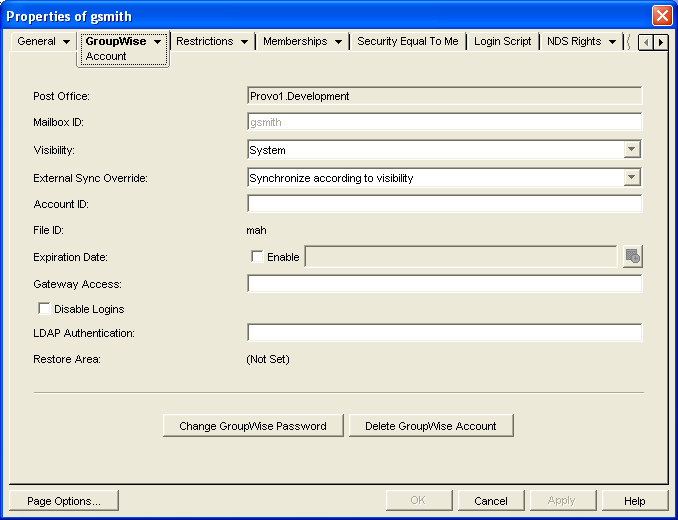
-
Click to display the Security Options dialog box.
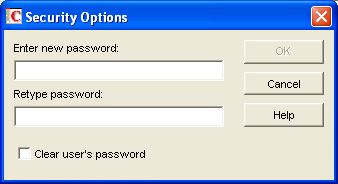
-
Enter and reenter a new password.
-
Click .
14.6.2 Removing a Mailbox Password
If you want to remove a user’s mailbox password but not assign a new password, you can clear the password.
-
In ConsoleOne, right-click the User object (or GroupWise External Entity object), then click .
-
Click > to display the Account page.
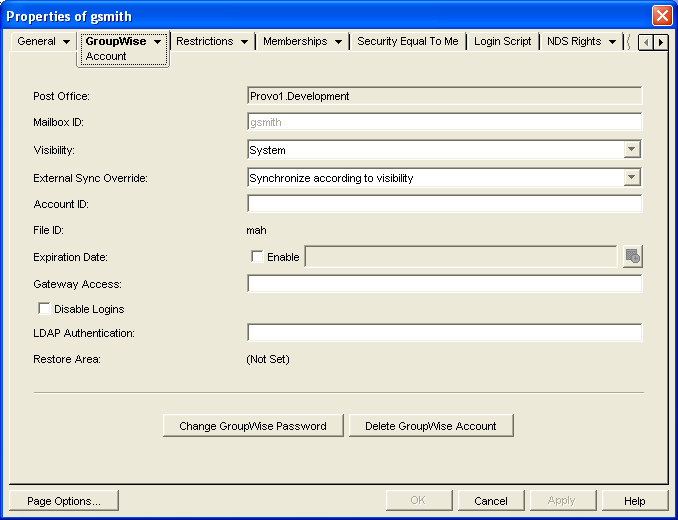
-
Click to display the Security Options dialog box.
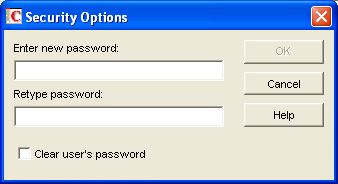
-
Select the option.
-
Click .
NOTE:A mailbox with no password cannot be accessed using the WebAccess client.
14.6.3 Bypassing the GroupWise Password
By default, if a user must enter a password when logging in to GroupWise, he or she is prompted for the password.
The GroupWise client includes several options that users can choose from to enable them to log in without providing a password. These options, located on the Security Options dialog box (GroupWise client > > > ), are described in the following table.
Table 14-1 Options for Bypassing a Password
|
GroupWise Client Option |
Description |
|---|---|
|
|
This option is available only when logged in to Novell eDirectory. When GroupWise starts, it automatically logs in to the GroupWise account associated with the user who is logged in to eDirectory at the workstation. No GroupWise password is required. |
|
|
This option is available only when using Novell Single Sign-on 2.0 and SecureLogin 3.0 and later products. When GroupWise starts, it uses the GroupWise password stored by Novell Single Sign-on or SecureLogin. |
|
|
This option is available only when using Novell Common Authentication Services Adapter (CASA) 1.0 and later. When GroupWise starts, it uses the GroupWise password stored by Novell CASA. |
As shown in the table, these options appear only if certain conditions are met, such as the user running on a Windows 95/98 workstation or having Novell Single Sign-on or SecureLogin installed. If you don’t want the option available to users even if the condition is met, you can disable the option. Doing so removes it from the GroupWise client’s Password dialog box.
To disable one or more of the password options:
-
In ConsoleOne, click a Domain object if you want to disable password options for all users in the domain.
or
Click a Post Office object if you want to disable password options for all users in the post office.
or
Click a User object or GroupWise External Entity object if you want to disable password options for the individual user.
-
With the appropriate GroupWise object selected, click > > to display the GroupWise Client Options dialog box.
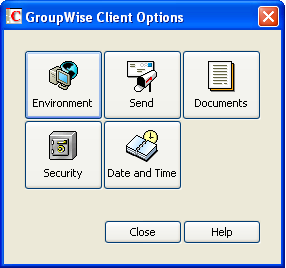
-
Click to display the Security Options dialog box.
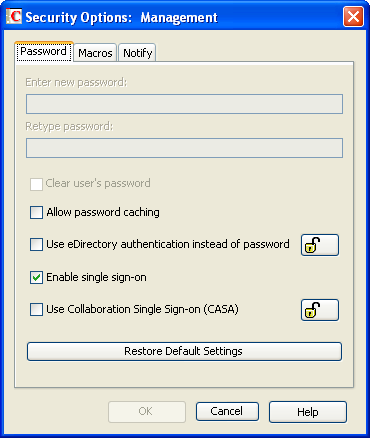
-
On the tab, select if you want Windows 95/98 users to be able to use the GroupWise client’s option.
This option applies only to older GroupWise clients running on older Windows versions, such as Windows 2000 and earlier, which are not supported for the GroupWise 8 Windows client.
-
Select if you want eDirectory users to be able to use the GroupWise client’s option.
This option is available only if eDirectory authentication is enabled for the post office, as described in Section 11.2.11, Selecting a Post Office Security Level.
-
Deselect if you don’t want Single Sign-on or SecureLogin users to be able to use the GroupWise client’s option.
-
Select if you want users of Novell collaboration products (GroupWise, Messenger, iFolder, and iPrint) to be able to use the same password for all collaboration products.
-
Click to save your changes.
For more information about addressing formats, see Section 45.0, Configuring Internet Addressing.