22.4 Setting Up a Full-Service Library
You should have already reviewed Section 22.3, Planning Full-Service Libraries and filled out Section 22.7.2, Full-Service Library Worksheet for each new library. Before starting to create new libraries, be sure your system meets the following prerequisites:
-
Make sure the eDirectory contexts exist where you will create new Library objects.
-
Make sure the post offices exist that will own the new libraries. If you are using a centralized configuration, make sure you have created the DMS post office that will own all the libraries by following the instructions in Section 11.0, Creating a New Post Office.
-
Make sure the POA is running for each post office that will own a new library.
-
Make sure you have access to the physical locations where you will set up document storage areas.
After the prerequisites are met, you are ready set up one or more full-service libraries.
22.4.1 Creating the Full-Service Library
-
Make sure you are logged in to the eDirectory tree where you want to create the library.
This must be the same tree as the post office the library will belong to (worksheet item 3).
-
In ConsoleOne, browse to and right-click the eDirectory container where you want to create the library (worksheet item 1), then click > .
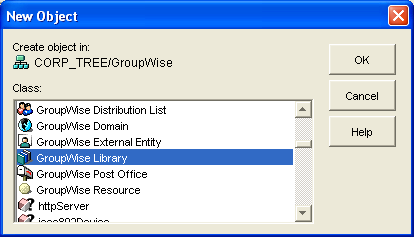
-
Double-click GroupWise Library, then fill in the fields in the New Library dialog box (worksheet items 2 through 6).
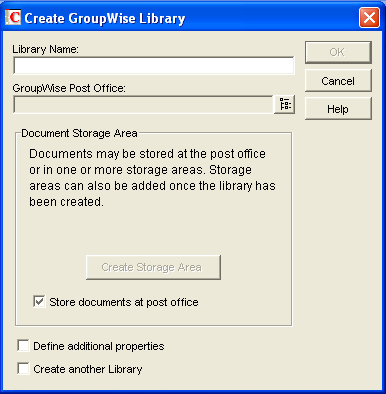
-
Click , then click to create the new Library object and display the library Identification page.
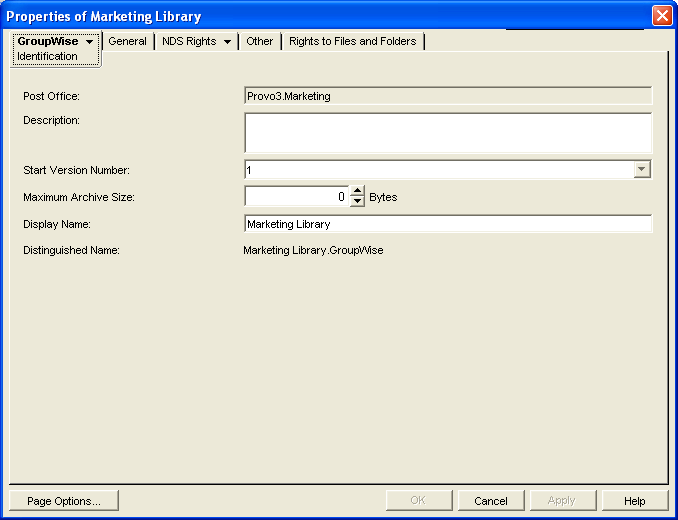
-
Fill in the fields (worksheet items 7 through 10).
-
Click > to display the Rights page.

-
In the Public Rights box, deselect any rights you want to remove from all library users (worksheet item 11).
-
If you want to set up one or more librarians, click , browse to and select one or more users or distribution lists (worksheet item 12), then click . Select the users and distribution lists, then select to give them rights to the properties of all documents in the library.
-
Click to save the library information.
-
Test the library. See Section 22.5, Viewing a New Library in Your GroupWise System.
22.4.2 What’s Next
After you have created the new library, you can expand its capabilities as needed:
-
Import and manage documents. See Section 23.0, Creating and Managing Documents
-
Set up integrated applications for DMS users (worksheet item 14). See Section 24.0, Integrations
-
Grant library rights to specific users or distribution lists. See Section 22.6.3, Managing Library Access.
-
Assign librarians. See Section 22.6.4, Adding and Training Librarians.
-
Set up multiple document storage areas. See Adding a Document Storage Area.
-
Set up a dedicated indexing POA (worksheet item 13). See Section 23.3, Indexing Documents