23.1 Adding Documents to Libraries
After you set up one or more libraries, users can add new documents to any library to which they have rights. They can also import existing documents into the GroupWise DMS system.
23.1.1 Creating New Documents in the GroupWise Windows Client
-
Click > > .
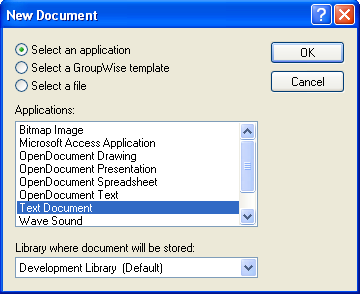
-
Select the program you want to use to create the document, select the library where you want to store the document, then click .
-
In the New Document dialog box, type a brief description of the document.
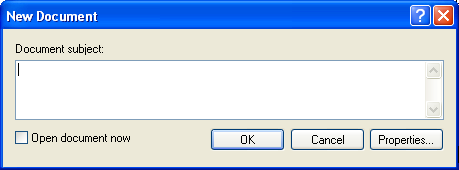
-
To set document properties, click .
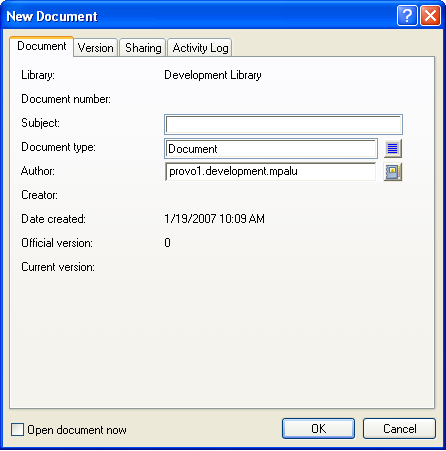
-
Set the document properties as needed, then click .
The selected program starts so you can create a new document.
For more detailed information about creating documents in the GroupWise client, see Creating Documents
in Document Management
in the GroupWise 8 Windows Client User Guide. You can also look up “documents” in the GroupWise client help.
23.1.2 Importing Existing Documents into the GroupWise DMS System
Some users might have existing documents that they want to manage by adding them to a GroupWise library.
To import documents using the GroupWise Windows client:
-
Click >
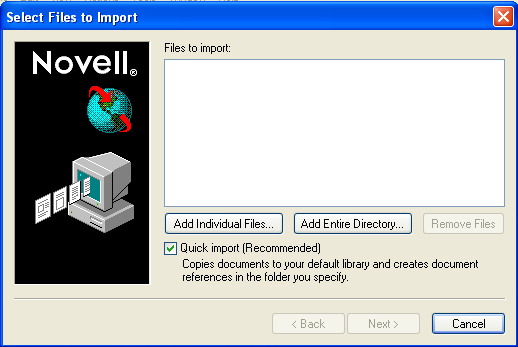
-
Click , browse to and select the documents to add, then click .
or
Click , browse to and select a directory containing documents to import, then click .
For additional instructions about creating documents in the GroupWise client, see Importing Documents into a GroupWise Library
in Document Management
in the GroupWise 8 Windows Client User Guide. You can also look up “import documents” in the GroupWise client help.
23.1.3 Managing Groups of Documents
As users add documents and your GroupWise DMS system grows, your librarians might need to assist users in managing large groups of documents. If you have not yet assigned librarians to your GroupWise libraries, see Section 22.6.4, Adding and Training Librarians.
To manage large groups of documents in the GroupWise Windows client:
-
Click >.
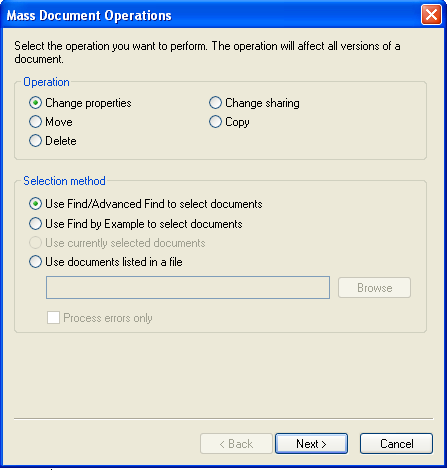
-
Select the operation to perform on the group of documents:
-
Change properties
-
Move
-
Delete
-
Change sharing
-
Copy
-
-
Select the method for identifying the group of documents to perform the operation on:
-
Use Find/Advanced Find to select documents
-
Use Find by Example to select documents
-
Use currently selected documents
-
Use documents listed in a file.
-
For additional instructions about creating documents in the GroupWise client, see Managing Groups of Documents
in Document Management
in the GroupWise 8 Windows Client User Guide. You can also look up “mass document operations” in the GroupWise client help.