69.1 Client Options Summary
Default settings can be established at the user level, the post office level, or the domain level. User settings override post office settings, and post office settings override domain settings. However, locked settings override unlocked settings even if they are set at a higher level.
-
In ConsoleOne, select a Domain, Post Office, or User object, then click
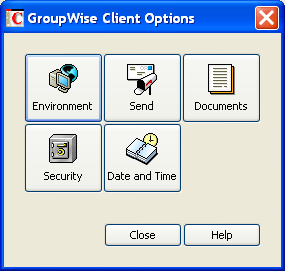
The client options table in this section summarizes all client options and provides links to descriptions of the options. For more detailed instructions, see Section 69.2, Setting Client Options.
NOTE:The Linux/Mac client does not recognize all of the client options that can be set in ConsoleOne. Client options that the Linux/Mac client does recognize are marked with an asterisk (*) in the table.
Table 69-1 Client Options
|
Client Options Type |
Client Options Tab |
Client Options |
|---|---|---|
|
Environment
|
|
|
|
|
|
|
|
|
|
|
|
|
|
|
|
|
|
|
|
|
|
|
|
|
|
|
|
|
|
NOTE:Novell Vibe 3.2 is the next major product release after Novell Teaming 2.1. |
|
|
|
|
|
|
|
Send
|
|
|
|
|
|
|
|
|
|
|
|
|
|
|
|
|
|
|
|
|
|
|
|
|
Documents
|
|
|
|
Security
|
|
|
|
|
|
|
|
|
|
Date and Time
|
|
|
|
|