51.2 Linking Domains
If you have domains that cannot be linked by way of a mapped or TCP/IP connection, you can connect them by way of gateway links, with the Internet Agent defined as the gateway. Both domains being linked must have an Internet Agent installed.
For purposes of reducing confusion in the following steps, the two domains being connected are referred to as Provo and Cambridge. You should substitute your domains appropriately.
To configure gateway links between two domains:
-
In ConsoleOne, right-click the Provo domain, then click to display the Link Configuration utility.
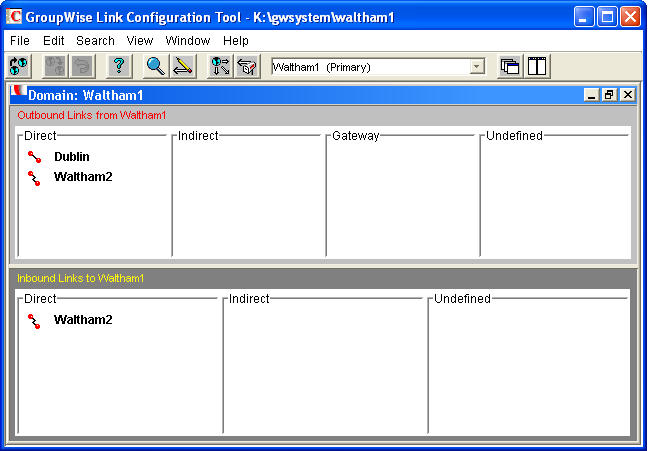
-
In the list, double-click the domain to display the Edit Domain Link dialog box.

-
Modify the following fields:
Link Type: Select Gateway.
Gateway Link: Select the name of the Provo domain’s Internet Agent.
Gateway Access String: Specify the hostname (Internet Agent object > ) or foreign ID (Internet Agent object > ) of the Cambridge domain’s Internet Agent (for example, gwia.ctp.com).
Return Link: Leave this set to the Provo domain.
-
Click OK to save your changes.
The Cambridge domain is displayed in the Gateway column of the Outbound Links list to show that the Provo domain is using a gateway link to it. The
 symbol indicates a gateway link. The
symbol indicates a gateway link. The  symbol indicates that the link configuration is not yet saved. To save the configuration information, click .
symbol indicates that the link configuration is not yet saved. To save the configuration information, click .
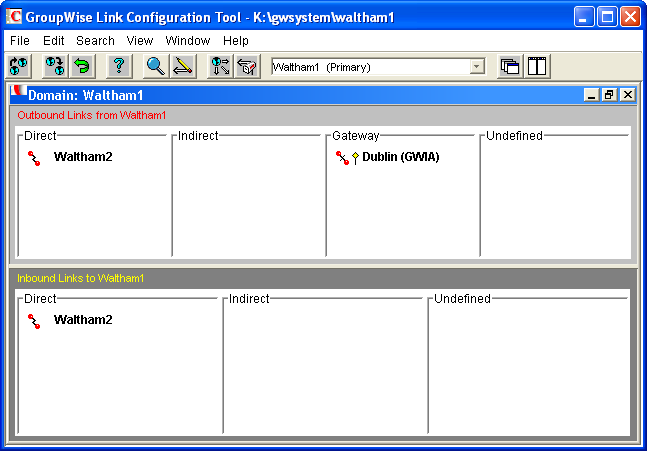
By default, any domains that are already linked to your Provo domain should have an indirect link to the Cambridge domain through the Provo domain. To verify this for a domain:
-
In the list of domains on the Link Configuration utility’s toolbar, select the domain whose link you want to check, then verify that the Cambridge domain is displayed in the Indirect column of the list.
The
 symbol indicates an indirect link. If the
symbol indicates an indirect link. If the  symbol is displayed, the link modification has not yet been propagated to the domain.
symbol is displayed, the link modification has not yet been propagated to the domain.
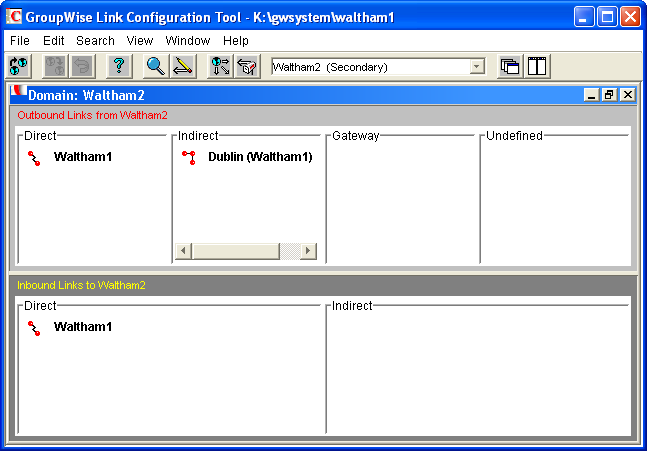
-
After verifying your domain links, repeat Step 1 through Step 5 in the second GroupWise system to establish the links to the first GroupWise system. If you do not have administrative rights to that system, you must coordinate with that GroupWise system’s administrator.
The GroupWise MTA has monitoring capabilities that let you determine whether the domains in your system are properly linked. When you look at the MTA’s operation screen, you should see all domains, regardless of link type, included in the domain count in the Status box.
If the link to a domain is closed, the MTA should be logging and displaying the reasons under its Configuration Status function.
For more information about link protocols, see Section 10.0, Managing the Links between Domains and Post Offices.