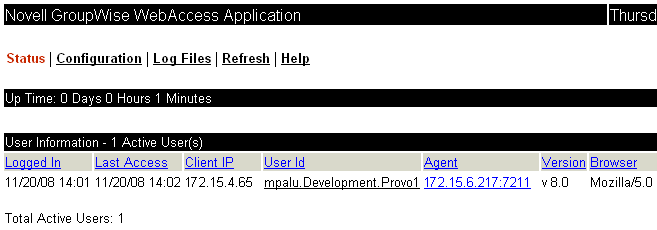56.2 Monitoring the WebAccess Application
The WebAccess Application includes a Web console, similar to the WebAccess Agent’s Web console, that you can use to monitor it. The Web console lets you see information about logged in users, such as their IP address, their GroupWise and Web browser versions, and the WebAccess Agent providing mailbox access. In addition, you can view the WebAccess Application’s log files and configuration files, and view Java information such as the version and classpath settings.
The following sections provide information to help you use the Web console:
56.2.1 Enabling the WebAccess Application Web Console
-
Edit the webacc.cfg file, located in the WebAccess Application’s home directory, which varies by platform.
NetWare:
sys:\Novell\GroupWise\WebAccess on the Web server
Linux:
Windows:
c:\Novell\GroupWise\WebAccess on the Web server
-
Locate the following lines in the file:
Admin.WebConsole.enable=false Admin.WebConsole.username=admin Admin.WebConsole.password=admin
-
Enable the Web console by changing the FALSE entry to TRUE:
Admin.WebConsole.enable=true
-
If desired, change the default username and password. A username and password is required.
-
Save the file.
-
Restart Tomcat.
NetWare:
unload java load tomcat4
Linux:
Novell Open Enterprise Server 2 Linux installation of Apache:
/etc/init.d/novell-tomcat5 stop /etc/init.d/novell-tomcat5 start
SUSE Linux Enterprise Server 10 installation of Apache:
/etc/init.d/tomcat5 stop /etc/init.d/tomcat5 start
Windows
-
At the Windows server, click > > .
-
Right-click , then click .
-
56.2.2 Using the WebAccess Application Web Console
-
In a Web browser, enter the following URL:
http://server_address/gw/webacc?action=Admin.Open
where server_address is the Web server’s IP address or DNS hostname.
-
When prompted, enter the username and password.
The Web console is displayed.