3.2 Planning a Basic GroupWise System
The GroupWise Installation program helps you install the GroupWise software to the appropriate locations and helps you create and configure your basic GroupWise system (primary domain, post office, and agents).
If you are comfortable with your knowledge of GroupWise, you can skip this planning section and continue with Section 3.3, Setting Up a Basic GroupWise System. Otherwise, you should use the Basic GroupWise System Summary Sheet to record your decisions about how to set up your basic GroupWise system. The topics in this section present the required information in a convenient planning sequence. The Installation Summary Sheet organizes the information in the order in which you need it during installation and setup.
For additional assistance in planning your GroupWise installation, see GroupWise 8 Best Practices and GroupWise 8 Good and Bad Habits.
IMPORTANT:If you plan to install GroupWise in a clustered server environment, refer to the GroupWise 8 Interoperability Guide as you plan your GroupWise system.
3.2.1 Determining Installation Locations
The GroupWise Installation program prompts you for information about the Novell eDirectory tree where you plan to create GroupWise objects and the network server locations where you plan to create GroupWise directories and install software.
Novell eDirectory
GroupWise is administered through eDirectory, the directory service provided by Novell. All components, such as domains, post offices, libraries, and agents, as well as all users’ GroupWise accounts, are configured through objects in eDirectory. You need to make sure that you have eDirectory installed in your environment. eDirectory can be installed on NetWare, Linux, or Windows.
GroupWise 8 includes the Novell eDirectory CD or downloadable ISO image to assist those who do not already have eDirectory installed and want to install it on Linux or Windows. Follow the instructions in the Novell eDirectory Installation Guide to install eDirectory, along with its latest Support Pack, and ConsoleOne before proceeding to install your basic GroupWise system.
Accessing the eDirectory Tree
In order to access the eDirectory tree, the GroupWise Installation program needs the IP address or DNS hostname of a server where a replica of the tree can be found. It also needs an eDirectory username with Admin-equivalent rights, the password for the username, and the eDirectory context where the User object can be found. Some parts of the installation process require LDAP authentication to eDirectory, so LDAP must be enabled on your eDirectory server.
The GroupWise Installation program must extend the schema of the eDirectory tree where you plan to create your GroupWise system. Because all objects for a single GroupWise domain must reside in the same eDirectory tree, installing a basic system (one domain) requires you to extend one tree only.
|
BASIC GROUPWISE SYSTEM SUMMARY SHEET |
|---|
|
Under , specify the IP address or DNS hostname of a server where a replica of the eDirectory tree resides. Also provide the authentication information so that the GroupWise Installation program can access the eDirectory tree and extend the schema. |
Making Sure Users Exist in eDirectory
You must make sure all users who will use GroupWise exist in eDirectory. GroupWise accounts can only be assigned to eDirectory User objects and GroupWise External Entity objects.
NOTE:GroupWise external entities represent non-eDirectory users and are added to eDirectory for the sole purpose of assigning GroupWise accounts to these users. GroupWise external entities require GroupWise licenses but not eDirectory licenses. You can add GroupWise external entities only after you have installed GroupWise.
ConsoleOne
GroupWise administration is performed through ConsoleOne, using the version listed in Section 2.1, GroupWise Administration Requirements. When you install GroupWise, the GroupWise Administrator snap-ins are copied into an existing ConsoleOne installation. The GroupWise Administrator snap-ins extend the functionality of ConsoleOne to let you administer GroupWise. ConsoleOne considerations differ by platform:
|
NetWare and Windows: |
For a GroupWise system on NetWare or Windows, you need to decide which ConsoleOne location you want to use to administer GroupWise. This can be a ConsoleOne location on a network server, or it can be on a local workstation. If you plan to use ConsoleOne on a local workstation, you need to perform the GroupWise installation from that workstation. For your convenience, ConsoleOne is included on the GroupWise 8 DVD or downloaded GroupWise 8 software image. The GroupWise Installation program lets you install ConsoleOne if necessary. You can also use the GroupWise Installation program at a later time to install ConsoleOne and the GroupWise Administrator snap-ins to additional locations. The default ConsoleOne installation directory is: drive:\Novell\ConsoleOne IMPORTANT:For a GroupWise system on NetWare, you cannot run ConsoleOne to administer GroupWise at the NetWare server console. The GroupWise Administrator snap-ins to ConsoleOne do not run in that environment. |
|
Linux: |
For a GroupWise system on Linux, ConsoleOne must already be installed before you set up your GroupWise system. For your convenience, ConsoleOne is included on the GroupWise 8 DVD or downloaded GroupWise 8 software image in the /linux/consoleone directory. To install ConsoleOne, copy the ConsoleOne .tar.gz file to a temporary location, extract the contents of the file, change to the Linux subdirectory, then run c1‑install. At a later time, you can install ConsoleOne to additional Linux locations. The required ConsoleOne installation directory is: /usr/ConsoleOne |
|
BASIC GROUPWISE SYSTEM SUMMARY SHEET |
|---|
|
Under , specify the path for the ConsoleOne location you want to use to administer GroupWise. |
For more information about ConsoleOne, see ConsoleOne Administration Tool
in System
in the GroupWise 8 Administration Guide.
GroupWise Software Distribution Directory
During installation, you are prompted to create a GroupWise software distribution directory on a network server and then copy selected GroupWise software components to the directory.
You should consider the following when deciding where to create the software distribution directory:
User Access to the Directory
User access considerations depend on which GroupWise client users are running:
|
Windows Client: |
Users can install the GroupWise Windows client through a TCP/IP or mapped connection to the software distribution directory. If you want users to install via a mapped connection, you should create the software distribution directory on a server where you can provide appropriate user access. |
|
Mac/Linux Client: |
Users can install the GroupWise Mac/Linux client from the GroupWise 8 DVD, from the downloaded GroupWise 8 software image, or from the software distribution directory, which requires user access to the file system where the software distribution directory is located. |
|
WebAccess Client: |
The GroupWise WebAccess client does not require that users install any GroupWise software on their workstations. |
Disk Space Required for the Software
The disk space required for the directory depends on which software components you copy to the directory. The maximum disk space required to store all the GroupWise software components for one language is approximately 500 MB. For a breakdown by component, see Section 2.1, GroupWise Administration Requirements.
We recommend that you copy at least the GroupWise client files to the directory. This enables users to install the GroupWise client from the distribution directory. Otherwise, you need to mount the GroupWise 8 DVD or downloaded GroupWise 8 software image as a network volume or file system, or distribute the DVD to individual users, unless you use one of the software distribution methods described in Distributing the GroupWise Client
in Client
in the GroupWise 8 Administration Guide.
NOTE:On Linux, you should install the GroupWise Administration component to your software distribution directory. It includes the RPMs for GroupWise Check (GWCheck) and the GroupWise Database Copy utility (DBCopy). These RPMs are not installed by the GroupWise Installation program. For more information about these utilities, see Standalone Database Maintenance Programs
in Databases
in the GroupWise 8 Administration Guide.
Default Software Distribution Directory Location
The default location for the software distribution directory varies by platform:
|
NetWare: |
drive:\grpwise\software |
|
Linux: |
/opt/novell/groupwise/software |
|
Windows: |
drive:\grpwise\software |
|
BASIC GROUPWISE SYSTEM SUMMARY SHEET |
|---|
|
Under , specify the path for the software distribution directory. Under , mark the software components that you want to copy there. |
The GroupWise Installation program lets you create one software distribution directory. After you set up your basic GroupWise system, you can create additional software distribution directories if needed. For example, if not all users can access a single software distribution directory to run the GroupWise Windows client Setup program, you can create an additional software distribution directory on a server they can access. For information about creating additional software distribution directories, see Software Directory Management
in System
in the GroupWise 8 Administration Guide.
Agent Platform
The Message Transfer Agent (MTA) and the Post Office Agent (POA) are available as NetWare NLM programs, Linux executables, and Windows executables.
In general, GroupWise is most efficient if you match the agent platform with the network operating system where the domain and post office are located. For example, if a domain and post office are located on a NetWare server, then you would install the NetWare agents for them. However, this is not required. For configuration examples, see Section 3.2.5, Sample GroupWise Configurations.
|
BASIC GROUPWISE SYSTEM SUMMARY SHEET |
|---|
|
Under , specify the type of agents (NetWare, Linux, or Windows) you want to use. |
3.2.2 Planning Your Primary Domain
The primary domain functions as the main administration unit for the GroupWise system. Domains that you create after the first domain are secondary domains.
When you configure GroupWise information in eDirectory, it is also stored in the GroupWise domain database. From the domain database, the GroupWise agents distribute the information to each post office database. Users then get the information, such as user addresses, from the post office database. Domains can be located on NetWare, Linux, and Windows servers.
In a multiple-post-office system, the domain also organizes post offices into a logical grouping for addressing and routing purposes, and enables you to scale your GroupWise system to meet your current and future needs.
As you create your basic GroupWise system, the Installation program prompts you for information about the primary domain.
System and Domain Names
Each domain requires a unique name. The name is used as the Domain object’s name in eDirectory. It is also used for addressing and routing purposes within GroupWise, and can appear in the GroupWise Address Book. The domain name can reflect a location, company name or branch name, or some other element that makes sense for your organization. For example, you might want the domain name to be the location (such as Provo) while the post office name is one of the company’s departments (such as Research).
A domain name should consist of a single string. Use underscores (_) rather than spaces as separators between words to facilitate addressing across the Internet.
Do not use any of the characters listed below in system and domain names:
|
ASCII characters 0-31 |
Comma , |
|
Asterisk * |
Double quote " |
|
At sign @ |
Extended ASCII characters that are graphical or typographical symbols; accented characters in the extended range can be used |
|
Braces { } |
Parentheses ( ) |
|
Colon : |
Period . |
IMPORTANT:Name your domain carefully. After it is created, the name cannot be changed.
You must also provide a name for your GroupWise system. The system name is used when connecting to other GroupWise systems; for this reason, it must be different than any other GroupWise system with which you might want to connect. The system name can be your company name (for example, Novell), GroupWise, or anything else that fits the naming scheme you want to use. The system name is displayed only in ConsoleOne so any characters can be used. You cannot change the name after your system is created.
|
BASIC GROUPWISE SYSTEM SUMMARY SHEET |
|---|
|
Under , specify the name of the GroupWise system that you want to create in eDirectory. Under , specify the domain name. |
Domain Directory
The domain requires a directory structure in which to store database files and temporary files that are created during message routing. As you choose a location for the domain directory, consider the following:
Security
GroupWise users never need access to the domain directory, so you should create it in a location that you can easily secure.
Server Platform and Version
The domain directory can be located on any of the supported platforms listed in Section 2.1, GroupWise Administration Requirements.
MTA Access
The MTA requires direct access to the domain directory so that it can write to the domain database (wpdomain.db). Therefore, you might want to consider the server type (NetWare, Linux, or Windows) and location (local or remote) of the MTA before deciding on a domain directory. For information about the MTA, see Section 3.2.4, Planning Your GroupWise Agents. For examples of possible domain directory locations and MTA configurations, see Sample GroupWise Configurations.
IMPORTANT:On Linux, the MTA must be installed on the same server where its directory structure is located. A file system mount between Linux servers does not provide the necessary file locking mechanisms for the GroupWise Linux MTA to write to the domain database on a remote Linux server.
Disk Space Requirements
The domain directory requires a minimum of 100-200 MB of disk space for the domain database. In addition, you should plan for an additional 1 GB or more of free disk space for the temporary storage of messages when links are down.
Directory Name
You should specify an empty directory for the domain. If you want, the directory can reflect the domain name you chose. Use the following platform-specific conventions:
|
NetWare: |
Use a maximum of 8 characters |
|
Linux: |
Use only lowercase characters |
|
Windows: |
No limitations. |
Choose the name and path carefully. After the directory is created, it is difficult to rename. If the directory you specify does not exist, it is created during installation.
|
BASIC GROUPWISE SYSTEM SUMMARY SHEET |
|---|
|
Under , specify the full path for the domain directory. |
Domain Context
You can create the Domain object in any Organization or Organizational Unit container in any context in your eDirectory tree. The only requirement is that it be in the same tree as the other objects associated with the domain (Post Office object, User objects, and so forth).
The following sections provide examples of where you might place your Domain object. Because it is helpful to discuss the Domain object’s context in relationship to the Post Office object’s context, the examples also include context information for the Post Office object.
Objects in the Same Container as Users’ Organizational Units
In the following example, the Domain object (Provo) and Post Office object (Research) reside in the same container (Provo) as the organizational units (Accounting, Manufacturing, R&D, and Sales) that contain the users. This allows you to associate the domain with a single organization and associate one post office with all users within the organization.
Figure 3-2 eDirectory Tree with the GroupWise Objects and Users’ Organizational Units in the Same Organization Container
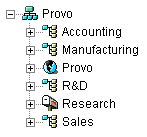
Objects Mirror eDirectory Organization
The following example is similar to the previous example, except that a separate post office is created for each organizational unit that contains users. The Domain object (Provo) resides in the organization (Provo) and the Post Office objects reside in the same organizational units (Accounting, Manufacturing, R&D, and Sales) as the users.
Figure 3-3 eDirectory Tree with the GroupWise Objects Mirroring the eDirectory Structure
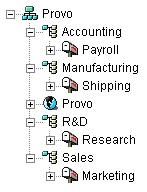
As in the previous example, this organizational structure allows you to quickly associate users with their post offices. In addition, if you have thousands of users split between the different organizational units, this method allows you to create multiple post offices with a smaller number of users on each post office.
Objects Mirror Network Server Organization
Because the domain and post office have directory structures on network servers, you could also choose to place the Domain and Post Office objects in the same context as the servers where the directories will reside, as shown in the following example.
Figure 3-4 eDirectory Tree with the GroupWise Objects Located in the Same Containers as the Network Servers Where Their Directories Reside
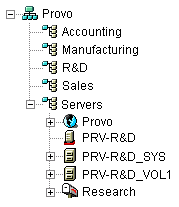
Objects in a Dedicated Container
If, rather than mirroring your eDirectory or server organization, you prefer to keep all your GroupWise objects together, you could create a container, such as GroupWise, and place all GroupWise objects in that container, as shown below.
Figure 3-5 eDirectory Tree with the GroupWise Objects in a Dedicated Organizational Unit Container
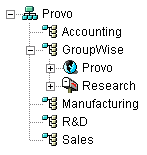
Administratively, this type of organizational structure makes it easier to restrict a GroupWise administrator’s object and property rights to GroupWise objects only.
For information about GroupWise administrator rights, see GroupWise Administrator Rights
in Security Administration
in the GroupWise 8 Administration Guide.
|
BASIC GROUPWISE SYSTEM SUMMARY SHEET |
|---|
|
Under , specify the context where you want to create the Domain object. |
IMPORTANT:If the context does not already exist in your eDirectory tree, create the context now.
The GroupWise View in ConsoleOne
ConsoleOne includes a GroupWise View, displayed under the GroupWise System container.
The GroupWise View filters out all non-GroupWise objects and shows how GroupWise objects relate to each other. For example, in the left pane, notice the Post Office object (Development) is subordinate to the Domain object (Provo1). You can select an object in the left pane and display its associated objects (User, Resource, and so forth) in the right pane.
Figure 3-6 GroupWise View in ConsoleOne
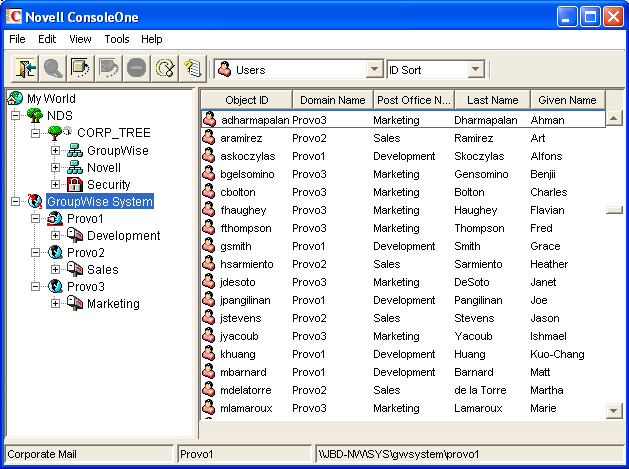
The GroupWise View is particularly useful if your GroupWise objects are placed in different contexts in the eDirectory tree. Rather than searching for GroupWise objects throughout the tree, you can administer the objects from the GroupWise View.
Some GroupWise administrative functions can only be done in the GroupWise View. This includes such tasks as defining users from other GroupWise systems so that they appear in your system’s GroupWise Address Book.
For more information about the GroupWise View, see GroupWise View
in System
in the GroupWise 8 Administration Guide.
Domain Language
The domain language determines the sort order for items in the GroupWise Address Book.
NOTE:The list of languages displayed in ConsoleOne includes more languages than GroupWise supports. See GroupWise Languages for a list of valid domain languages.
|
BASIC GROUPWISE SYSTEM SUMMARY SHEET |
|---|
|
Under , specify the language for the domain. The domain language becomes the default language for the domain’s post offices. |
For more information, see Multilingual GroupWise Systems
in System
in the GroupWise 8 Administration Guide.
Domain Time Zone
When a message is sent from a user in one time zone to a user in another time zone, GroupWise adjusts the message’s time so that it is correct for the recipient’s time zone. For example, if a user in New York (GMT -05:00, Eastern Time) schedules a user in Los Angeles (GMT -08:00, Pacific Time) for a conference call at 4:00 p.m. Eastern Time, the appointment is scheduled in the Los Angeles user’s calendar at 1:00 p.m. Pacific Time.
|
BASIC GROUPWISE SYSTEM SUMMARY SHEET |
|---|
|
Under , specify the time zone for the domain. The domain time zone becomes the default time zone for the domain’s post offices. |
3.2.3 Planning Your Post Office
The post office contains users’ mailboxes. Like a domain, a post office requires a name, has a directory structure and an eDirectory object, and can be configured to support different languages and time zones. Post offices can be located on NetWare, Linux, and Windows servers.
The following sections prepare you to supply the GroupWise Installation program with the required information.
Post Office Name
The post office, like the domain, requires a unique name. The name is used as the Post Office object’s name in eDirectory. It is also used for addressing and routing purposes within GroupWise, and can appear in the GroupWise Address Book. The post office name can reflect any element that makes sense for your organization. For example, you might want the domain name to be the location (such as Provo) while the post office name is one of the company’s departments (such as Research).
Post office names must be a single string. Use underscores (_) rather than spaces as separators between words to facilitate addressing across the Internet. The same characters that are invalid in domain names are also invalid in post office names (see System and Domain Names).
IMPORTANT:Name your post office carefully. After it is created, the name cannot be changed.
|
BASIC GROUPWISE SYSTEM SUMMARY SHEET |
|---|
|
Under , specify the name you’ve selected. |
Post Office Directory
The post office requires a directory structure in which to store database files and temporary files that are created during message routing and delivery. As you choose a location for the post office directory, consider the following:
Security
The GroupWise Windows and Mac/Linux clients access the post office through a client/server (TCP/IP) connection to the Post Office Agent (POA). The WebAccess client uses an HTTP connection. Therefore, GroupWise users never need access to the post office directory, so you should create the directory in a location that you can easily secure.
Server Platform and Version
The post office directory can be located on any of the supported platforms listed in Section 2.1, GroupWise Administration Requirements.
POA Access
The POA requires direct access to the post office directory so that it can write to the post office database (wphost.db). Therefore, you might want to consider the server type (NetWare, Linux, or Windows) and location (local or remote) of the POA before deciding on a post office directory. For information about the POA, see Section 3.2.4, Planning Your GroupWise Agents. For examples of possible post office directory locations and POA configurations, see Section 3.2.5, Sample GroupWise Configurations.
IMPORTANT:On Linux, the POA must be installed on the same server where its directory structure is located. A file system mount between Linux servers does not provide the necessary file locking mechanisms for the GroupWise Linux POA to write to the post office database on a remote Linux server.
Disk Space Requirements
The post office directory holds users’ messages and attachments, so you should plan a minimum of 5 MB per user. 100 MB or more per user is recommended. Although actual messages are relatively small, message attachments (documents, spreadsheets, images, and so forth) can greatly increase the amount of disk space used.
Using ConsoleOne, you can restrict the amount of disk space users are allowed for their mailboxes. When you know the number of users and the amount of disk space allocated to each user, you can more accurately determine the amount of disk space required for the post office.
You can reduce the amount of disk space required for the post office by forcing users to run the GroupWise Windows and Mac/Linux clients in Caching mode rather than Online mode. In Online mode, messages are stored only in the post office. In Caching mode, messages are also stored on users’ local drives, so you can reduce the size of users’ Online mailboxes independent of what users want to store in personal locations.
In addition to user messages and attachments, the post office directory also contains a document library. If you want to use GroupWise document management, you should take into account the disk space you want to provide for storing documents.
Plan for 100-300 MB for the post office database, which holds the GroupWise Address Book and updates to it for download by Remote client users. Also plan 500 MB or more for the temporary storage of messages when links are down.
Directory Names
You should specify an empty directory for the post office. If you want, the directory can reflect the post office name you chose. Use the following platform-specific conventions:
|
NetWare: |
Use a maximum of 8 characters |
|
Linux: |
Use only lowercase characters |
|
Windows: |
No limitations. |
Choose the name and path carefully. After the directory is created, it is difficult to rename. If the directory you specify does not exist, it is created during installation.
|
BASIC GROUPWISE SYSTEM SUMMARY SHEET |
|---|
|
Under , specify the full path for the post office directory. |
Post Office Context
Like the Domain object, you can create the Post Office object in any Organization or Organizational Unit container in any context in your eDirectory tree. The only requirement is that it be in the same tree as the Domain object and other objects associated with the domain (User objects and so on). For configuration examples, see Domain Context.
|
BASIC GROUPWISE SYSTEM SUMMARY SHEET |
|---|
|
Under , specify the context where you want to create the Post Office object. |
IMPORTANT:If the context does not already exist in your eDirectory tree, create the context now.
Post Office Language
The post office language determines the sort order for items in the GroupWise Address Book.
NOTE:The list of languages displayed in ConsoleOne includes more languages than GroupWise supports. See GroupWise Languages for a list of valid post office languages.
The post office assumes the same language as its domain unless you specify otherwise. For example, if you set the domain and post office language to English, the GroupWise Address Book items are sorted according to English sort order rules. This is true even if some users in the post office are running non-English GroupWise clients such as German or Japanese. Their client interface and Help files are in German or Japanese, but the sort order in the GroupWise Address Book is according to English standards. Time, date, and number formats for the non-English clients default to the workstation language.
|
BASIC GROUPWISE SYSTEM SUMMARY SHEET |
|---|
|
Under , specify the language for the post office. |
For more information, see Multilingual GroupWise Systems
in System
in the GroupWise 8 Administration Guide.
Post Office Time Zone
When a message is sent from a user in one time zone to a user in another time zone, GroupWise adjusts the message’s time so that it is correct for the recipient’s time zone. For example, if a user in New York (GMT -05:00, Eastern Time) schedules a user in Los Angeles (GMT -08:00, Pacific Time) for a conference call at 4:00 p.m. Eastern Time, the appointment is scheduled in the Los Angeles user’s calendar at 1:00 p.m. Pacific Time.
The post office assumes the same time zone as its domain unless you specify otherwise.
|
BASIC GROUPWISE SYSTEM SUMMARY SHEET |
|---|
|
Under , specify the time zone where the post office is located. |
3.2.4 Planning Your GroupWise Agents
The Message Transfer Agent (MTA) and Post Office Agent (POA) route messages through the GroupWise system. The MTA handles all message traffic between the domain and post office, while the POA handles all message traffic within the post office. The GroupWise agents can run on NetWare, Linux, and Windows servers.
-
Message Transfer Agent: GroupWise requires one MTA per domain, which means that you need to install and run one MTA for your basic GroupWise system.
In addition to routing user messages between post offices and between domains, the MTA routes administration messages from the domain to the post office. For example, when a user is given a GroupWise account in eDirectory, the user is added to the GroupWise domain database. At the same time, the MTA routes an administration message from the domain to the post office so that the POA can add the user to the post office database. After the user is added to the post office database, the post office’s users can see the newly added user’s information in the GroupWise Address Book
-
Post Office Agent: GroupWise requires one POA per post office, which means that you need to install and run one POA for your basic GroupWise system.
The POA routes messages within the post office, updates the post office database when it receives administration messages from the MTA, and performs other maintenance tasks in the post office.
The following sections prepare you to supply the information required when installing the MTA and POA:
Agent Location
The MTA requires direct access to the domain directory so that it can write to the domain database. The POA requires direct access to the post office directory so that it can write to the post office database.
In general, we recommend that you install an agent on the same server as its directory. For example, you would install the MTA on the same server as the domain directory and the POA on the same server as the post office directory. This ensures that the agent always has access to its directory.
Figure 3-7 Direct Access between Agents and Directories
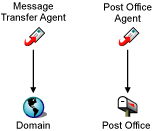
However, if necessary, you can install the agent on a different server from its directory if you are using NetWare or Windows. This requires the agent to have a direct link (mapped drive or UNC path) to its directory on the remote server in order to function. The following diagram illustrates the direct links:
Figure 3-8 MTA with UNC Path or Mapped Drive to Domain and Post Office Directories; POA with UNC Path or Mapped Drive to the Post Office Directory
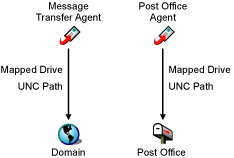
IMPORTANT:On Linux, file system mounts between Linux servers do not provide the necessary file locking mechanisms for the GroupWise Linux agents to access their databases on remote Linux servers.
For the purpose of simplifying the setup of your basic GroupWise system, you are required to install both the MTA and the POA to the same server. If, at a later time, you decide that you want to run one of the agents on a different server, see Section 8.0, Installing GroupWise Agents.
Consider these platform-specific guidelines:
|
NetWare: |
When installing the NetWare agents, we recommend you use the sys:\system directory on the NetWare server. This simplifies the use of startup files and ensures that the agent NLM programs are in the server’s search path. If you use a different directory, you must add that directory to the server’s search path. |
|
Linux: |
The Linux agents are automatically installed to /opt/novell/groupwise/agents. On Linux, do not move the agent software to a different location. |
|
Windows: |
The default installation directory is c:\Program Files\Novell\GroupWise Server\Agents. However, you can install the agents to any directory you want. |
|
BASIC GROUPWISE SYSTEM SUMMARY SHEET |
|---|
|
Under for your software platform, specify the installation path for the agents. |
POA Configuration
In order to configure the POA, you need to know the IP address or DNS hostname of the server where you plan to install the POA. The POA uses its client/server port to communicate with GroupWise clients; the default client/server port is 1677. The POA uses its message transfer port to communicate with the MTA; the default message transfer port is 7101. Use these default port numbers unless they are already in use by another program on the server where you plan to install the POA.
|
BASIC GROUPWISE SYSTEM SUMMARY SHEET |
|---|
|
Under , specify the IP address or DNS hostname of the POA’s server, along with the required port numbers. |
For a complete list of default port numbers used by the GroupWise agents, refer to GroupWise Port Numbers
in the GroupWise 8 Administration Guide.
MTA Link to the Post Office
To route user and administration messages to the post office, the MTA requires a TCP/IP connection with the post office’s POA. The MTA uses its message transfer port to communicate with the POA; the default message transfer port is 7100. Use this default port number unless it is already in use by another program on the server where you plan to install the MTA.
|
BASIC GROUPWISE SYSTEM SUMMARY SHEET |
|---|
|
Under , specify the IP address or DNS hostname of the MTA’s server, along with the required port number. |
For a complete list of default port numbers used by the GroupWise agents, refer to GroupWise Port Numbers
in the GroupWise 8 Administration Guide.
Agent Web Consoles
The MTA and POA provide agent server consoles to let you monitor and configure the agents while at the agent servers. The availability of agent server consoles varies by platform.
|
NetWare: |
The MTA and POA consoles are always displayed. |
|
Linux: |
The MTA and POA consoles are displayed only if you start the agents with the --show startup switch on the command line or if you use the show = yes option in the GroupWise High Availability service configuration file (gwha.conf). |
|
Windows: |
The MTA and POA consoles are displayed if you run the agents as applications but are not displayed if you run the agents as services. |
When the MTA and POA server consoles are not available, you can monitor and configure the agents through a Web browser. This feature, referred to as the agent Web console, lets you access the agents’ statistics and diagnostic information from any location where you are connected to the Internet and have access to a Web browser.
By default, the MTA Web console is enabled on port 7180 and the POA Web console is enabled on port 7181. Use these default port numbers unless they are already in use by another program on the server where you plan to install the agents.
In your browser, you access the agent Web consoles using the following URLs:
- http://mta_network_address:port
- http://poa_network_address:port
where mta_network_address and poa_network_address are the agents’ IP addresses or DNS hostnames and port is the agent’s HTTP port number.
|
BASIC GROUPWISE SYSTEM SUMMARY SHEET |
|---|
|
Under , specify the POA’s HTTP port. Under , specify the MTA’s HTTP port. |
For a complete list of default port numbers used by the GroupWise agents, refer to GroupWise Port Numbers
in the GroupWise 8 Administration Guide.
GroupWise Languages
GroupWise 8 is available in multiple languages. Available languages are listed on the Basic GroupWise System Summary Sheet. GroupWise Administrator snap-ins for ConsoleOne and the GroupWise agents are available in five languages. However, the GroupWise agents can send administrative messages such as undeliverable notifications to the GroupWise clients in the full range of GroupWise client languages.
By default, the agents start in the language selected for the domain. If that language has not been installed, the agents start in the language used by the operating system. If that language has not been installed, the agents start in English.
NOTE:For NetWare and Windows, the downloadable GroupWise 8 software image is available in multilanguage and English-only versions. For Linux, all available languages are included in the same RPM, so all languages are always installed.
|
NetWare and Windows: |
Decide which languages you want to install. |
|
Linux: |
All languages are always automatically installed. You can run any GroupWise program in any available language at any time. |
|
BASIC GROUPWISE SYSTEM SUMMARY SHEET |
|---|
|
Under , mark the languages you want to install for the ConsoleOne snap-ins and the GroupWise agents. The GroupWise Administrator languages are copied to the ConsoleOne location. The GroupWise agent languages are copied to the software distribution directory. Under , select the languages that you plan to install the GroupWise clients in. This enables the agents to send administrative messages to the clients in each user’s client language. The GroupWise client language files are copied to the software distribution directory. |
For more information, see Multilingual GroupWise Systems
in System
in the GroupWise 8 Administration Guide.
NetWare Installation Options: Automatic Startup and Protected Mode
You can have the Installation program add a reference to the grpwise.ncf file in the NetWare server’s autoexec.ncf file so that the GroupWise agents are automatically loaded whenever the server is started.
You can also have the Installation program configure the NetWare agents to run in Protected Mode, which starts them in their own protected address space on the NetWare server.
|
BASIC GROUPWISE SYSTEM SUMMARY SHEET |
|---|
|
Under , mark whether or not you want to configure the NetWare server to start the GroupWise agents automatically or in a protected address space. |
Linux Installation Option: Automatic Startup
The Linux GroupWise agents are Run Control compliant. You can have the Installation program create symbolic links to the grpwise script in the rc3.d and rc5.d directories so that the agents load on restart into run level 3 or 5, depending on the configuration of your Linux system.
If you want to configure the agents for high availability, as described in Enabling the Groupwise High Availability Service for the Linux GroupWise Agents, they must be configured to start automatically on system startup.
|
BASIC GROUPWISE SYSTEM SUMMARY SHEET |
|---|
|
Under , mark whether or not you want to configure the Linux server to start the GroupWise agents automatically. |
Windows Installation Options: SNMP Traps and Service vs. Application
If you are installing the GroupWise agents on Windows, you have the following additional installation options:
SNMP Services
If you want the GroupWise agents to be able to communicate with SNMP management and monitoring programs, you must configure them for this functionality during installation. The Windows SNMP service must already be enabled on the Windows server in order to configure this functionality for the GroupWise agents.
|
BASIC GROUPWISE SYSTEM SUMMARY SHEET |
|---|
|
Under , mark whether you want to configure the GroupWise agents to communicate with SNMP management and monitoring programs. If you do, ensure that the Windows SNMP service is enabled on the GroupWise agent server. |
For more information about SNMP, see the following sections in the GroupWise 8 Administration Guide:
Application vs. Service
You can run the Windows MTA and POA as normal applications or as services. When you run the agents as Windows services, they must run under a specific user account. The user account you use depends on where the domain and post office directories are located:
-
When the domain and post office directories are located on the same server where you are installing the agents, the agents can run under the local system account.
-
When the domain and post office directories are located on a remote server, you must specify a user with rights to access the domain and post office directories.
Windows
If the Windows agents need to log in to another Windows server, provide a Windows username and password.
NetWare:
If the Windows agents need to log in to a NetWare server, provide an existing eDirectory username and password, or create a new account for the agents, as described in Creating a NetWare Account for Agent Access (Optional).
Linux:
Configuring the Windows agents to log in to a Linux server is not recommended.
As with all Windows services, you can start the agents manually or have them start automatically each time the Windows server restarts.
|
BASIC GROUPWISE SYSTEM SUMMARY SHEET |
|---|
|
Under , mark whether you want to run the GroupWise agents as Windows services. If you want to run the agents as Windows services, under , record the account the agents will run under, and if necessary, the password for the account. Also select whether you want the service to start automatically or manually. |
NOTE:On Windows Server 2008, the Windows agents running as services cannot interact with the desktop. They must run as background processes.
3.2.5 Sample GroupWise Configurations
Many different configurations are possible for your GroupWise system. The following diagrams illustrate some of the ways a basic GroupWise system (primary domain and one post office) can be set up.
NetWare 6.5 Server
The following diagram shows a basic GroupWise system set up on a single NetWare 6.5 server.
Figure 3-9 GroupWise System Installed on a Single NetWare 6.5 Server
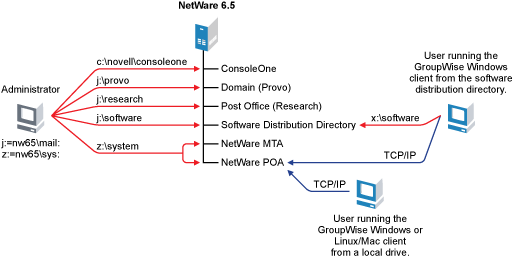
Linux Server
The following diagram shows all GroupWise components on a Linux server.
Figure 3-10 GroupWise System Installed on a Single Linux Server
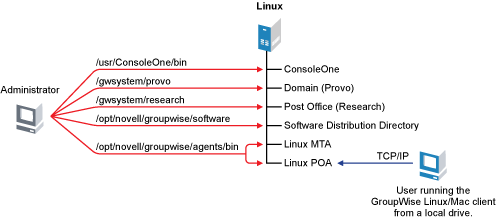
Windows Server 2003
The following diagram shows all GroupWise components on Windows Server 2003.
Figure 3-11 GroupWise System Installed on a Single Windows Server 2003 Machine
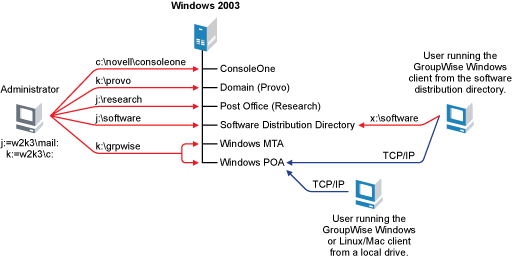
Open Enterprise Server and Windows Server 2003
The following diagram shows the domain, post office, and software distribution directory on a server running the NetWare version of Novell Open Enterprise Server (OES). The MTA and POA, located on a Windows Server 2003 machine, use a UNC path to access the domain directory and post office directory on the OES NetWare server.
Figure 3-12 GroupWise System Installed on an OES NetWare Server and Windows Server 2003 Machine
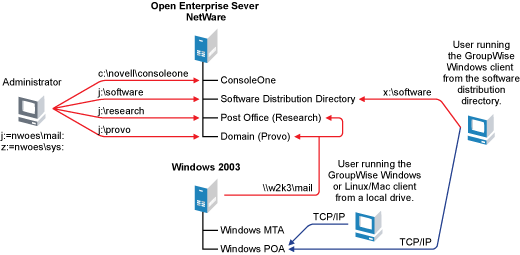
The following diagram shows the domain and MTA on a NetWare 6.5 server. The post office, software distribution directory, and POA are on a Windows Server 2003 machine. The MTA communicates with the POA through TCP/IP.
Figure 3-13 GroupWise System Installed on a NetWare 6.5 Server and Windows Server 2003 Machine
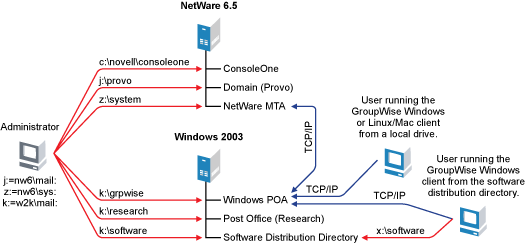
NOTE:The above configuration has the MTA on one server and the POA on another. Because the basic GroupWise system setup requires you to install the MTA and POA on the same server, you would need to do additional setup to create a similar configuration.