28.1 Creating ZENworks Bundles
To install the GroupWise Windows client software, you must distribute the following .msi files.
-
wse3.msi
-
msxml.msi
-
groupwise.msi
To create a ZENworks bundle for each .msi file:
-
In ZENworks Control Center, click , then click .
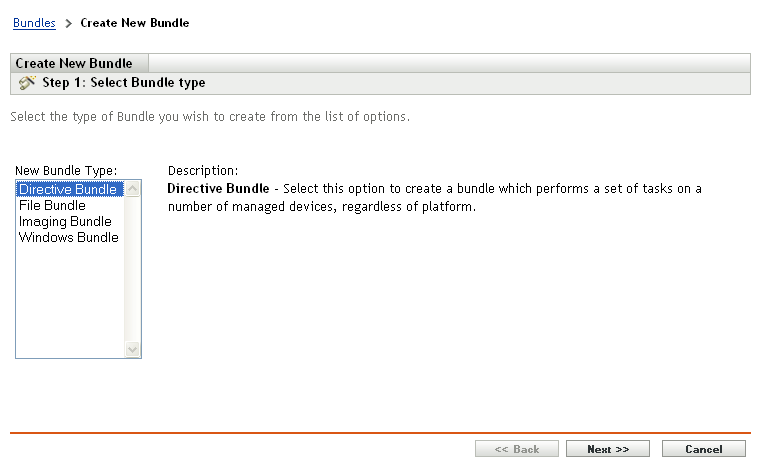
-
Select , then click .
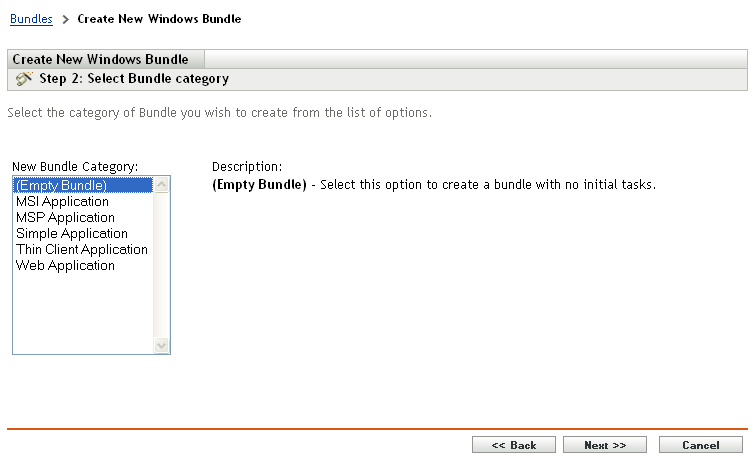
-
Select , then click .
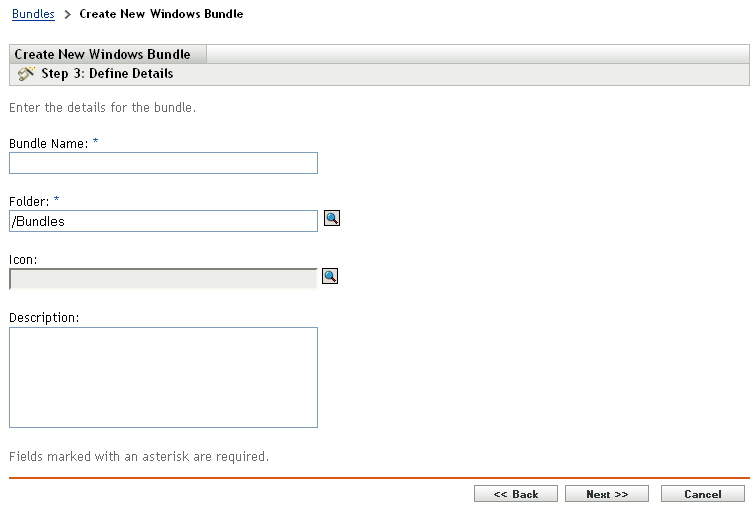
-
Specify a name for the bundle, such as WSE3, MSXML, or GroupWise Windows Client, then click .
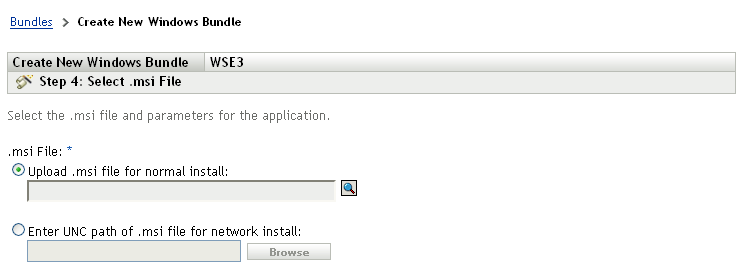
-
Select the .msi file for the bundle that you are creating:
-
In the field, browse to and select the .msi file in your GroupWise software distribution directory:
\grpwise\software\client\win32
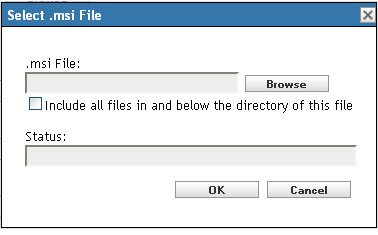
-
(Conditional) If you are creating a bundle for the wse3.msi or msxml.msi file, do not select .
or
(Conditional) If you are creating a bundle for the groupwise.msi file, select .
This includes all the contents of the win32 subdirectory, which is the GroupWise client software.
-
Click .
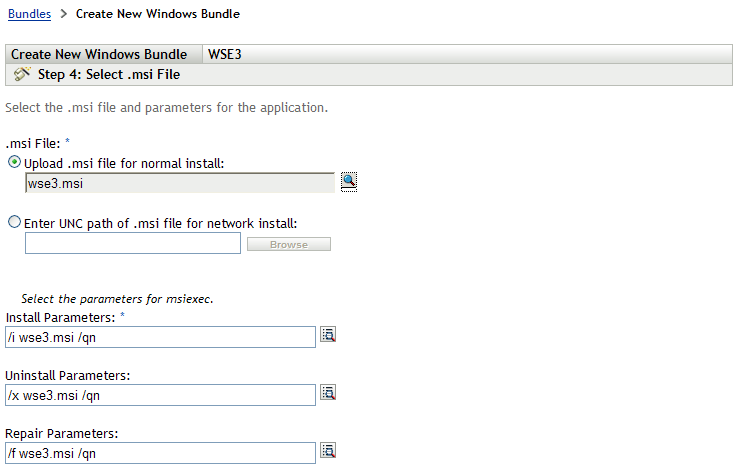
-
-
Click .
-
Finish creating the bundle as usual.
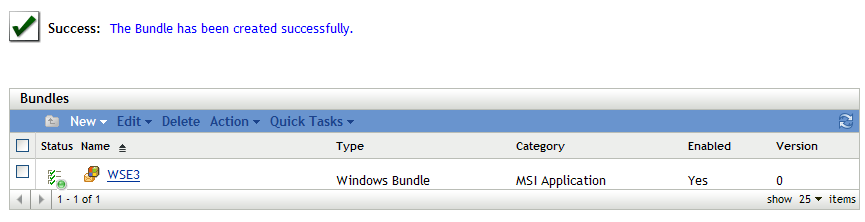
-
Repeat Step 1 through Step 7 until you have created the bundles that you need.
-
Continue with Setting the Security Level for Each Bundle.