14.4 Installing and Configuring the MTA and the POA in a Cluster
By following the instructions in Section 14.1, Setting Up a New GroupWise System in a Linux Cluster, you installed the MTA and the POA on the first node in your cluster, as well as created the initial domain and post office in your GroupWise system. You are now ready to install and configure the agents on additional nodes and set up the agent software for use in your cluster.
-
Section 14.4.1, Installing and Setting Up the Agents in Your Cluster
-
Section 14.4.2, Changing Agent Paths to Locations on GroupWise Partitions
-
Section 14.4.3, Configuring GroupWise Cluster Resources to Load and Unload the Agents
-
Section 14.4.4, Setting Up New Instances of the Agents without Installing the Agent Software
If you have added a new secondary domain or a new post office to an existing GroupWise system, the agent software has already been installed and you simply need to create a new startup file specific to the new domain or post office. In these circumstances, follow the instructions in Section 14.4.4, Setting Up New Instances of the Agents without Installing the Agent Software instead of completing the tasks above.
14.4.1 Installing and Setting Up the Agents in Your Cluster
The agents must be installed on each node in domain failover list (Agent Clustering Worksheet item 2) and the post office failover list (Agent Clustering Worksheet item 5).
After you have installed and tested the agents on each node in the cluster, continue with Section 14.4.2, Changing Agent Paths to Locations on GroupWise Partitions.
Running the GroupWise Installation Program on the Preferred Node
-
Mount the GroupWise partition for the domain (System Clustering Worksheet item 7) or the post office (System Clustering Worksheet item 8).
-
From the software distribution directory you created in Step 6 in Section 14.1, Setting Up a New GroupWise System in a Linux Cluster, start the GroupWise Installation program.
IMPORTANT:This time, you should select the option.
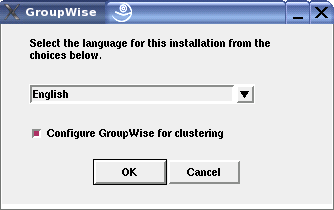
-
Install the agent software, following the steps provided in
Installing the GroupWise Agents on Linux
inInstalling GroupWise Agents
in the GroupWise 8 Installation Guide. -
Configure the Linux agents according to the Section 13.7.2, Agent Clustering Worksheet that you filled out in Section 13.6, Deciding How to Install and Configure the Linux Agents in a Cluster, paying special attention to the cluster resource information on the Domains / Post Offices page.
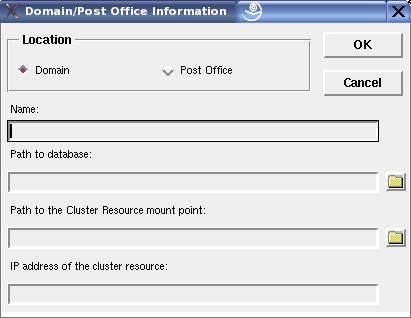
As a result of selecting on the preferred node, the following cluster-specific configuration actions are performed:
-
The agent startup files are created in mount_point/groupwise/agents/share on the shared resource so that the agents use the same startup files regardless of which cluster node the agents are running on. The --home switch includes the mount point and the path to the database so that the startup file is valid when mounted to each cluster node.
-
The --cluster switch is added to the agent startup files to inform the agents that they are running in a cluster.
-
The --ip startup switch is set to the secondary IP address of the shared resource where the domain and post office are located. This ensures that the MTA and the POA run with the same IP address regardless of which cluster node the agents are running on.
-
The --log startup switch is set to a location on the shared resource (mount_point/groupwise/agents/log) so that agent logging information is written to the same log file regardless of which cluster node the agents are running on.
-
The GroupWise High Availability service is automatically configured on the current cluster node and its configuration file (gwha.conf) is created in the /etc/opt/novell/groupwise directory.
-
A clusterimport.conf file is created in the gwinst subdirectory of the software distribution directory from which you ran the GroupWise Installation program, so that the cluster-specific information collected when you configured the agents on the preferred node is available when you install the agents on subsequent nodes.
-
The agents are not configured to start automatically on system startup. In a cluster, you do not want the agents to start automatically whenever a node restarts.
-
-
Configure the agents to run as a non-root user, as described in the applicable section of the GroupWise 8 Installation Guide:
-
Continue with Running the GroupWise Installation Program on Subsequent Nodes.
Running the GroupWise Installation Program on Subsequent Nodes
-
On the next node in the GroupWise agent failover list, mount the GroupWise partition for the domain (System Clustering Worksheet item 7) or the post office (System Clustering Worksheet item 8).
-
From the software distribution directory you created in Step 6 in Section 14.1, Setting Up a New GroupWise System in a Linux Cluster, start the GroupWise Installation program.
IMPORTANT:You should select the option again.
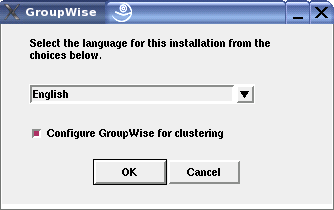
Because of the existence of the clusterimport.conf file in the gwinst subdirectory of the software distribution directory, a new installation option, , is now available on the main GroupWise Installation program page.
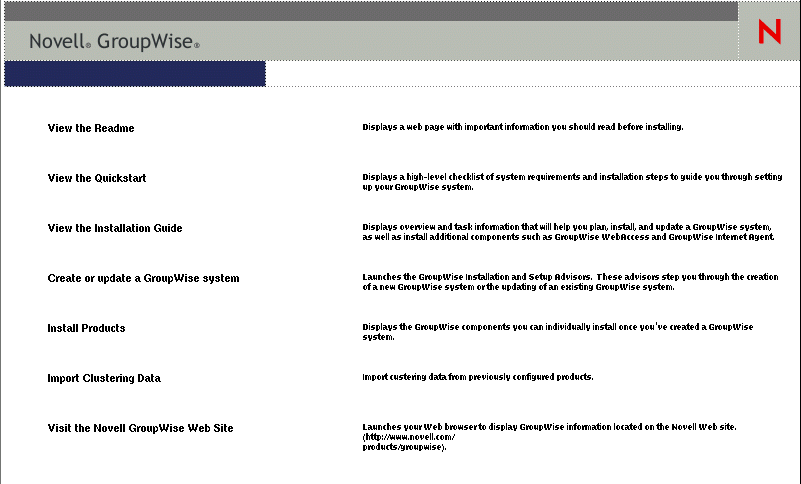
-
Install the agent software on the cluster node as usual, but do not use the option.
-
On the main page of the Installation program, click , then click .
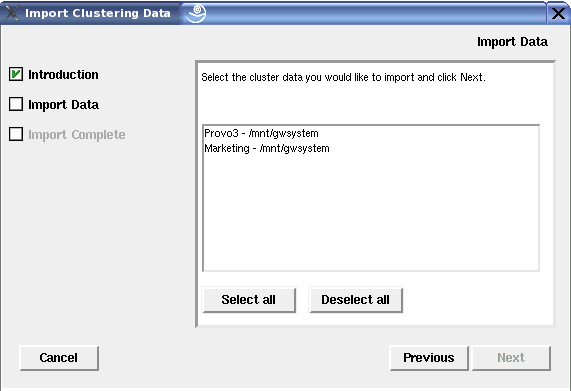
All GroupWise agents that you have installed from the software distribution directory are listed, based on the information stored in the clusterimport.conf file.
-
Select the GroupWise agents that you want to configure on the current cluster node, then click .
The option performs the following configuration actions for each subsequent node where you run it:
-
The grpwise script is created in the /etc/init.d directory on the current cluster node. It is configured specifically for the agents you just selected.
-
The GroupWise High Availability service is automatically configured on the current cluster node and its configuration file (gwha.conf) is created in the /etc/opt/novell/groupwise directory. It is configured specifically for the agents you just selected.
Because the agent startup files and log files are stored on the shared resource, they do not need to be customized for each cluster node.
-
-
Configure the agents to run as a non-root user, as described in the applicable section of the GroupWise 8 Installation Guide:
-
Repeat Step 1 through Step 6 for each cluster node in the GroupWise agent failover list.
After you install and configure the agents on each node in each agent’s failover list, the cluster node is ready for the GroupWise agent to fail over to it.
-
Continue with Testing Your Agent Installation on Each Node.
Testing Your Agent Installation on Each Node
-
Test the agents by starting them with a user interface, as described in
Starting the Linux Agents with a User Interface
inInstalling GroupWise Agents
in the GroupWise 8 Administration Guide./opt/novell/groupwise/agents/bin/gwmta --show @domain.mta & /opt/novell/groupwise/agents/bin/gwpoa --show @post_office.poa &
-
Stop the agents by clicking
-
After you can see that the agents start successfully, test them by starting them as daemons, as described in
Starting the Linux GroupWise Agents as Daemons
inInstalling GroupWise Agents
in the GroupWise 8 Administration Guide./etc/init.d/grpwise start /etc/init.d grpwise status
-
Stop the agents.
/etc/init.d/grpwise stop /etc/init.d grpwise status
-
Return to Running the GroupWise Installation Program on the Preferred Node for each node in the domain or post office failover list.
When you have installed the agents on all of the nodes in the domain and post office failover lists, continue with Changing Agent Paths to Locations on GroupWise Partitions.
14.4.2 Changing Agent Paths to Locations on GroupWise Partitions
The default locations for some agent files are on the cluster nodes along with the agent software, rather than being located with the domain and post office on one or more GroupWise partitions. To avoid having multiple copies of these files in multiple locations, you should set the locations in ConsoleOne.
Setting the MTA Message Log File Path
If you plan to enable message logging, as described in Enabling MTA Message Logging
in Message Transfer Agent
in the GroupWise 8 Administration Guide:
-
On the GroupWise partition where the domain is located, create the directory where you want to store MTA message log files.
-
In ConsoleOne, browse to and select the Domain object.
-
Right-click the MTA object, then click .
-
Click .
-
In the field, browse to and select the directory you created in Step 1, then click .
Setting the MTA Certificate and Key File Path
If you plan to enable SSL, as described in Securing the Domain with SSL Connections to the MTA
in Message Transfer Agent
in the GroupWise 8 Administration Guide:
-
On the GroupWise partition where the domain is located, create the directory where you want to store the certificate and key file required for SSL.
-
Copy the certificate file and key file into the new directory.
If you need assistance obtaining these files, see
Server Certificates and SSL Encryption
inSecurity Administration
in the GroupWise 8 Administration Guide. -
In ConsoleOne, browse to and select the Domain object.
-
Right-click the MTA object, then click .
-
Click .
-
In the field, browse to and select the certificate file.
-
In the field, browse to and select the key file.
-
Click .
Setting the POA Certificate and Key File Path
If you plan to enable SSL, as described in Securing the Post Office with SSL Connections to the POA
in Post Office Agent
in the GroupWise 8 Administration Guide:
-
On the GroupWise partition where the post office is located, create the directory where you want to store the certificate and key file required for SSL.
-
Copy the certificate file and key file into the new directory.
If you need assistance obtaining these files, see
Server Certificates and SSL Encryption
inSecurity Administration
in the GroupWise 8 Administration Guide. -
In ConsoleOne, browse to and select the Post Office object.
-
Right-click the POA object, then click .
-
Click .
-
In the field, browse to and select the certificate file.
-
In the field, browse to and select the key file.
-
Click .
14.4.3 Configuring GroupWise Cluster Resources to Load and Unload the Agents
The properties of the Cluster Resource object associated with the GroupWise partition define how partitions function within the cluster, how agents are loaded and unloaded, and how failover and failback situations are handled. At this point, you might have one cluster resource for a GroupWise partition with a domain and post office on it, or you might have two cluster resources for two GroupWise partitions, one for the domain and one for the post office. Complete the following tasks for each cluster resource:
Modifying the Cluster Resource Load Script for the Agents
The cluster resource load script executes whenever the GroupWise partition comes online. On OES Linux, all cluster management activities are performed in Novell iManager.
To set up the load script in iManager:
-
Expand Clusters, then click .
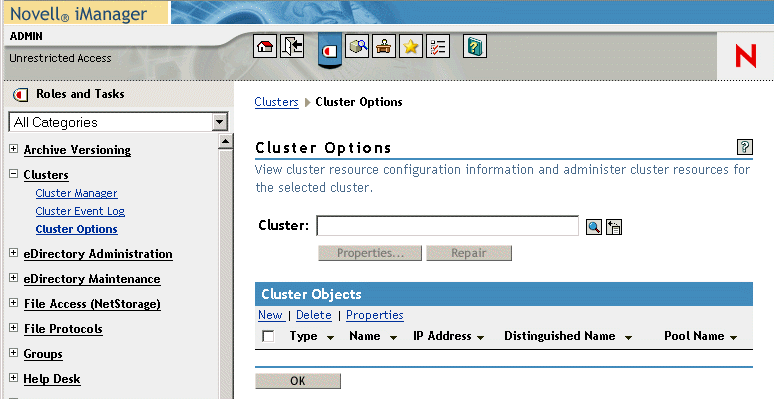
-
In the field, browse to the Cluster object where the GroupWise cluster resource is located.
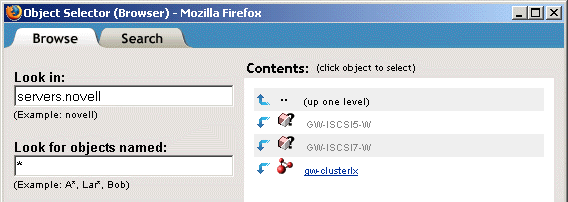
-
Click the Cluster object to display the cluster resources that belong to the cluster.
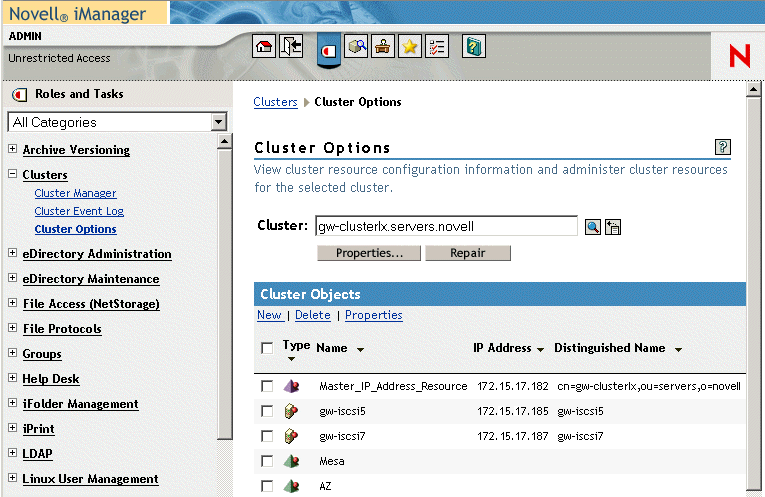
-
Select the GroupWise Cluster Resource object that you created when you set up the GroupWise partition, then click .
-
Click .
-
If this is an NSS volume or a shared pool, use a load script similar to the following example, depending on the configuration of your cluster and nodes:
#!/bin/bash . /opt/novell/ncs/lib/ncsfuncs # mount filesystem exit_on_error ncpcon mount /opt="noatime,nodiratime" volume_name=volume_ID # add IP address exit_on_error add_secondary_ipaddress gw_partition_ip_address # start service exit_on_error /etc/init.d/grpwise start domain exit_on_error /etc/init.d/grpwise start post_office.domain exit_on_error /etc/init.d/grpwise start gwdva
-
In the mount filesystem section, specify the volume name and volume ID of the GroupWise partition that you are clustering (System Clustering Worksheet item 5).
-
In the add IP address section, specify the secondary IP address of the GroupWise partition (System Clustering Worksheet item 7 or System Clustering Worksheet item 8).
-
In the start service section, use the commands to start the specific GroupWise agents that you want to run on this GroupWise partition.
If you created a domain on the partition, you need to start the MTA. If you created a post office on the partition, you need to start the POA. If you created both a domain and a post office, you need to start both the MTA and the POA. If you installed the DVA, you need to start it as well.
-
-
If this is a traditional Linux volume, use a load script similar to the following example, depending on the configuration of your cluster and nodes:
#! /bin/bash . /opt/novell/ncs/lib/ncsfunc # define IP address RESOURCE_IP=gw_partition_ip_address # define filesystem type MOUNT_FS=filesystem # define device (if using EVMS) exit_on_error evms -f /var/opt/novell/ncs/ContainerActivate -rl Share ‘uname -n‘ MOUNT_DEV=/dev/evms/Share/dat # define mount point MOUNT_POINT=/mnt/mount_point_directory # mount filesystem exit_on_error mount -t $MOUNT_FS $MOUNT_DEV $MOUNT_POINT -o noatime,nodiratime # add IP address exit_on_error add_secondary_ipaddress $RESOURCE_IP # start service exit_on_error /etc/init.d/grpwise start domain exit_on_error /etc/init.d/grpwise start post_office.domain exit_on_error /etc/init.d/grpwise start gwdva exit 0
-
In the define IP address section, specify the secondary IP address of the GroupWise partition (System Clustering Worksheet item 7 or System Clustering Worksheet item 8)
-
In the define filesystem type section, specify the filesystem type that is in use on the nodes in the cluster (System Clustering Worksheet item 5).
-
In the define mount point section, specify the mount point directory in use for the nodes in the cluster (System Clustering Worksheet item 5).
-
In the start service section, use the commands to start the specific GroupWise agents that you want to run on this GroupWise partition.
If you created a domain on the partition, you need to start the MTA. If you created a post office on the partition, you need to start the POA. If you created both a domain and a post office, you need to start both the MTA and the POA. If you installed the DVA, you need to start it as well.
-
-
Click to save the load script.
Modifying the Cluster Resource Unload Script for the Agents
The cluster resource unload script executes whenever the GroupWise partition goes offline. Programs should be unloaded in the reverse order of how they were loaded. This ensures that supporting programs are not unloaded before programs that rely on them in order to function properly.
-
On the Cluster Resource Properties page of the GroupWise cluster resource, click .
-
If this is an NSS volume or a shared pool, use an unload script similar to the following example, depending on the configuration of your cluster and nodes:
#!/bin/bash . /opt/novell/ncs/lib/ncsfuncs # request service stop ignore_error /etc/init.d/grpwise stop domain ignore_error /etc/init.d/grpwise stop post_office.domain ignore_error /etc/init.d/grpwise stop gwdva # stop service otherwise sleep 8 ignore_error pkill -fx "/opt/novell/groupwise/agents/bin/gwmta @/media/nss/volume_name/groupwise/agents/share/domain_name.mta" ignore_error pkill -fx "/opt/novell/groupwise/agents/bin/gwpoa @/media/nss/volume_name/groupwise/agents/share/ post_office_name.poa" ignore_error pkill -fx "/opt/novell/groupwise/agents/bin/gwdva @/media/nss/volume_name/groupwise/agents/share/gwdva.dva" # delete IP address ignore_error del_secondary_ipaddress gw_partition_ip_address # unmount filesystem exit_on_error umount /mnt/mount_point_directory # return status exit 0
-
In the request service stop section, use the commands to stop the specific GroupWise agents that are running on this GroupWise partition.
-
In the stop service otherwise section, adjust the sleep command as needed so that the agents can shut down normally on your system without being inadvertently killed by the pkill command that follows.
-
In the delete IP address section, specify the secondary IP address of the GroupWise partition.
-
In the unmount filesystem section, specify the mount point directory in use for the nodes in the cluster.
-
(Conditional) If you are running the GroupWise High Availability service (gwha), stop it before the script stops the agents, then start it again at the end of the unload script.
This prevents the GroupWise High Availability service from trying to restart the agents while the script is trying to stop them.
Add the following section before the request service stop section:
# Temporarily disable the gwha service under xinetd ignore_error /sbin/chkconfig -s gwha off ignore_error kill -HUP `pidof xinetd`
Add the following section before the return status section:
# Restart the gwha service under xinetd ignore_error /sbin/chkconfig -s gwha on ignore_error kill -HUP `pidof xinetd`
-
-
(Conditional) If this is a traditional Linux volume, use an unload script similar to the following example, depending on the configuration of your cluster and nodes:
#!/bin/bash . /opt/novell/ncs/lib/ncsfuncs # request service stop ignore_error /etc/init.d/grpwise stop domain ignore_error /etc/init.d/grpwise stop post_office.domain ignore_error /etc/init.d/grpwise stop gwdva # stop service otherwise sleep 8 ignore_error pkill -fx "/opt/novell/groupwise/agents/bin/gwmta @/media/nss/volume_name/groupwise/agents/share/domain_name.mta" ignore_error pkill -fx "/opt/novell/groupwise/agents/bin/gwpoa @/media/nss/volume_name/groupwise/agents/share/ post_office_name.poa" # define IP address RESOURCE_IP=gw_partition_ip_address # define mount point MOUNT_POINT=/mnt/mount_point_directory # delete IP address ignore_error del_secondary_ipaddress $RESOURCE_IP # unmount filesystem exit_on_error umount $MOUNT_POINT # return status exit 0
-
In the request service stop section, use the commands to stop the specific GroupWise agents that are running on this GroupWise partition.
-
In the stop service otherwise section, adjust the sleep command as needed so that the agents can shut down normally on your system without being inadvertently killed by the pkill command that follows.
-
In the define IP address section, specify the secondary IP address of the GroupWise partition.
-
In the define mount point section, specify the mount point directory in use for the nodes in the cluster.
-
(Conditional) If you are running the GroupWise High Availability service (gwha), stop it before the script stops the agents, then start it again at the end of the unload script.
This prevents the GroupWise High Availability service from trying to restart the agents while the script is trying to stop them.
Add the following section before the request service stop section:
# Temporarily disable the gwha service under xinetd ignore_error /sbin/chkconfig -s gwha off ignore_error kill -HUP `pidof xinetd`
Add the following section before the return status section:
# Restart the gwha service under xinetd ignore_error /sbin/chkconfig -s gwha on ignore_error kill -HUP `pidof xinetd`
-
-
Click to save the unload script.
Setting the Failover List and Policies for the Agents
-
On the Cluster Resource Properties page of the GroupWise cluster resource, click .
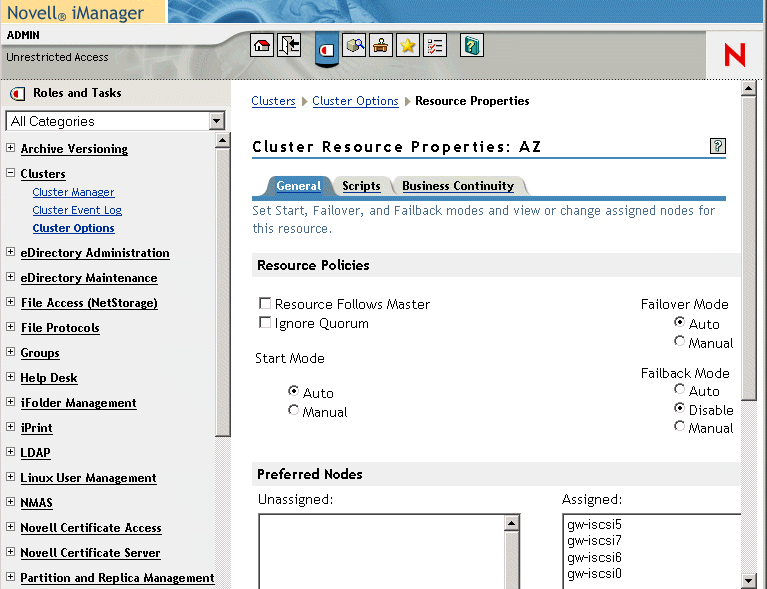
The default policy settings are often appropriate. By default, a cluster resource:
-
Fails over automatically if the node it is running on fails
-
Starts automatically on the next node in its failover list
-
Continues running at its failover location, even after its most preferred node is again available
If you are considering changing these defaults, see the OES 11 Novell Cluster Services 2 for Linux Administration Guide.
-
-
Under , arrange the nodes in the cluster into the desired failover list for the domain or post office (under Agent Clustering Worksheet items 3 or 6).
-
Click .
14.4.4 Setting Up New Instances of the Agents without Installing the Agent Software
There are two steps to setting up new instances of the agents without installing the agent software:
Creating New Startup Files
Each MTA startup file is named after the domain it services, with a .mta extension. Each POA startup file is named after the post office it services, with a .poa extension. When you select the option, the GroupWise Installation program creates agent startup files in mount_point/groupwise/agents/share on the shared resource.
To create a new startup file without installing the agent software:
-
Make a copy of an existing startup file and name it after the domain or post office that will be serviced by the agent.
-
Edit the setting of the --home startup switch to point to the location of the new domain directory or post office directory. Be careful to maintain the syntax of the original line.
-
Scroll down through the new startup file looking for other active (not commented out) startup switches, then modify them as needed for the new agent.
-
Save the new startup file.
-
Edit the GroupWise High Availability service configuration file (/etc/opt/novell/groupwise/gwha.conf).
-
Make a copy of the section for an existing domain and its MTA or post office and its POA, then modify the information for the new domain or post office and its accompanying agent.
-
Save the gwha.conf file.
For more information about the High Availability service, see
Enabling the Groupwise High Availability Service for the Linux GroupWise Agents
. -
Continue with Modifying Existing Load and Unload Scripts.
Modifying Existing Load and Unload Scripts
The agent startup file names are part of the load commands found in GroupWise cluster resource load scripts.
If you created the new domain and/or post office on a new GroupWise partition, skip back to Section 14.4.3, Configuring GroupWise Cluster Resources to Load and Unload the Agents for instructions to create new load and unload scripts.
If you created the new domain and/or post office on an existing GroupWise partition, most of the configuration of the cluster resource has already been done. You just need to add new service start and stop commands to the existing scripts. Continue with the steps below:
To modify existing load and unload scripts:
-
In iManager, expand Cluster, then click .
-
In the field, browse to and click the Cluster object where the GroupWise cluster resource is located.
-
Select a cluster resource that contains a GroupWise partition, then click .
-
Following the pattern of the existing service start commands, add start commands for the new instances of the agents you are setting up. Use Ctrl+C to copy and Ctrl+V to paste lines in the load script page.
-
Click to save the modified load script.
-
Click .
-
Add corresponding service stop commands for the new instances of the agents.
-
Click to save the modified unload script.
You might want to review other properties of the Cluster Resource object, such as the failover list and the failover/failback/migration procedures on the General page, in light of the fact that an additional domain and/or post office now resides on the GroupWise partition.
-
Change other Cluster Resource properties as needed.
-
Click to save the modified properties.
-
In the Cluster Manager, take the GroupWise partition offline and then bring it online again to test the new startup files and the modified load and unload scripts. If you need assistance with these tasks, see Testing Your Clustered GroupWise System.