17.3 Setting Up GroupWise Monitor in a Linux Cluster
GroupWise Monitor depends on a Web server, Apache in particular on Linux. However, Apache is not typically installed in a cluster and the Monitor Application is not supported in a cluster. Therefore, these instructions do not include that task.
17.3.1 Installing and Configuring the Monitor Agent on Each Node in Your Cluster
The Monitor Agent must be installed on each node in the Monitor Agent failover list (Monitor Agent Clustering Worksheet item 4). The Monitor Application is installed to your Web server and is therefore not installed on nodes in the cluster.
Running the Monitor Installation Program on the Preferred Node
-
Make sure that the Monitor Agent software is available in the software distribution directory you created in Step 6 in Section 14.1, Setting Up a New GroupWise System in a Linux Cluster.
-
Mount the GroupWise partition (Monitor Agent Clustering Worksheet item 2) where the Monitor Agent Installation program can access a domain database.
-
From the software distribution directory, start the Installation program and select .
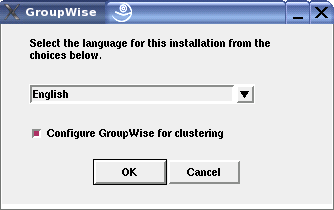
-
Install the Monitor Agent software, following the steps provided in
Installing the Linux Monitor Agent
inInstalling GroupWise Monitor
in the GroupWise 8 Installation Guide. -
Configure the Monitor Agent, following the steps provided in
Configuring the Linux Monitor Agent
inInstalling GroupWise Monitor
in the GroupWise 8 Installation Guide, paying special attention to the cluster resource information on the System Options page.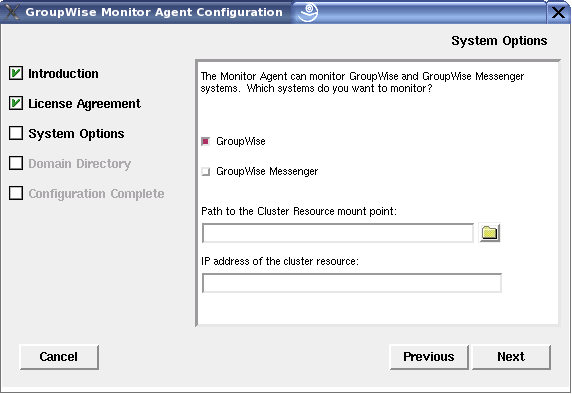
As a result of selecting on the preferred node, the following cluster-specific configuration actions are performed:
-
The Monitor Agent configuration file (monitor.xml) is created in mount_point/groupwise/agents/share on the shared resource so that the Monitor Agent uses the same configuration file regardless of which cluster node it is running on. The HOME_PATH option includes the mount point and the path to the database so that the configuration file is valid when mounted to each cluster node.
-
The --log startup switch in the grpwise-ma script is set to a location on the shared resource (mount_point/groupwise/agents/log) so that Monitor Agent logging information is written to the same log file regardless of which cluster node it is running on. Gateway accounting files that you can use to generate reports are stored in the acct subdirectory of this location.
-
The Monitor Agent is not configured to start automatically on system startup. In a cluster, you do not want the Monitor Agent to start automatically whenever a node restarts.
-
-
Continue with Running the Monitor Agent Installation Program on Subsequent Nodes
Running the Monitor Agent Installation Program on Subsequent Nodes
-
On the next node in the Monitor Agent failover list, mount the GroupWise partition (Monitor Agent Clustering Worksheet item 2) where the Monitor Agent Installation program can access a domain database.
-
From the software distribution directory you created in Step 6 in Section 14.1, Setting Up a New GroupWise System in a Linux Cluster, start the GroupWise Installation program and select .
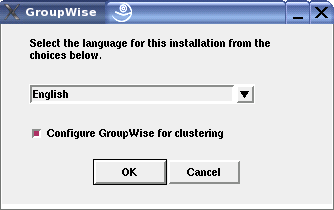
-
Install the Monitor Agent software on the cluster node as usual, but do not use the option.
For the Monitor Agent, you do not need to import clustering data on subsequent nodes as you do for the other GroupWise agents.
-
Repeat Step 1 through Step 3 for each cluster node in the Monitor Agent failover list.
After you install the Monitor Agent on each node in its failover list, the cluster node is ready for the Monitor Agent to fail over to it.
-
Continue with Configuring the Monitor Agent Web Console for SSL.
Configuring the Monitor Agent Web Console for SSL
If you plan to secure the Monitor Web console using SSL, you need to provide an SSL certificate file. You can place the file on the Monitor Agent partition, rather than each node.
-
Create a directory on the Monitor Agent partition where you want to store the certificate file.
-
In the grpwise-ma script, use the --httpcertfile switch to specify the full path to the directory you created in Step 1.
Continue with Testing the Monitor Agent Installation on Each Node.
Testing the Monitor Agent Installation on Each Node
-
Test the Monitor by starting it as a daemon, as described in
Starting the Linux Monitor Agent as a Daemon
inInstalling GroupWise Monitor
in the GroupWise 8 Installation Guide./etc/initd/grpwise-ma start /etc/initd/grpwise-ma status
-
Then stop the Monitor Agent.
/etc/initd/grpwise-ma stop /etc/initd/grpwise-ma status
-
Return to Running the Monitor Installation Program on the Preferred Node for each node in the Monitor Agent failover list (Monitor Agent Clustering Worksheet item 4)
When you have installed the Monitor Agent on all of the nodes in the Monitor Agent fail over list, continue with Configuring the Monitor Agent Cluster Resource to Load and Unload the Monitor Agent.
17.3.2 Configuring the Monitor Agent Cluster Resource to Load and Unload the Monitor Agent
The properties of the Monitor Agent Cluster Resource object define how the Monitor Agent functions within the cluster, how the Monitor Agent is loaded and unloaded, and how failover and failback situations are handled. Complete the following tasks for the Monitor Agent cluster resource:
Modifying the Cluster Resource Load Script for the Monitor Agent
The cluster resource load script executes whenever the Monitor Agent cluster resource comes online.
To set up the load script in iManager:
-
Expand Clusters, then click .
-
In the field, browse to the Cluster object where the Monitor Agent cluster resource is located.
-
Click the Cluster object to display the cluster resources that belong to the cluster.
-
Select the Monitor Agent cluster resource that you created when you set up the Monitor Agent partition, then click .
The default load script from a generic IP service template appears as follows:
#!/bin/bash . /opt/novell/ncs/lib/ncsfuncs # mount the file system exit_on_error mount -t reiserfs /dev/evms/vol /mnt/generic # add the IP address exit_on_error add_secondary_ipaddress a.b.c.d # start the service exit_on_error /etc/init.d/myservice start # return status exit 0
-
If this is an NSS volume or a shared pool, make the following changes to set up the Monitor Agent load script:
-
As needed, in the mount command, change reiserfs to whatever file system type is in use on nodes in the cluster.
-
In the mount command, change vol to the actual device name of the device in use on nodes in the cluster.
-
In the mount command, change /mnt/generic to the mount point directory in use on nodes in the cluster.
-
In the add_secondary_ipaddress command, change a.b.c.d to the secondary IP address of the Monitor Agent cluster resource (Monitor Agent Clustering Worksheet item 1)
-
In the start service command, change myservice start to the command to start the Monitor Agent.
/etc/init.d/grpwise-ma start
-
-
If this is a traditional Linux volume, use the following load script:
#! /bin/bash . /opt/novell/ncs/lib/ncsfunc # define the IP address RESOURCE_IP=123.123.1. # define the file system type MOUNT_FS=reiserf # define the device exit_on_error evms -f /var/opt/novell/ncs/ContainerActivate -rl Share ‘uname -n‘ MOUNT_DEV=/dev/evms/Share/dat # define the mount point MOUNT_POINT=/mnt/mount_point # mount the file system exit_on_error mount -t $MOUNT_FS $MOUNT_DEV $MOUNT_POINT # add the IP address exit_on_error add_secondary_ipaddress $RESOURCE_IP /etc/init.d/grpwise-ma start exit 0Make the following changes to set up the load script for the Monitor Agent:
-
On the RESOURCE_IP line, change 123.123.1.1 to the secondary IP address of the GroupWise partition (Monitor Agent Clustering Worksheet item 1).
-
As needed, on the MOUNT_FS line, change reiserfs to whatever file system type is in use on nodes in the cluster.
-
On the MOUNT_DEV line, change /dev/evms/Share/dat to the actual device name in use on nodes in the cluster.
-
On the MOUNT_POINT line, change /mnt/mount_point to the mount point directory in use on nodes in the cluster.
-
Use the following command to start the Monitor Agent:
/etc/init.d/grpwise-ma start
-
-
Click to save the load script.
Modifying the Cluster Resource Unload Script for the Monitor Agent
The cluster resource unload script executes whenever the Monitor Agent cluster resource goes offline.
-
On the Cluster Resource Properties page of the Monitor Agent cluster resource, click .
The default unload script appears as follows:
#!/bin/bash . /opt/novell/ncs/lib/ncsfuncs # request service stop ignore_error /etc/init.d/myservice stop # stop service otherwise sleep 8 ignore_error fuser -k /mnt/generic # del the IP address ignore_error del_secondary_ipaddress a.b.c.d # umount the file system exit_on_error umount /mnt/generic # return status exit 0
-
If this is an NSS volume or a shared pool, make the following changes:
-
In the request service stop section, change myservice stop to the command to stop the Monitor Agent.
/etc/init.d/grpwise-ma stop
-
In the stop service otherwise section (used if the agents do not stop normally), remove these commands:
sleep 8 ignore_error fuser -k /mnt/generic
-
Use these commands instead:
ignore_error /etc/init.d/grpwise-ma stop sleep 8 ignore_error pkill -fx "/opt/novell/groupwise/agents/bin/gwmon --home /domain_directory" -
In the del IP address section, change a.b.c.d to the secondary IP address used in the load script.
-
In the umount file system section, change /mnt/generic to the mount point directory used in the load script.
-
-
If this is a traditional Linux volume, use the following unload script:
#!/bin/bash . /opt/novell/ncs/lib/ncsfuncs /etc/init.d/grpwise-ma stop # define the IP address RESOURCE_IP=172.16.5.18 # define the mount point MOUNT_POINT=/mnt/mount_point sleep 8 ignore_error fuser -k $MOUNT_POINT # del the IP address ignore_error del_secondary_ipaddress $RESOURCE_IP # umount the file system exit_on_error umount $MOUNT_POINT # return status exit 0
Make the following changes to set up the unload script for the Monitor Agent.
-
Use the following command to stop the Monitor Agent:
/etc/init.d/grpwise-ma stop
-
On the RESOURCE_IP line, change 172.16.5.18 to the secondary IP address used in the load script.
-
On the MOUNT_POINT line, change /mnt/mount_point to the mount point directory used in the load script.
-
Adjust the sleep command as needed so that the Monitor Agent can shut down normally on your system without being inadvertently killed. by the fuser -k command that follows.
-
In the fuser -k command (used if the Monitor Agent does not stop normally), change -k to -mk.
The -m parameter obtains the PID numbers of the processes to kill.
-
-
Click to save the unload script.
Setting the Failover List and Policies for the Monitor Agent
-
On the Cluster Resource Properties page of the Monitor Agent cluster resource, click .
The default policy settings are often appropriate. By default, a cluster resource:
-
Fails over automatically if the node it is running on fails
-
Starts automatically on the next node in its failover list
-
Continues running at its failover location, even after its most preferred node is again available
If you are considering changing these defaults, see the OES 11 Novell Cluster Services 2 for Linux Administration Guide.
-
-
Under , arrange the nodes in the cluster into the desired failover list for the Monitor Agent (Monitor Agent Clustering Worksheet item 4).
-
Click .