16.6 Managing Trash
All deleted mail and phone messages, appointments, tasks, documents, and reminder notes are stored in the Trash. Items in the Trash can be viewed, opened, or returned to your Mailbox until the Trash is emptied. (Emptying the Trash removes items in the Trash from the system.)
You can empty your entire Trash, or empty only selected items. Items in the Trash are emptied according to the days entered in the tab in Environment Options, or you can empty the Trash manually. The system administrator can specify that your Trash is emptied automatically on a regular basis
16.6.1 Displaying Items in Your Trash
-
In your Folder List, click
 .
.
You can open and save items in the Trash. You can also permanently remove items, return them to the Mailbox, or view information for items. Right-click an item in the Trash to see more options.
16.6.2 Undeleting an Item in Your Trash
-
In your Folder List, click
 .
.
-
Select the items you want to undelete.
-
Click > .
The undeleted item is placed in the folder from which it was originally deleted. If the original folder no longer exists, the item is placed in your Mailbox.
You can also restore an item by dragging it from the Trash folder to any other folder.
16.6.3 Saving an Item from Your Trash
You can save items that are in the Trash the same way you would save any other item. For more information, see Section 3.4.3, Saving Received E-Mail to Disk.
16.6.4 Emptying the Trash
If your system administrator has specified that your Trash is automatically emptied on a regular basis, you might not be able to change this option.
-
Right-click
 , then click.
, then click.
Emptying Selected Items from the Trash
-
In your Folder List, click
 .
.
-
Select one or more items.
-
Click > , then click .
Emptying the Trash Automatically
-
Mac: Click > .
Linux: Click > .
-
Click > .
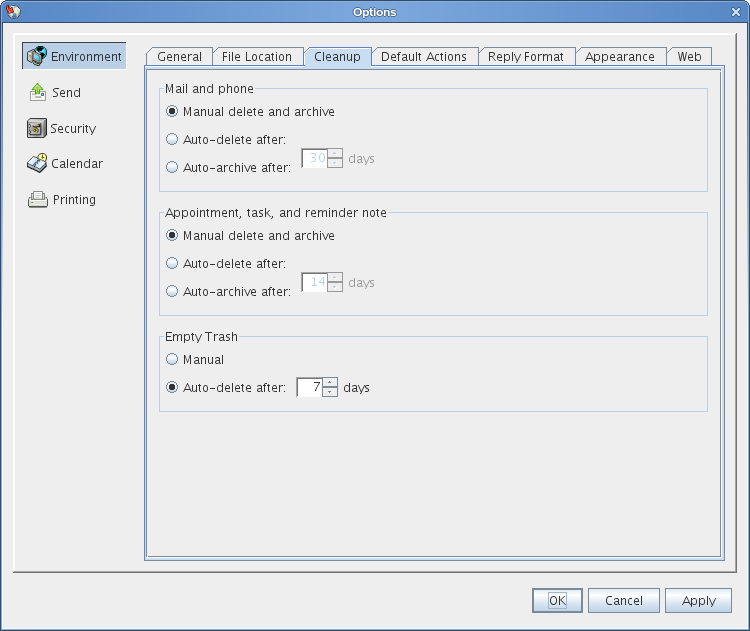
-
Select in the group box, then specify the number of days between automatic deletions.
-
Click .