12.2 Adding POP3 and IMAP4 Accounts to GroupWise
Before you add a POP3 or IMAP4 account to GroupWise, you need to know the type of mail server being used (POP3 or IMAP4), your account name and password, and the name of the incoming and outgoing mail servers. You can get this information from your Internet service provider or LAN administrator. Microsoft Secure Password Authentication is supported for accessing Exchange servers and MSN accounts.
-
Click > .
If you are in Online mode and the menu is not available, your system administrator has restricted account creation to your Caching mailbox. Change to Caching mode to make the menu available.
-
Click .
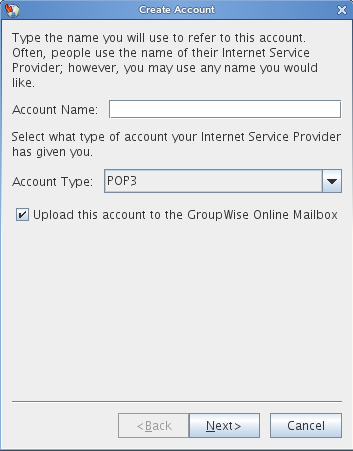
-
Specify the name as it will appear in the list of accounts. Click.
-
Specify the incoming mail server, login name, outgoing mail server, e-mail address, and the name you want displayed in the field of outgoing messages. Click .
-
Specify the method of connecting to your account (local area network, or modem and phone line). Click .
-
If you are creating a POP3 account, select an existing folder or create a new folder to store items for this account.
If you are creating an IMAP4 account, a folder is created for you automatically.
If you are creating a POP3 account, you are prompted to log in.
-
When prompted, specify the password for the login name you provided in Step 4.
By default, the password is saved so that GroupWise can log in to your POP3 account without prompting you for the password in the future.