15.16 Viewing Documents When Your Network or GroupWise Is Unavailable
After you have edited and closed a document or documents in your Online Mailbox, you can have a copy of every document you edited placed in your Remote Library. This is called document echoing. When your network, GroupWise Library, or GroupWise post office is unavailable, you can open and modify your latest edited documents in Remote or Caching mode.
You must have a Remote or Caching Mailbox on your machine for document echoing to occur. If you have chosen to use the same local mailbox for both your Remote Mailbox and Caching Mailbox, your echoed documents are available in both Remote and Caching modes. If you run Remote mode and Caching mode from separate local mailboxes, you can echo documents to either your Remote Mailbox or your Caching Mailbox.
Documents are echoed whenever you close or check in a document in your Online Mailbox. The document reference for the document is added to your Documents folder in your Remote/Caching Mailbox, and the document is copied to your Remote Library (which is used for both Remote and Caching mode). In Remote and Caching mode, you can use to remove unneeded documents that take up extra disk space. Document echoing does not occur when you close or check in documents in Remote or Caching mode.
15.16.1 Enabling Document Echoing
If you want to echo documents to a Caching Mailbox, it must be set up before you enable document echoing. If you want to use a Remote Mailbox, the document echoing process helps you create a basic Remote Mailbox if you don’t have one already.
-
In Online mode, click > , then double-click .
-
Click the tab.
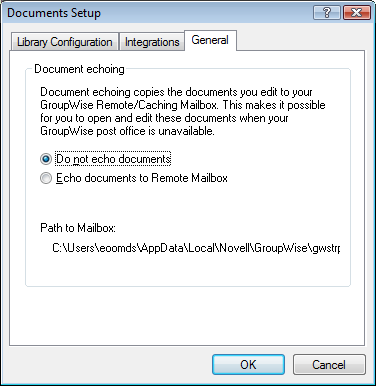
-
Click .
or
Click . This option is not available if you do not have a Caching Mailbox.
If the path to your Remote Mailbox and Caching Mailbox is the same, it does not matter which option you choose. Echoed documents are available in both Remote and Caching mode. If you run Remote mode and Caching mode from separate mailboxes, you can echo documents to only one of these mailboxes.
-
Click .
If you do not have a Remote Mailbox, GroupWise helps you create one for document echoing.
-
If prompted, type your Online Mailbox password, then follow the prompts in the Hit the Road Wizard to set up a Remote Mailbox.
Only a basic Remote Mailbox is created. If you want to download specific folders and items to your Remote Mailbox, you can run Hit the Road later.
Documents are copied (echoed) whenever you close or check in a document in your Online Mailbox. The document reference for the document is added to your Documents folder in your Remote/Caching Mailbox, and the document is copied to your Remote Library (which is used for both Remote and Caching mode).
15.16.2 Deleting Unneeded Documents from Your Remote Library
Disk Space Management does not remove documents from the Master Library. It also does not remove the document references for the deleted documents. The files are removed only from the computer where you have your Remote Mailbox, freeing disk space for you.
-
In Remote mode, click > .
-
Click the documents you want to delete, then click .
-
When you’re done, click .
If you delete an In Use document, the status of the document in the Master Library is reset to Available the next time you connect.