12.6 IMAP4 Features
12.6.1 Subscribing and Unsubscribing to IMAP4 Folders
This feature is available if your IMAP4 server supports subscribing and unsubscribing to folders. When you unsubscribe to a folder, it no longer displays in your list of folders under the IMAP4 server, even though it is still in your IMAP4 account. This is especially useful if you are accessing an NNTP account through an IMAP4 folder.
-
Click > .
-
Click the IMAP4 account, then click .
-
Click the tab to see all the folders in this account.
or
Click the tab to see the folders you are currently subscribed to.
-
If you want to list folders containing specific text in the folder name (instead of listing all of the folders), type the text in the text box, then click .
-
Click the folder name, then click .
or
To unsubscribe to a folder, click the folder name, then click .
-
Click .
12.6.2 Alphabetizing the Folders in an IMAP4 Account
-
In the Full Folder List, right-click the IMAP4 account folder, then click .
This option is not available if the folders are already alphabetized.
12.6.3 Downloading Only the Header (Subject) for IMAP4 Accounts
-
Click > .
-
Click the IMAP4 account, then click .
-
Click the tab.
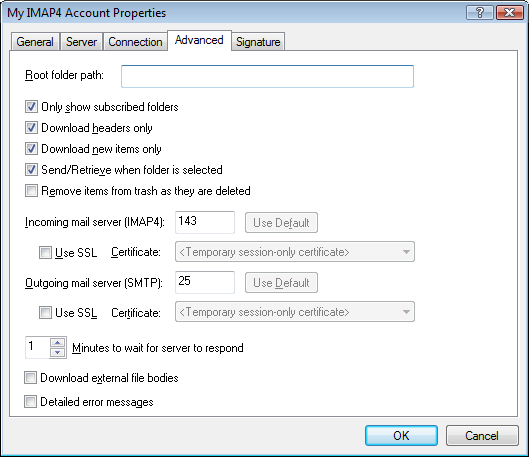
-
Select .
-
Click , then click .
After downloading the headers (subjects) of items, you can download the complete item by opening the item while you are connected to the Internet.
12.6.4 Downloading Voice Mail Attachments through an IMAP4 Account
If you are accessing a telephony server through this IMAP4 account, GroupWise can download the external file bodies for voice mail attachments.
-
Click > .
-
Click the IMAP4 account, then click .
-
Click the tab.
-
Select .
-
Click , then click .
12.6.5 Deleting Items from an IMAP4 Mail Server
When you delete an item, it is marked for deletion on the IMAP4 server. To remove the item, you need to purge it. You can download only the subject (header) of an item, or you can download the entire item. You can move items from another folder into an IMAP4 folder, and the items are created on the IMAP4 server. Items marked with a strikethrough indicate that an item was deleted from the server but still exists in GroupWise.