Using SNMP Monitoring Programs
The Async Gateway supports the Simple Network Management Protocol (SNMP). You can monitor the Async Gateway from the Management and Monitoring component of Novell ZENworks® or any other SNMP management and monitoring program. When properly configured, the Async Gateway sends SNMP traps to network management consoles for display along with other SNMP monitored programs.
NetWare: Enabling SNMP Support
You must install snmp.nlm on the server where the Async Gateway is to be installed, then you must manually load it before you load the gateway NLMTM. If you do not have the snmp.nlm, contact Novell or your authorized Novell reseller. The Async Gateway can function without the SNMP agent (snmp.nlm).
Windows: Enabling SNMP Support
During installation of the Windows Async Gateway, you had the opportunity to configure the Async Gateway for SNMP.
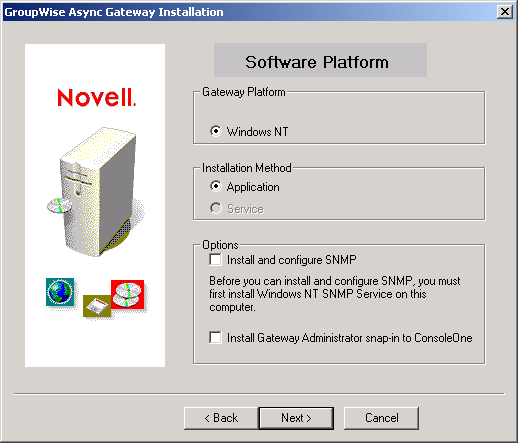
If the option was dimmed, then SNMP was not installed on the Windows server.
To set up SNMP services for the Windows server, complete the following tasks:
Copying and Compiling the Async Gateway MIB File
An SNMP-enabled Async Gateway returns information contained in a Management Information Base (MIB). The MIB is an ASCII data structure that defines the information gathered. It also defines the properties that can be monitored and managed on the SNMP-enabled Async Gateway. You can view the contents of the Async Gateway MIB for a description of the SNMP variables available for it. The Async Gateway MIB is located in the domain\wpgate\async directory.
Before you can monitor an SNMP-enabled Async Gateway, you must compile the ngwasync.mib file using your SNMP management program.
-
Copy the ngwasync.mib file from the domain\wpgate\async directory to the location required by your SNMP management program.
For example, ZENworks for Servers users could copy the ngwasync.mib file to the \agents\snmp directory in the GroupWise software distribution directory.
-
Compile or import the ngwasync.mib file as required by your SNMP management program.
For example, to compile the ngwasync.mib file for ZENworks for Servers:
-
In ConsoleOne, right-click the Site Server object, then click Properties > MIB Pool.
-
Click Modify Pool > Add.
-
Browse to and select the ngwasync.mib file, then click OK.
-
Click Compile.
-
To make sure that the Windows machine where the Async Gateway is running is configured to send SNMP traps to the ZENworks for Servers Site Server, add the IP address or host name of the Site Server to the list of trap destinations.
From the Windows Control Panel, double-click Administrative Tools, then click Services > SNMP Service > Properties > Traps.
Refer to your SNMP management program documentation for specific instructions.
-
-
Continue with Configuring the Async Gateway for SNMP Monitoring.
Configuring the Async Gateway for SNMP Monitoring
In order for SNMP monitoring programs to monitor the Async Gateway, the Async Gateway must be configured with a network address and SNMP community string.
-
Browse to and right-click the Async Gateway object, then click Properties.
-
Click GroupWise > Network Address to display the Network Address page.
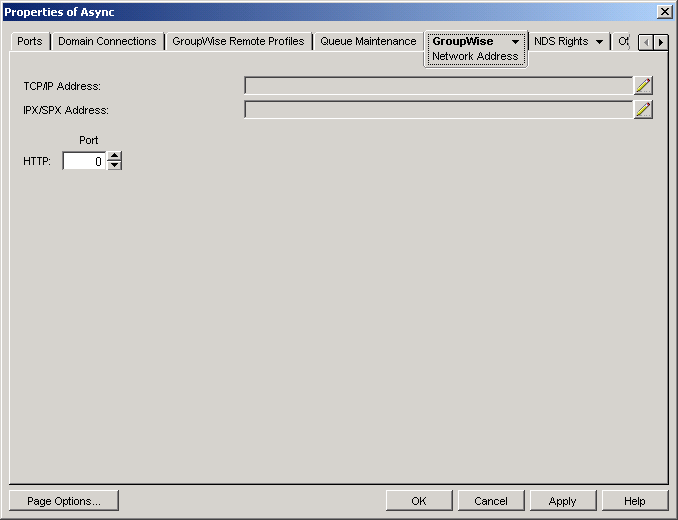
-
Click the pencil icon to provide the TCP/IP address or hostname of the machine where the Async Gateway runs, then click Apply.
The Async Gateway does not currently support SSL.
-
Click GroupWise > Identification.
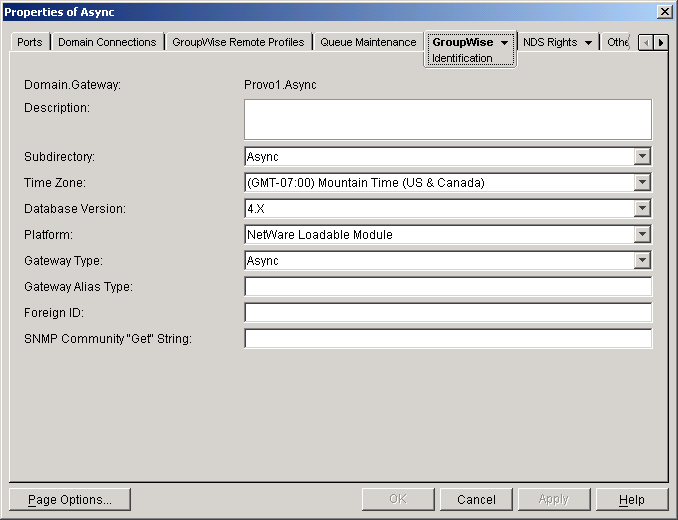
-
Provide your system SNMP community GET string, then click OK.
ConsoleOne then notifies the Async Gateway to restart so the new settings can be put into effect.
The Async Gateway should now be visible to your SNMP monitoring program.