Simplifying Addressing
Even though GroupWise users can connect fairly easily with users in other GroupWise systems through the Async Gateway, a simple addressing syntax can make the connection even more convenient and less confusing. You can simplify the Async Gateway addressing syntax in a number of ways.
The simplification method you use depends on your network situation and the needs of your GroupWise users. Make sure you notify the GroupWise users when you decide on a method and syntax. Of course, none of these methods are necessary if you are using the Async Gateway to connect to remote GroupWise users. A GroupWise Windows client user in Remote mode has the same GroupWise Address Book as in the Master Mailbox. See Supporting GroupWise Windows Client Users in Remote Mode.
- Addressing Concepts
- Creating a Customized Addressing Rule
- Creating an External Domain Structure
- Merging GroupWise Domains
Addressing Concepts
The term "address syntax" refers to the address elements that a GroupWise user provides in the GroupWise client to send a message to another GroupWise user. GroupWise depends on three necessary elements in the address for sending messages: the domain name, the post office or gateway name, and the object ID. If all three elements are legitimate GroupWise objects and proper links are made between domains, GroupWise replicates this information to every post office database in each of its domains. The information is stored in the GroupWise Address Book.
When a user sends a message, GroupWise checks the address to see if a customized addressing rule applies to its syntax. If no rule exists, the GroupWise client validates the first element in the address syntax. If the address contains only the object ID, the client checks the Address Book to verify that the object is associated with a legitimate domain and post office before handing it to the local MTA to send it on to the associated domain. If the object does not exist in the Address Book, or if the domain or post office is not legitimately associated, GroupWise cannot send the message.
- Sending to the Same GroupWise System
- Sending to a Remote GroupWise User
- Sending to a Different GroupWise System
Sending to the Same GroupWise System
The Async Gateway connects GroupWise users whose domains are not otherwise physically connected. If the Async Gateway is used to connect domains to make them part of the same GroupWise system, separate Async Gateways must be installed at the respective domains. GroupWise can then use either an explicit address or a gateway link to establish communication between the domains.
Sending to a Remote GroupWise User
The Async Gateway allows a remote GroupWise Windows client user to exchange information with a Master Mailbox. If proper links are made between the domains in the GroupWise system, the Address Book data should be correct and current.
The Remote user's Address Book synchronizes with the GroupWise Address Book when the Remote user dials in to send or receive information. As messages to remote GroupWise users require no special addressing, no configuration for addressing is necessary. For more information, see Supporting GroupWise Windows Client Users in Remote Mode.
Sending to a Different GroupWise System
Users on different GroupWise systems can send messages to each other if the Async Gateway has been installed and configured with a domain connection defined on the domains of each system.
This configuration provides the minimum information needed for an async connection. With this minimum configuration in place, you can send a test message through the gateway by using an explicit address to determine whether all of the network links and the modem connections are working properly.
Creating a Customized Addressing Rule
A customized addressing rule allows you to establish a prescribed syntax for users to send messages across the Async Gateway.
- Addressing Rule Concepts
- Creating an Async Addressing Rule
- Enabling and Disabling Addressing Rules
- Changing the Addressing Rule Order
Addressing Rule Concepts
Addressing rules allow your users to select an external address from their personal address books or enter a shortened form of an address that is then resolved to an explicit Async Gateway address. Addressing rules are created with the Addressing Rules tool, available from the GroupWise System Operations menu in ConsoleOne. Addressing rules created there are available for any domain in the GroupWise system. Understanding the following characteristics of the Addressing Rules tool might help you as you use it:
- The Addressing Rules tool is not a macro language. You cannot use one rule to trigger another. It is more of a search-and-replace engine.
- The tool searches for a specific string pattern and replaces it with the syntax defined in the rule.
- The complexity of the addressing rule you construct depends on the number of async connections possible. Generally, the more Async Gateways you can connect to, the more complex the rule you might need to construct.
- An unlimited number of addressing rules can be created or selected for a given domain.
- The Addressing Rules tool looks at the rules in the order they are listed. When the tool encounters a rule that applies to the address syntax entered by the user, no other rule is applied. Therefore, the rules should be listed in order from general to specific.
Creating an Async Addressing Rule
Before you create a customized addressing rule for the Async Gateway, remember to obtain all the remote login IDs and the domain.post_office combinations of the other GroupWise systems you connect to with the Async Gateway.
To create an Async Gateway addressing rule:
-
In ConsoleOne, click Tools > GroupWise System Operations > Addressing Rules.
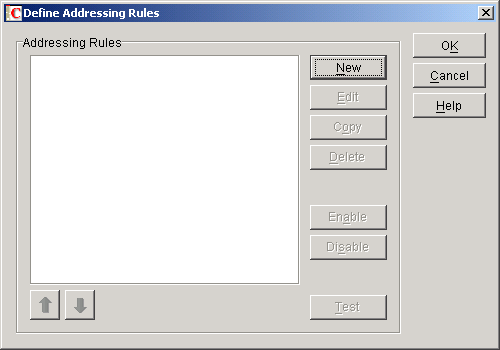
-
Click New to create a new rule or Copy to use an existing rule as a template for a new rule.
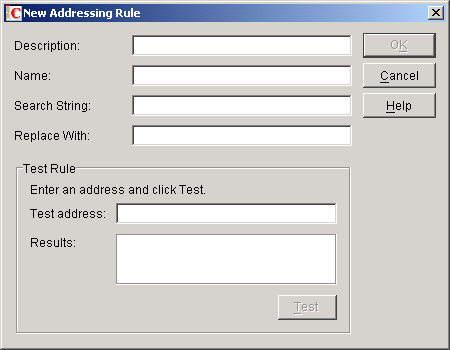
-
Fill in the fields:
Description: Specify a short description (fewer than 16 characters) for the rule.
Name: Specify a name for the rule. Do not use any invalid characters. The name should be descriptive.
Search String: Specify a string of characters (including any wildcards for variable elements) that represent the addressing syntax you expect for an outgoing message to a user in another GroupWise system. The syntax must have at least one unique character that will identify it for your rule as an Async address. The rule can then plug in the required, missing elements of the explicit address.
As a GroupWise administrator, you can prescribe the addressing syntax your users implement when they send messages through the Async Gateway, but the diversity of your remote connections might require a more complex syntax. Do not use the at sign (@) in any arbitrary addressing syntax. Use of this character, though not reserved for Internet addresses, might cause confusion if you currently have the GroupWise Internet Agent or intend to install it in the future.
Replace With: Specify the symbol for variable string (information typed in by the user) you want to replace for the wildcard characters. In addition to the variable symbol, you can also add any additional static elements required in the explicit address.
When the message is sent, the rule refers to the wildcards in search string order. That is, %1 (replace string 1) replaces the first wildcard in the search string, %2 replaces the second wildcard, and so on. The replacement variables do not need to be positioned in numerical order in the replacement string; instead, they must be placed in the string according to the order required for the explicit address. For examples of explicit addresses, see Scenario One and Scenario Two.
Test Rule: Type an address just as you would expect a GroupWise user to type an address in the GroupWise client, then click Test to determine if your search and replace strings result in an accurately resolved explicit address.
Scenario One
A user in your system sends a sales order to her co-worker, Maria, whose GroupWise account is on another system. Maria's domain is Manufacturing. Her mailbox is in the PO1 post office. Her remote login ID is "firefly."
Your Async Gateway is installed in the Accounting domain. It connects to only one other Async Gateway, which is installed in the Manufacturing domain.
Address Syntax (entered by user): maria#
Replacement String: sales.async:'firefly':manufacturing.po1.%1
Results (explicit address): sales.async:'firefly':manufacturing.po1.maria
Scenario Two
A user in your system sends a message to her co-worker, Margaret, whose GroupWise account is on another GroupWise system. You have defined .com as a replacement for the marketing.po1 combination, .dev for the marketing.research combination, and .edu for the marketing.training combination. The marketing domain has two different Async Gateways, the first with abc as the ID and the second with xyz as the ID.
Your Async Gateway is installed in the Sales domain.
Address Syntax (entered by user): margaret#xyz.com
Replacement String: sales.async:'%2':marketing.po1.%1
Results (explicit address): sales.async:'xyz':marketing.po1.margaret
Enabling and Disabling Addressing Rules
Previously created addressing rules can be enabled in any domain in your GroupWise system. When a rule applies, the process ends and no more rules are processed.
To enable or disable addressing rules:
-
Browse to and right-click a Domain object, then click Properties.
-
Click GroupWise > Addressing Rules.
-
Select the Addressing Rules check box to enable the addressing rule in this domain.
-
Click Test to make sure it is being applied correctly.
-
From the Run Addressing Rules dialog box, enter an address as if you were a user sending a message. The Results field displays the resolved address that would be sent to the other GroupWise system.
If the rule you selected is not being applied, check the other rules that precede it in the rules list. Address strings are evaluated against the rules in the order the rules are listed.
Creating an External Domain Structure
Another way to simplify addressing between two GroupWise sites with an async-to-async connection is to create an external GroupWise domain structure that duplicates the domain structure of the external GroupWise site. This method requires manual creation of an external domain in your system for every primary or secondary domain in the external system to ensure that your local GroupWise system has the message routing information it needs to send messages to external GroupWise users.
When you complete the external domain structure, it looks like the local domain structure of the external system, but you have no administrative rights over the domains at the external site. The GroupWise administrator at the other site also needs to construct the external domain structure to represent yours, but that administrator has no administrative rights over the domains at your site.
When you create the external domains locally, you must also link them to the local domain where the Async Gateway resides. The links provide further information about the domains at the other site and how they communicate through the gateway. To create links in both systems, you and the system administrator at the other site must contact each other to obtain two important pieces of information:
- The other system's domain structure; that is, the names of the domains
- The name of the domain on the other system where the gateway is located
With this information, both system administrators can create the links needed to accommodate communication through the Async Gateway.
- Basic Addressing Syntax
- Simplifying Address Syntax to Domain.Post_Office.UserID
- Simplifying Address Syntax to Post_Office.UserID
- Simplifying Address Syntax to UserID
Basic Addressing Syntax
Each of the elements in the domain.post_office.user address syntax are required by GroupWise to send to any other GroupWise destination, whether or not the user enters them on the address line.
How GroupWise Validates this Syntax
The GroupWise client recognizes the domain name (the first element in the syntax) and verifies it is a legitimate GroupWise object, an external domain linked to the local system through a gateway link. The presence of an external domain name in the syntax alerts the GroupWise MTA to identify the gateway link and to send the message to the appropriate gateway (in this case, Async). From there, the message is delivered to the Async Gateway on the other system, where another GroupWise MTA verifies the address elements and sends the message to the correct post office, and a POA sends it on to the correct user mailbox.
Simplifying Address Syntax to Domain.Post_Office.UserID
The following tasks are required to configure this address syntax:
- Creating an External Domain
- Creating a Gateway Link to the External Domain
- Creating an Indirect Link to the External Domain
Creating an External Domain
Creating an external domain does not add an object to the eDirectory tree. However, you can see the external domain in the GroupWise View as an external object.
-
In ConsoleOne, right-click GroupWise System, then click New > External Domain.
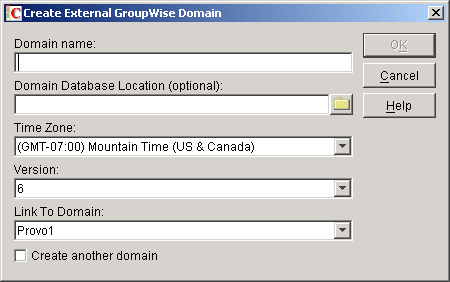
-
Specify a domain name.
Names are not case sensitive
-
For the Async Gateway, keep the default domain type, External GroupWise.
-
Use the drop-down list to select the time zone where the external GroupWise domain is physically located.
-
Browse to and select the domain you want the external GroupWise domain linked to.
Messages to and from the external system are routed through this domain.
-
Click OK.
-
Continue with Creating a Gateway Link to the External Domain.
Creating a Gateway Link to the External Domain
To simplify addressing, a gateway link must exist between the Async Gateway's domain in your system and the Async Gateway's domain in the external GroupWise system.
If you have created more than one external domain to represent the structure of the external GroupWise system, you must create an indirect link for each external domain that does not include the Async Gateway at the remote site. GroupWise uses indirect links to route messages to domains that do not have a gateway.
Each Domain object in eDirectory includes a link configuration attribute that controls access to link information. If you have rights, you can view and change domain links with the GroupWise link configuration tool.
To create the gateway link:
-
In ConsoleOne, browse to and select the Domain object where the Async Gateway is located.
This is the domain whose links you will edit.
-
Click Tools > GroupWise Utilities > Link Configuration.
-
Click View, then click Gateway to display the Direct, Indirect and Gateway links between the gateway's domain and the external domain.
The link status icons next to the link records indicate their status.
Icon Description 
Unmodified

Modified - needs to be saved

Unsafe - change currently being replicated

Change made to link from another view

No rights to change link
-
Click the name of the external GroupWise domain you want to link to.
-
To change the link type to or from the external domain, click and drag the linked domain to the gateway link type window.
-
Fill in the fields:
Description: Check this field to make sure you are editing the correct link. The description identifies the domains being linked.
Link Type: Select Gateway in the Link Type field. This link type is necessary to link the external domain to the domain where the gateway is located.
Gateway Link: If you have created only one gateway object, the name of the gateway is displayed in the Gateway Link field. If you have created more than one gateway object, select the correct gateway name from the drop-down list.
Gateway Access String: The information in this field must match the name entered in the Remote Gateway ID field of the Domain Connection dialog box. The best way to obtain this information is to ask the system administrator at the external GroupWise site to send the default login ID to you.
Return Link: This field displays the name of your domain as the default. Change it to the Local Login ID from the Domain Connections Property Page of the Async Gateway object.
-
Click OK to save the gateway link.
-
Continue with Creating an Indirect Link to the External Domain.
Creating an Indirect Link to the External Domain
If you have created more than one external domain to represent the structure of the external GroupWise system, you must create an indirect link for each external domain that does not include the Async Gateway at the remote site. GroupWise uses indirect links to route messages to domains that do not have a gateway.
The following steps trace the creation of an indirect link to an external domain that does not have an Async Gateway. Follow the same steps to create an indirect link for secondary domains without the gateway.
To create indirect link to external domain:
-
In ConsoleOne, click Tools > GroupWise View, then select GroupWise System or the external domain
-
Click View, then click Indirect to display the Direct, Indirect and Gateway links between the gateway's domain and the external domain.
The link status icons next to the link records indicate their status.
Icon Description 
Unmodified

Modified - needs to be saved

Unsafe - change currently being replicated

Change made to link from another view

No rights to change link
-
In the Link Configuration Tool, double-click the name of the external domain you want to create an indirect link to.
-
In the Edit Domain Link dialog box, check the Description field to make sure you are editing the correct link.
-
In the Link Type field, select Indirect from the drop-down list.
-
Click OK to save the gateway link.
Simplifying Address Syntax to Post_Office.UserID
The same three tasks that were required to simplify address syntax to domain.post_office.user ID, as described in Simplifying Address Syntax to Post_Office.UserID, are also required for this syntax. Creating an external post office in an external domain is one additional task.
- Creating an External Domain
- Creating a Gateway Link to the External Domain
- Creating an Indirect Link to the External Domain
- Creating an External Post Office in an External Domain
Creating an External Post Office in an External Domain
If you add a post office to an external domain, users do not need to use an external domain name in the addressing syntax; they can use the name of the external domain's post office and the user (external entity) in that post office. You must create a post office to represent each remote post office the Async Gateway connects with. Name the post office with the same name as the remote post office.
-
In ConsoleOne, browse to and right-click the External Domain object where you want to create the external post office.
-
Click New > External Post Office.
-
Specify the name of the post office.
Names are not case sensitive.
-
Select the external domain that this post office will belong to.
-
Select the time zone where the post office defined by the external object is physically located.
-
Click OK to create the external post office.
Simplifying Address Syntax to UserID
The same four tasks that were required to simplify address syntax to post_office.user_ID, as described in Simplifying Address Syntax to Post_Office.UserID, are also required for this syntax. Creating external users in an external post office is an additional task.
- Creating an External Domain
- Creating a Gateway Link to the External Domain
- Creating an Indirect Link to the External Domain
- Creating External Users in an External Post Office
- Creating an External Post Office in an External Domain
Creating External Users in an External Post Office
If you add external users to a post office in an external domain, users do not need to use an external domain name or an external post office name in the addressing syntax; they can use the user ID only, provided the post office name is unique. You must create an external user to represent each user in the external GroupWise system the Async Gateway connects with. Name the external users with the same name as the users on the remote post office.
-
In ConsoleOne, browse to and right-click the External Post Office object where you want to create the external user.
-
Click New > External User.
-
Specify the GroupWise user ID exactly as it is used at the other GroupWise site, then click OK.
-
Double-click the user to enter the following details for the external user you created.
Network ID: The network ID of the external user. Make sure this ID is identical to the network ID for the user at the other GroupWise site.
First Name: The first name of the user at the other site. This name need not be identical to the name used at the other GroupWise site, but it must be identifiable from your GroupWise Address Book.
Last Name: The last name of the user at the other GroupWise site. This name need not be identical to the last name used at the other GroupWise site, but it must be identifiable from your GroupWise Address Book.
All other fields on the External User Information screen are optional.
Merging GroupWise Domains
Merging domain databases also merges the GroupWise Address Book. When you merge databases, you not only create a centralized point of system administration, you also merge the GroupWise Address Books of the systems you are merging. This lets users consult their address books for addressing. Tasks for merging domains are performed in ConsoleOne.
Before you merge GroupWise domains, make sure that the following prerequisites are met:
- The Async Gateway is installed and configured.
- External domains have been created and named in your GroupWise system to reflect the domain structure of the other GroupWise system.
For information on the process of merging domains, see: