4.4 Registering the Notes Gateway As a Notes User
Because you will run the Notes Gateway on a server other than the Notes/Domino server, you must register the gateway as a Notes user so that it can log in to the Notes/Domino server.
-
Start the Notes/Domino Administrator as a user with write access to the Notes public Directory.
-
On the Servers menu in the Notes/Domino Administrator, select the Notes/Domino server where you will register the Notes Gateway as a Notes user that is allowed to log in to the server.
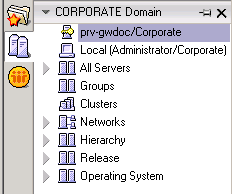
-
On the Tools menu of the tab, click .
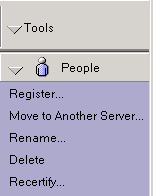
-
Click .
-
Specify the Notes certifier password, then click .
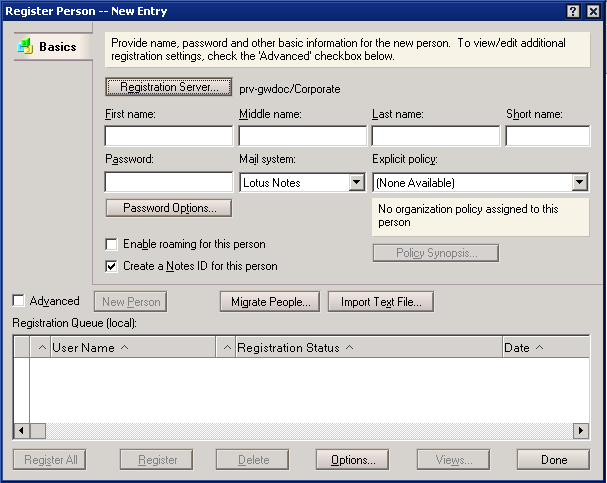
-
Click , select the Notes certifier server (worksheet item 11), then click to return to the Register Person dialog box.
-
Fill in the , , , and fields (worksheet item 11).
-
Select , then click .
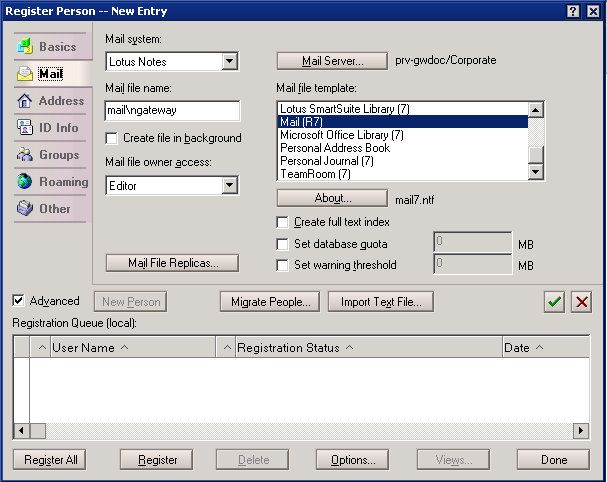
-
Click , select the Notes/Domino server that the Notes Gateway will communicate with (worksheet item 11), then click .
The Notes Gateway user’s Mail Server must be the same Notes/Domino server that you specified in the Gateway Server field when defining the GroupWise system as a Notes foreign domain in Section 4.3, Defining the GroupWise System As a Notes Foreign Domain.
-
Click to save the information and add the Notes Gateway user to the Directory.
-
Click and observe that the Notes Gateway user has been added to the list.
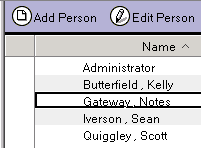
-
Double-click the Notes Gateway user to display the user’s information.
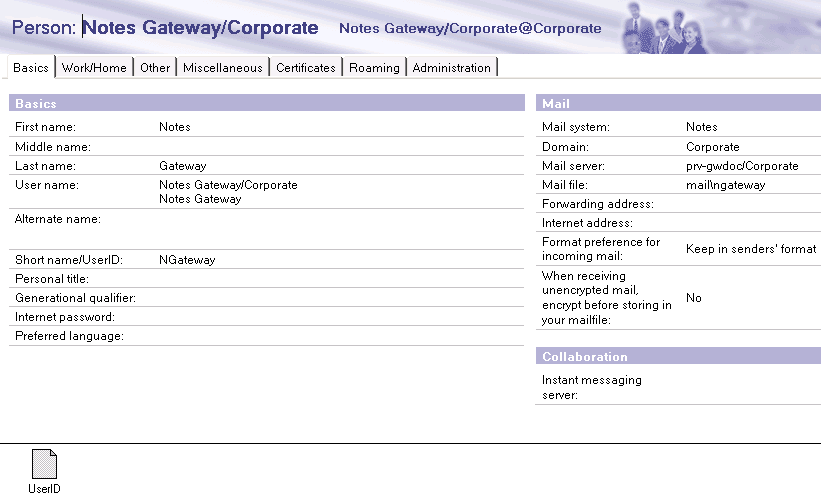
-
Right-click the userid file at the bottom of the page, then click .
-
Save the file wherever you typically save ID files for your Notes system.
-
Continue with Setting Up Server and Database Access for the Notes Gateway User.