5.3 Prerequisites for Password Synchronization
Password Synchronization depends on the following elements being in place:
5.3.1 Support for Universal Password
To accommodate password synchronization across connected systems, Identity Manager requires Universal Password. See the following:
-
“Deploying Universal Password” in the Password Management Administration Guide
5.3.2 Password Synchronization Capabilities in the Driver Manifest
The driver manifest declares whether a connected system supports the following password synchronization functions:
-
Publishing the user's actual password to Identity Manager
-
Accepting a password from Identity Manager
The manifest does not distinguish between accepting the creation of an initial password versus accepting password modifications.
-
Letting Identity Manager check the password on the connected system, to determine the password synchronization status of a user
NOTE:The driver manifest is written by the driver developer or the Identity Manager expert who creates the driver configuration. It is not meant to be edited by a network administrator. The driver manifest represents the true capabilities of the driver shim and configuration. Changing the manifest alone does not change functionality. To add functionality, the driver shim, connected system, or driver configuration might be enhanced.
The sample driver configurations delivered with Identity Manager contain driver manifest entries. To add them to an existing driver, see Section 5.7, Upgrading Existing Driver Configurations to Support Password Synchronization.
5.3.3 Using Global Configuration Values to Control Password Synchronization
Global configuration values enable you to set a constant value that you can reference in a policy. Global configuration values are sometimes called server variables, because they are held in an attribute that is per replica.
For Password Synchronization, global configuration values enable you to create settings for the flow of passwords to and from Identity Manager. Because the Identity Manager password synchronization policies in the driver configuration are written to behave differently based on your settings in the global configuration value, it's easy to change the flow of passwords without having to edit policies.
By using global configuration values, you control the following settings separately for each connected system:
Table 5-6 Settings for Connected Systems
The driver configurations delivered with Identity Manager contain driver manifest entries. To add them to an existing driver, see Section 5.7, Upgrading Existing Driver Configurations to Support Password Synchronization.
To edit global configuration values:
-
In iManager, select s > .
-
Search for a driver.
After you specify where you want to search for connected system drivers, iManager displays an overview of the password flow settings for all the connected system drivers it finds.
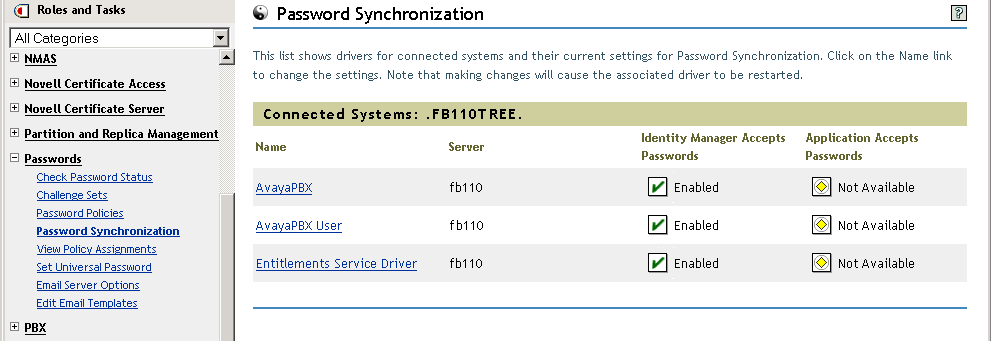
-
To view settings, click a driver name.
The Modify Driver page displays the global configuration values for Password Synchronization.
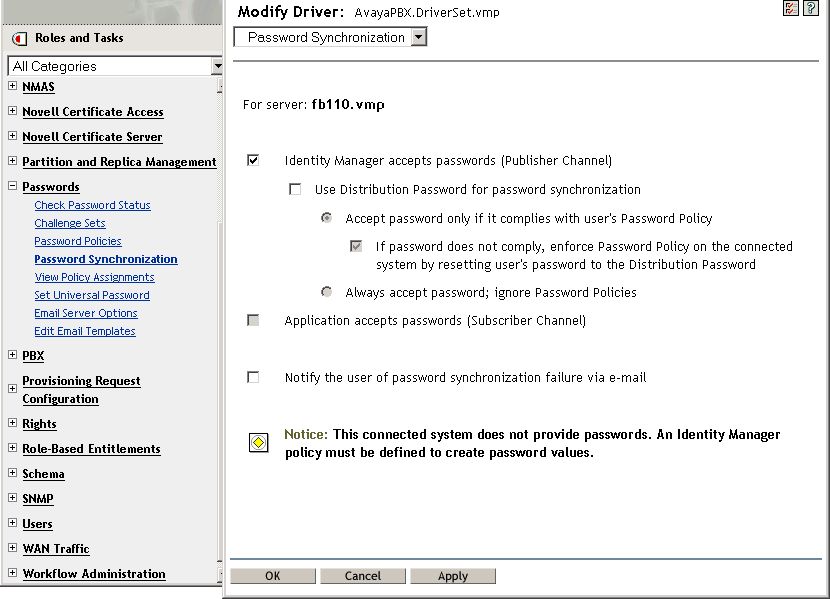
If an option on this page is dimmed, the driver manifest shows that the connected system does not support that option.
-
Make changes, then click .
NOTE:You can set global configuration values on each driver separately. Global configuration values on a driver override those on the driver set. Setting the values on a specific driver gives you more granular control. This page displays only the global configuration values that are present on the individual driver.
If you set global configuration values on the Driver Set object, those values are inherited by a driver in that driver set if the driver does not have values of its own. If a driver has no settings of its own and inherits the global configuration values from the driver set, iManager does not display them. Although iManager does not display inherited global configuration values, they are still honored by the password synchronization policies.
5.3.4 Policies Required in the Driver Configuration
Identity Manager policies on the Publisher and Subscriber channels for each driver govern the password flow, based on your settings in the global configuration variables explained above. These policies are included in the driver configurations in Identity Manager.
If you are upgrading an existing driver configuration instead of replacing it, you must add certain policies to the configuration. (See Section 5.7, Upgrading Existing Driver Configurations to Support Password Synchronization.) These policies must be in your driver configuration in the correct location for password synchronization to work.
Policies Required in the Publisher Command Transformation Set
The policies listed in the Password Synchronization Policy Name column must be present in the order listed. Also, they must be the last policies in the Publisher Command Transformation policy set.
Table 5-7 Policies Required in the Publisher Command Transformation Set
Policies Required in the Publisher Input Transformation Policy Set
We recommend that the Password(Pub)-Sub Email Notifications policy be listed last if there are multiple policies in the Input Transformation.
Table 5-8 Policies Required in the Publisher Input Transformation Policy Set
Policies Required in the Subscriber Command Transformation Policy Set
The policies listed in the Password Synchronization Policy Name column must be present in the order listed. Also, they must be the last policies in the Subscriber Command Transformation policy set.
Table 5-9 Policies Required in the Subscriber Command Transformation Policy Set
Policies Required in the Subscriber Output Transformation Policy Set
We recommend that the Password(Sub)-Pub Email Notifications policy be listed last if there are multiple policies in the Output Transformation.
Table 5-10 Policies Required in the Subscriber Output Transformation Policy Set
5.3.5 Filters You Install on the Connected System to Capture Passwords
For AD, NT Domain, and NIS, filters must be installed to capture the user's password.
5.3.6 NMAS Password Policies You Create for Users
Although you can use some features of Password Synchronization without Universal Password, NMAS password policies must be used to enable Universal Password for your users. The password policy also lets you specify Advanced Password Rules, and specify whether users’ existing passwords are checked for compliance with the rules.
To use Identity Manager Password Synchronization, you must understand password policies. Password policies are explained in “Managing Passwords by Using Password Policies” in the Password Management Administration Guide.
5.3.7 NMAS Login Methods
For some situations, you must have the NMAS Simple Password Login Method in place to be able to do password functions. For example, LDAP requires it.
For information about login methods, see the Novell Modular Authentication Services ( NMAS) 3.0 Administration Guide.