5.1 Configuring Driver Parameters
When you change driver parameters, you tune driver behavior to align with your network environment. For example, you might find the default Publisher polling interval to be shorter than your synchronization requires. Making the interval longer could improve network performance while still maintaining appropriate synchronization.
Driver parameters are divided into the following settings:
-
Driver (See Driver Settings.)
-
Subscriber (See Subscriber Settings.)
-
Publisher (See Publisher Settings.)
To configure the driver parameters:
-
In iManager, select > .
-
Search for or browse to and select a driver set.
The following figure illustrates using the Search feature.
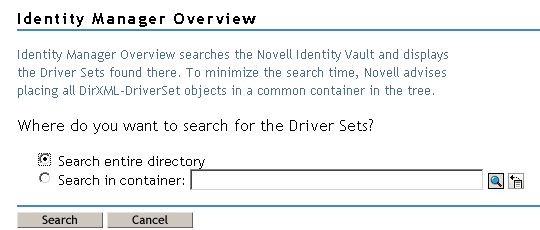
-
View the driver overview by clicking the driver icon (Delimited Text).
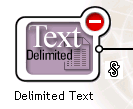
-
Access the Driver Configuration page by clicking the driver icon again.
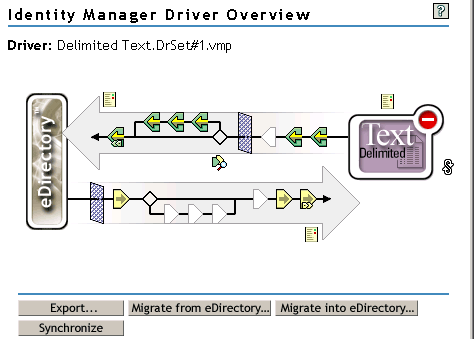
-
Scroll to the section, make changes, then click .

To make changes to the section, see Driver Settings.
To make changes to the section, see Subscriber Settings.
To make changes to the section, see Publisher Settings.
5.1.1 Driver Settings
The following figure illustrates the driver parameters and their default values in the example configuration.
Figure 5-1 Driver Parameters
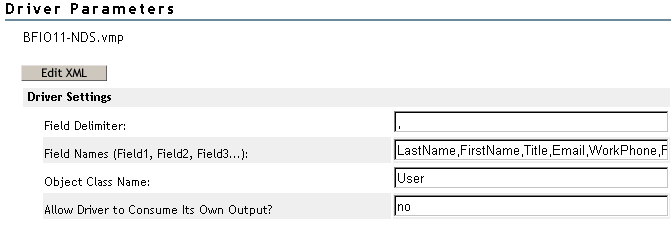
Field Delimiter
indicates the character that is used to delimit field values in the input files. It must be one character.
If the values of any of the input fields contain this character, enclose the entire value in quotes to prevent it from being seen as a delimiter.
NOTE:Changing this delimiter parameter to something other than a comma does not automatically change the delimiter character used in the output files when a Subscriber is used. To change the delimiter character in the output files, edit the Output Transform style sheet. The delimiter character is assigned to a variable near the top of that style sheet.
Field Names
is a comma-separated list of attribute names that can be referred to in the Schema Mapping rule. In the input files, the fields of the records must correspond to the order and positioning of the names in this list.
For example, if you list eight field names in this parameter, each record of the input files should have eight fields separated by the field delimiter character. On NetWare® and Windows, see sample.csv in the delimitedtext/samples directory for an example. On Solaris and Linux, sample.csv is located in the /usr/lib/dirxml/rules/delim directory.
The following table lists the default values:
Table 5-1 Default Values for Field Names
|
Parameter |
Sample Configuration Value |
|---|---|
|
Field Names (Field 1, Field 2, Field 3...) |
LastName,FirstName,Title,Email,WorkPhone,Fax, WirelessPhone,Description |
Object Class Name
is the Novell® eDirectory™ class name that should be used when creating new objects to correspond to input files.
Allow Driver to Consume Its Own Output
This parameter prevents you from inadvertently creating a situation in which the driver writes output files that are immediately read in again as input of the same driver.
The default is No. By default, the driver won't load if all the following conditions occur:
-
You have both a Subscriber channel and a Publisher channel.
-
The input and output directories are the same.
-
The input and output file extensions are the same.
If you want to feed the output of the Subscriber channel into the input of the Subscriber channel as a way to detect Identity Vault events to trigger other changes in the Identity Vault, set this parameter to Yes. For example, to update the Full Name attribute when the Given Name, Surname, or Initials attributes are updated, set this parameter to Yes.
5.1.2 Subscriber Settings
The following figure illustrates the Subscriber settings and their default values in the example configuration.
Figure 5-2 Subscriber Channel Settings
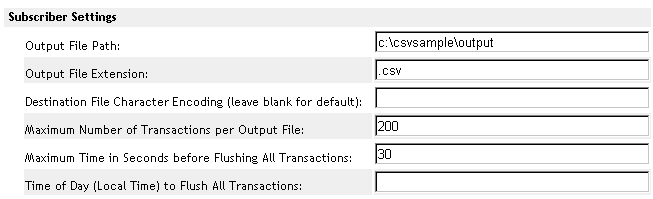
Output File Path
is the directory on the local file system where output files will be created. An error occurs if this directory doesn’t exist.
Table 5-2 Example Configuration Values
|
Platform |
Example Configuration Value |
|---|---|
|
Windows |
c:\csvsample\output |
|
Solaris or Linux |
/csvsample/output |
|
NetWare |
Specify the volume (for example, sys:csvsample\output) |
Output File Extension
Output files have a unique name that ends with the characters in the parameter. If the output files from a Subscriber channel are used as input files for the Publisher channel of another Delimited Text driver, the destination file extension must match the source file extension parameter of the second driver.
Destination File Character Encoding
When the parameter contains no value, the default Java character encoding for your locale is used.
To use an encoding other than the default for your locale, enter one of the canonical names from the Supported Encodings table.
NOTE:The Publisher and Subscriber channels can use different character encodings.
Maximum Number of Transactions Per Output File
This parameter determines the maximum number of transactions that are written to a single output file. When the file transaction limit is reached, the file closes, and a new file is created for subsequent transactions. To limit the number of transactions that can be written to a single file, leave this parameter blank or set it to zero.
For more information, see Maximum Time in Seconds Before Flushing All Transactions.
Maximum Time in Seconds Before Flushing All Transactions
If no new transactions have been written to the output file in the amount of time specified in this parameter, the file is closed. When new transactions need to be written, a new output file is created. If you don’t want to limit the time that can pass before the output file is closed, leave this parameter blank or set it to zero.
Time of Day (Local Time) to Flush All Transactions
If a value is supplied for this parameter, the current output file is closed at the specified time each day. Subsequent transactions are written to a new file. This parameter does not prevent the or the parameters from also acting as output file thresholds. If you use this parameter and only want one file per day, set the other two parameters to zero.
The format of this parameter can be HH:MM:SS (using the 24-hour clock) or H:MM:SS AM/PM. An hour is required, but the minutes and seconds are optional. Because the parameter assumes local time, any time zone information included in the value is ignored.
NOTE:The previous three parameters (, , and ) are all capable of acting as a threshold for the transaction size a file is able to grow to, or for the time that it remains open to accept new transactions.
As long as an output file is still open for writing by the Delimited Text driver, it shouldn’t be considered as finalized. Avoid opening the file in any other process until the driver closes the file. For this reason, one of the three previous parameters must be set to assure that output files don’t remain open indefinitely. To avoid this condition, if the driver detects that all three parameters are blank (or zero), it automatically sets the to the value of 1.
5.1.3 Publisher Settings
The following table lists the Publisher channel parameters and their default values in the example configuration.
Table 5-3 Publisher Channel Settings
Input File Path
The Publisher channel looks for new input files in the , which is a directory on the local file system.
Input File Extension
The Publisher channel uses only files that have the extension specified in this parameter. After the files have been processed, the value of the parameter is appended to the filename, so the Publisher channel won’t try to process the same file again. If the value of the parameter is left blank, the source file is deleted after it is processed.
Source File Character Encoding
When the parameter contains no value, the default Java character encoding for your locale is used.
To use an encoding other than the default for your locale, enter one of the canonical names from the Supported Encodings table.
If the Input File Extension parameter is .xml, the can be indicated in one of two ways:
-
If a value is indicated in the parameter, it is used.
-
If the parameter is blank, and if the XML document specifies an Encoding Declaration as described in the W3C XML Recommendation in paragraph 4.3.3, the Encoding Declaration is handled by the XML parser in the Metadirectory engine.
The Identity Manager XML parser handles the following character encodings:
-
UTF-8
-
UTF-16
-
ISO-8859-1
-
US-ASCII
-
NOTE:The Publisher and Subscriber channels can use different character encodings.
Rename File Extension
The Publisher channel uses only files that have the extension specified in the parameter. After the files have been processed, the value of the parameter is appended to the filename, so the Publisher channel won’t try to process the same file again. If the value of the parameter is left blank, the source file is deleted after it is processed.
IMPORTANT:If you change the default, use only characters that are valid in filenames on your platform. Invalid characters cause the rename to fail and the driver to reprocess the same file repeatedly.
Polling Rate
When the Publisher channel has finished processing all source files, it waits the number of seconds specified in this parameter before checking for new source files to process.
5.1.4 Setting Up One-Way Synchronization
If your data synchronization goes only one way, disable the channel that you won’t use. To disable one of the channels, clear the filters on the channel you don’t need and don’t specify a path for the input or output directory, depending on the channel.
For example, if you only need a Publisher channel:
-
On the Filter editor in iManager, clear the filters on the Subscriber object.
-
For example, select the filter.
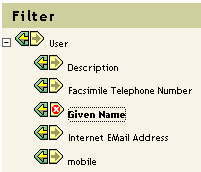
-
Select in the Subscribe section.

As the following figure illustrates, the filter's Subscribe function is disabled.

-
-
Save the changes by clicking .
-
In the section, scroll to and remove the path specified for the.

If you only need a Subscriber channel, clear the filters on the Publisher object and remove the path specified for the in the section.
5.1.5 Configuring for XDS XML Files
You can use XML files in XDS format instead of comma-separated value (CSV) files with the driver.
Because you generally use this driver only with a Publisher or Subscriber channel, perform only the steps from the section that you need.
Using the Publisher Channel
To have the driver accept input in XML format, change the input file extension to .xml.
Using the Subscriber Channel
To have the driver send output in XDS format, remove the Event Transform and Output Transform style sheets from the Subscriber channel.
-
In iManager, select > .
-
Browse to the driver’s Subscriber object, then select the SubscriberEventTransformSS object.
-
Click .
-
Click .
-
Browse to and select the driver’s OutputTransformSS object.
-
Click twice.