5.1 Determining eDirectory Object Placement When a Notes Object is Moved
A Move is done by Identity Manager relative to either a parent’s association key or dest‑dn. Containment in Notes is purely logical, and as such, an OU in Notes never has an association to the Identity Vault, so it isn’t possible to provide a parent association. Also, the driver shim has no reference of the eDirectory namespace or containment, so it can’t provide a parent dest‑dn (destination DN). Therefore, an appropriate parent dest‑dn must be provided by a policy.
Notes - Move Sample is a sample Publisher channel policy that contains logic to determine eDirectory object placement when an associated Notes object is moved.
This policy is designed to provide the same functionality contained in the sample style sheet named placemove.xsl, provided with earlier versions of the driver. A sample configuration is also available with in NotesConfig21.xml, which demonstrates the driver object’s move and rename capabilities.
On a move, the dest‑dn is set for a particular source dn. After importing the Notes - Move Sample policy, you have a policy defining a single mapping between source and destination containers. You can define additional mappings by editing the resulting policy.
NOTE:Because of the way Notes manages CN and DN in FullName, it is not possible to distinguish between a Move and a Rename event in ndsrep. Therefore, when ndsrep determines that the FullName item has changed, it generates both a Move and a Rename event.
To add the Notes - Move Sample policy to your driver configuration:
-
In iManager, click > .
-
Select the driver set where your existing driver resides.
-
In the list of driver configurations that appears, scroll down to the heading, then select only the item labeled . Click .
A list of import prompts appears.
-
Select the name of your existing Notes driver.
-
Specify one container in Notes and the corresponding container in the Identity Vault.
The import process uses this information to create one pair of “mappings” between Notes containers and eDirectory containers.
-
Specify the source container from Notes where the move originates.
For example, \MyOrganization\Engineering\Testing.
-
Browse for and select the destination container where the object should be moved to.
For example, Testing.MyOrganization.
-
-
Click .
A page appears with the message A driver named your_driver_name already exists in the driver set. Select one of the options below.
-
Select the following:
-
-
Click , then click to complete the wizard.
At this point, the new policy has been created as a policy object under the driver object, but is not yet part of the driver configuration. To link it in, you must manually insert it into a policy set.
-
Insert the new policy in a policy set on the Publisher channel.
Place it where it would be appropriate in your driver configuration. For example, in the Input Transformation or Event Transformation policy set.
-
Click >. Select the driver set for the driver you are updating.
-
Click the driver you just updated. A page opens, showing a graphical representation of the driver configuration.
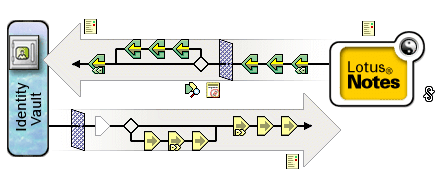
-
Click the icon for the policy set on the Publisher Channel.
-
Click the button to add the new policy. In the Create Policy page, click , then browse for and select the new policy object. Click .
-
If you have more than one policy in the policy set, use the arrow buttons

 to move the new policy to the correct location in the list.
to move the new policy to the correct location in the list.
-
-
Complete the “mappings” for all the containers in Notes and eDirectory by editing the XML for the policy.
Follow the example of the first pair that is created for you with the container names you provided in Step 5.