3.3 Creating the Driver in iManager
You create the Notes driver by importing the driver’s basic configuration file and then modifying the configuration to suit your environment. After you’ve created and configured the driver, you need to start it.
3.3.1 Importing the Driver Configuration File
-
In iManager, click
 to display the Identity Manager Administration page.
to display the Identity Manager Administration page.
-
In the Administration list, click to launch the Import Configuration wizard.
-
Follow the wizard prompts, filling in the requested information (described below) until you reach the Summary page.
Prompt
Description
Where do you want to place the new driver?
You can add the driver to an existing driver set, or you can create a new driver set and add the driver to the new set. If you choose to create a new driver set, you are prompted to specify the name, context, and server for the driver set.
Import a configuration into this driver set
Use the default option, .
In the field, select .
In the field, select the Notes file.
Driver name
Type a name for the driver. The name must be unique within the driver set.
Driver is Local/Remote
Select if this driver will run on the Metadirectory server without using the Remote Loader service. Select if you want the driver to use the Remote Loader service, either locally on the Metadirectory server or remotely on another server.
Remote Host Name and Port
This applies only if the driver is running remotely.
Specify the host name or IP address of the server where the driver’s Remote Loader service is running.
Driver Password
This applies only if the driver is running remotely.
Specify the driver object password that is defined in the Remote Loader service. The Remote Loader requires this password to authenticate to the Metadirectory server.
Remote Password
This applies only if the driver is running remotely.
Specify the Remote Loader’s password (as defined on the Remote Loader service). The Metadirectory engine (or Remote Loader shim) requires this password to authenticate to the Remote Loader
Define Security Equivalences
The driver requires rights to objects within the Identity Vault. The Admin user object is most often used to supply these rights. However, you might want to create a DriversUser (for example) and assign security equivalence to that user. Whatever rights that the driver needs to have on the server, the DriversUser object must have the same security rights.
Exclude Administrative Roles
You should exclude any administrative User objects (for example, Admin and DriversUser) from synchronization.
Notes Domain Name
Specify the Domino server domain name.
Notes Driver User ID File
Specify the Notes user ID file used to by the Notes Driver to authenticate to Lotus Notes/Domino.
Domino Mail Server Name
Specify the name of the default mail server where the mail files are created for the users.
Mail File Template
Specify the file name of the mailbox template database used to create new mail files users.The file name is different for each Domino version, and the file must be located in the Domino mail server's data directory. For example, if you are using Domino 8, the file name is mail8.ntf.
User Mail File Storage Location
Specify the user mail file storage location.
Use Account Entitlement
Entitlements act like an ON/OFF switch to control account access. When the driver is enabled for the entitlements, accounts are only created and removed/disabled when the account entitlement is granted to or revoked from the users. For more information, see the Identity Manager Entitlements Guide.
Notes User ID
Enter the Notes User ID that this driver uses for the NotesAuthentication (in fully qualified canonical form, such as CN=NotesDriver/O=Organization).
Notes User Password
Enter the password for the Notes user ID that this driver uses when authenticating to Notes (for the above user ID file).
Domino Server
Enter the name of the Domino server to which this driver authenticates to (in fully qualified canonical form, such as CN=NotesServer/O=Organization).
When you finish providing the information required by the wizard, a Summary page similar to the following is displayed.
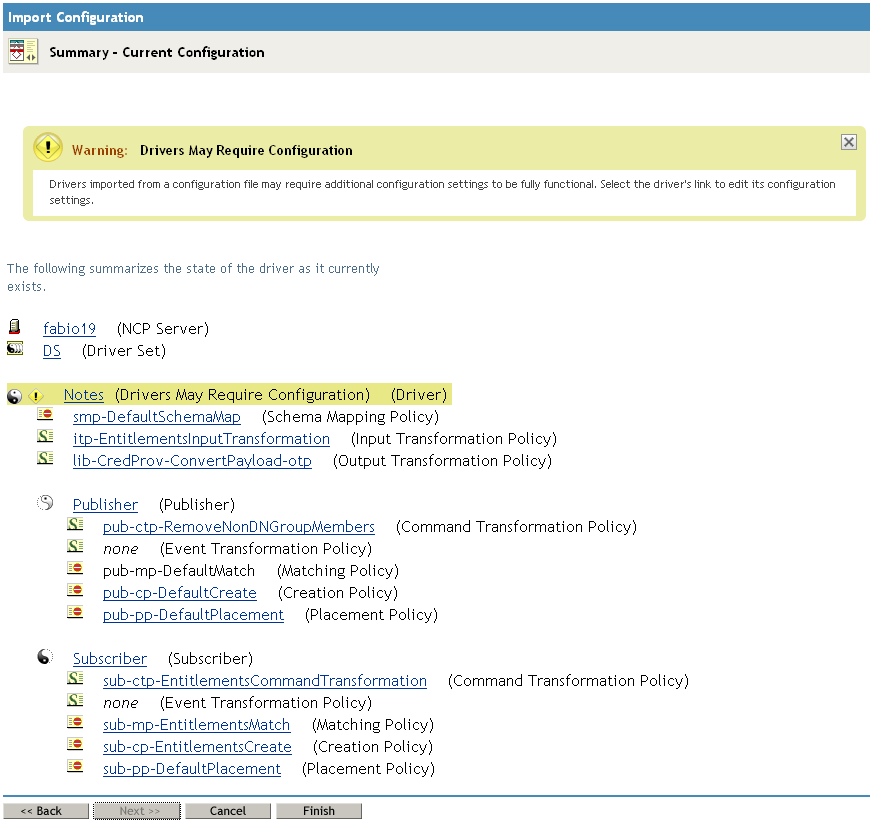
At this point, the driver is created from the basic configuration file. To ensure that the driver works the way you want it to for your environment, you must review and modify the driver’s default configuration settings.
-
To modify the default configuration settings, click the linked driver name, then continue with the next section, Configuring the Driver.
or
To skip the configuration settings at this time, click . When you are ready to configure the settings, continue with Configuring the Driver.
3.3.2 Configuring the Driver
After importing the driver configuration file, you need to configure the driver before it can run. You should complete the following tasks to configure the driver:
-
Ensure that the driver can authenticate to Lotus Notes: Make sure that you’ve established a Lotus Notes user account for the driver (see Section 3.1, Creating Lotus Notes Accounts and Groups) and the correct authentication information is defined for the driver parameters (see Section A.1.3, Authentication).
-
Configure the driver parameters: There are many settings that can help you customize and optimize the driver. The settings are divided into categories such as Driver Configuration, Engine Control Values, and Global Configuration Values (GCVs). Although it is important for you to understand all of the settings, your first priority should be to configure the driver parameters located on the Driver Configuration page. The driver parameters control general settings such as the certifier file and Lotus Notes database accessed by the driver, Subscriber channel settings, and Publisher channel settings. For information about the driver parameters, see Section A.1.5, Driver Parameters. For additional information, see Section 5.4, Using Driver Parameters.
-
Configure the driver filter: Modify the driver filter to include the object classes and attributes you want synchronized between the Identity Vault and Lotus Notes.
-
Configure policies: Modify the policies as needed. For information about the default configuration policies, see Policies.
-
Configure password synchronization: The basic driver configuration is set up to support password synchronization through Universal Password. If you don’t want this setup, see
Configuring Password Flow
in the Identity Manager 3.6.1 Password Management Guide.
After completing the configuration tasks, continue with the next section, Starting the Driver.
3.3.3 Starting the Driver
When a driver is created, it is stopped by default. To make the driver work, you must start the driver and cause events to occur. Identity Manager is an event-driven system, so after the driver is started, it won’t do anything until an event occurs.
To start the driver:
-
If you are using the Remote Loader with the driver, make sure the Remote Loader driver instance is running:
-
Windows: Open the Remote Loader console on the driver’s server, select the driver in the list, then click .
-
Linux, AIX, or Solaris: At the server command line, add the driver object password and remote loader password to the Notes driver startup script. For example:
cd driver_script_directory ./rdxml.startnotes -sp driver_password remote_loader_password
These passwords must be the same as the Driver Object Password and Remote Loader Password or Set Password you specified when configuring the driver. The driver_script_directory should be the directory where you placed the files (see Section 2.3.3, Linux, AIX, or Solaris).
Use rdxml.startnotes to start the Remote Loader for the driver.
For example,
cd driver_script_directory ./rdxml.startnotes
-
-
In iManager, click
 to display the Identity Manager Administration page.
to display the Identity Manager Administration page.
-
Click .
-
Browse to and select the driver set object that contains the driver you want to start.
-
Click the driver set name to access the Driver Set Overview page.
-
Click the upper right corner of the driver, then click .
When the driver starts for the first time, it does the following:
-
Searches for the Domino Server (specified in the driver parameters).
-
Opens dsrepcfg.nsf. If that file does not exist, the driver automatically creates dsrepcfg.nsf, using the dsrepcfg.ntf database template that is provided with the driver.
-
Writes the Publisher parameters and data to dsrepcfg.nsf, specifying an appropriate update database file (usually named ndsrep.nsf), so that ndsrep can read them.
If multiple notes.ini files exist on the machine running the driver, ensure that the NotesDriverShim uses the correct .ini by placing its directory in the OS search path. If the driver shim initializes with the wrong notes.ini file, the driver shim cannot open dsrepcfg.ntf.
If dsrepcfg.ntf is not found, or the initial dsrepcfg.nsf creation process fails, then the Publisher channel shuts down.
Ensure that the driver shim initializes properly by modifying the system path to find the appropriate notes.ini file.
-
-
Continue with the next section, Starting Ndsrep.
3.3.4 Starting Ndsrep
The ndsrep program is used to publish information from the Notes database to the Identity Vault (Publisher channel). It is not required if you are only sending information from the Identity Vault to the Notes database (Subscriber channel).
Ndsrep is a Lotus Domino server add-in process to enable data synchronization. It keeps track of the time of the last successful synchronization with a Notes database, and checks the Lotus Domino Server for changes based on that time stamp. It then reads the changes from the Notes database, determines the event types they represent, and filters the updates based on objects and attributes specified in the Publisher filter in the driver configuration in the Identity Vault.
You should have already copied ndsrep to the Lotus Domino server (see Section 2.3, Copying Ndsrep and Notes.jar to the Required Locations).
-
At the Domino Console, start the ndsrep task:
load ndsrep instanceThe instance must be the driver name, or a unique instance name set up for this driver. If the name of your driver includes spaces, then you must put quotes around the name. After ndsrep is loaded, all TELL commands are issued to this instance of ndsrep using the instance name.
A task named NDSREP-instance is now displayed in the Notes Task Viewer.
-
After the initial configuration and startup has been validated, update the Domino server's notes.ini file so that ndsrep is loaded automatically.
For example:
ServerTasks=Update,Replica,Router,AMgr,AdminP,ndsrep notesdrv1, CalConn,Sched,HTTP,IMAP,POP3
If the name of your driver includes spaces, then you must put quotes around the name.
After the first successful startup, the Notes driver and ndsrep can be launched in any order that is convenient for your particular configuration.
For additional information about using ndsrep, see Section C.0, Ndsrep.