4.3 Creating the Driver in iManager
You create the SAP HR driver by importing the driver’s basic configuration file and then modifying the configuration to suit your environment. After you’ve created and configured the driver, you need to start it.
4.3.1 Importing the Driver Configuration File
-
In iManager, click
 to display the Identity Manager Administration page.
to display the Identity Manager Administration page.
-
In the Administration list, click to launch the Import Configuration wizard.
-
Follow the wizard prompts, filling in the requested information (described below) until you reach the Summary page.
When you finish providing the information required by the wizard, a Summary page similar to the following is displayed.
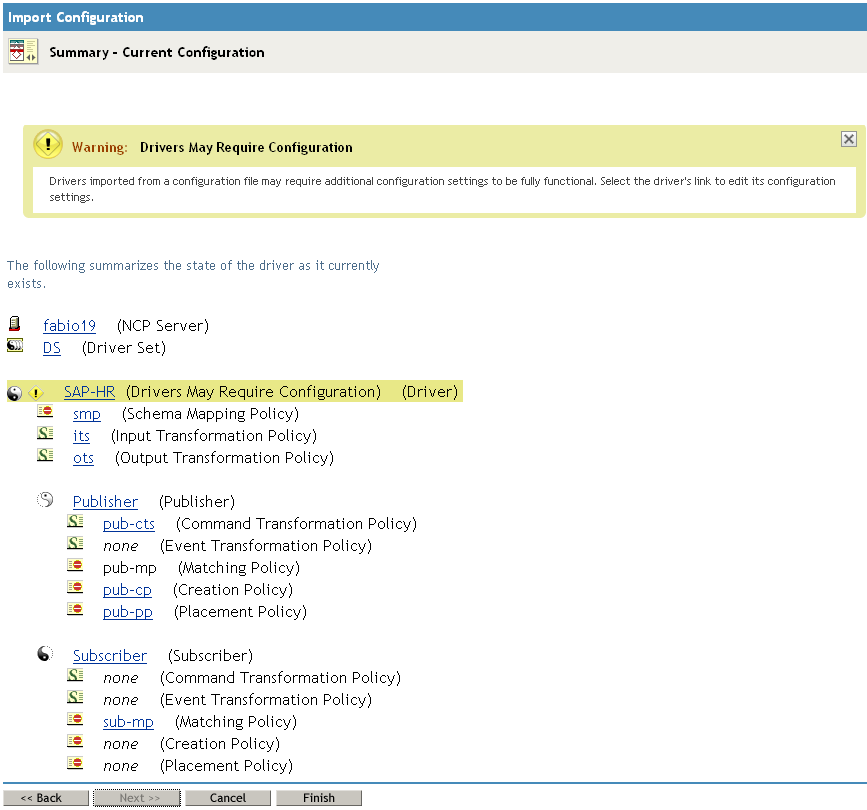
At this point, the driver is created from the basic configuration file. To ensure that the driver works the way you want it to for your environment, you must review and modify the driver’s default configuration settings.
-
To modify the default configuration settings, click the linked driver name, then continue with the next section, Configuring the Driver.
or
To skip the configuration settings at this time, click . When you are ready to configure the settings, continue Configuring the Driver.
4.3.2 Configuring the Driver
After importing the driver configuration file, you need to configure the driver before it can run. You should complete the following tasks to configure the driver:
-
Ensure that the driver can authenticate to the SAP HR system: Make sure that you’ve established an SAP HR administrative account for the driver (see Section 4.1, Creating a SAP HR Account) and that the correct authentication information, including the User ID and password, is defined for the driver parameters (see Section A.1.3, Authentication).
-
Configure the driver parameters: There are many settings that can help you customize and optimize the driver. The settings are divided into categories such as Driver Configuration, Engine Control Values, and Global Configuration Values (GCVs). Although it is important for you to understand all of the settings, your first priority should be to configure the driver parameters located on the Driver Configuration page. For information about the driver parameters, see Section A.1.5, Driver Parameters.
-
Configure the driver policies and filter: Modify the driver policies and filter to implement your business policies. For instructions, seeSection 6.0, Customizing the Driver.
Continue with the next section, Starting the Driver.
4.3.3 Starting the Driver
When a driver is created, it is stopped by default. To make the driver work, you must start the driver and cause events to occur. Identity Manager is an event-driven system, so after the driver is started, it won’t do anything until an event occurs.
To start the driver:
-
If you are using the Remote Loader with the driver, make sure the Remote Loader driver instance is running. For instructions, see
Starting the Remote Loader
in the Identity Manager 3.6.1 Remote Loader Guide. -
In iManager, click
 to display the Identity Manager Administration page.
to display the Identity Manager Administration page.
-
Click .
-
Browse to and select the driver set object that contains the driver you want to start.
-
Click the driver set name to access the Driver Set Overview page.
-
Click the upper right corner of the driver, then click .
For information about management tasks with the driver, see Section 7.0, Managing the Driver.