6.1 About Page Administration
You use the Page Admin page to control the pages displayed in the Identity Manager user interface and who has permission to access them. The user interface includes two types of pages.
Table 6-1 Page Types
Both page types include content in the form of portlets (a Java standard for pluggable user-interface elements).
To learn more about portlets, see Section 7.0, Portlet Administration and Section IV, Portlet Reference.
6.1.1 About Container Pages
This section introduces you to some container pages that play an important role in the Identity Manager user interface:
Keep in mind that you can modify these container pages if necessary. You also have the option of adding your own container pages.
To learn about working with container pages, see Section 6.2, Creating and Maintaining Container Pages.
GuestContainerPage
By default, when users arrive at the Identity Manager user interface prior to logging in, they see the container page named GuestContainerPage shown in Figure 6-1.
Figure 6-1 Default Guest Container Page
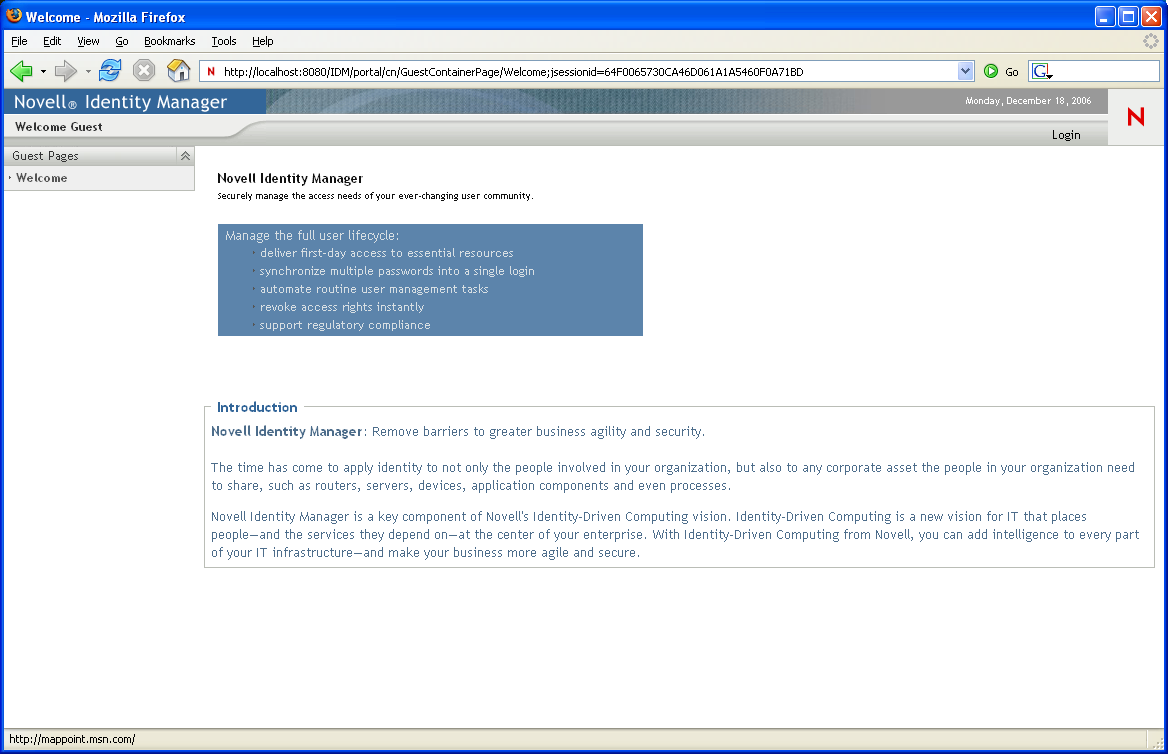
Internally, GuestContainerPage has the following layout:
Figure 6-2 GuestContainerPage Layout
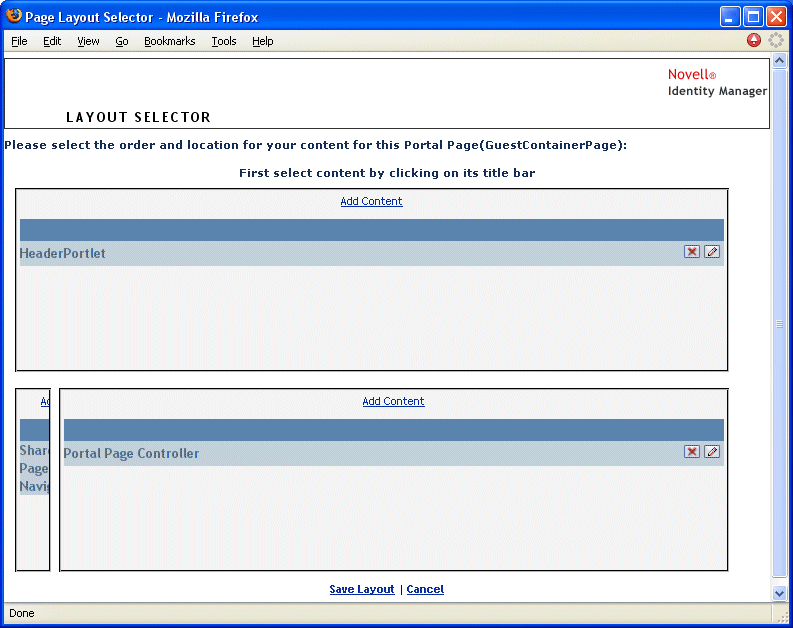
The GuestContainerPage layout is divided into three regions, which display the following portlets:
Table 6-2 Layout Regions
By default, users see only the following in those portlets prior to logging in:
-
A single link in the header:
-
A single shared page:
Because the user has not logged in yet, the Shared Page Navigation portlet shows only shared pages that are in the Guest Pages category; it filters out all other categories. By default, Welcome is the only page in the Guest Pages category.
After login, the Shared Page Navigation portlet filters out the Guest Pages category. Instead, it shows other categories of shared pages (as specified in its preferences).
For more information on the Shared Page Navigation portlet, see Section 10.0, About Portlets.
DefaultContainerPage
By default, after users log in to the Identity Manager user interface, they go to the container page named DefaultContainerPage shown in Figure 6-3.
Figure 6-3 Default Container Page
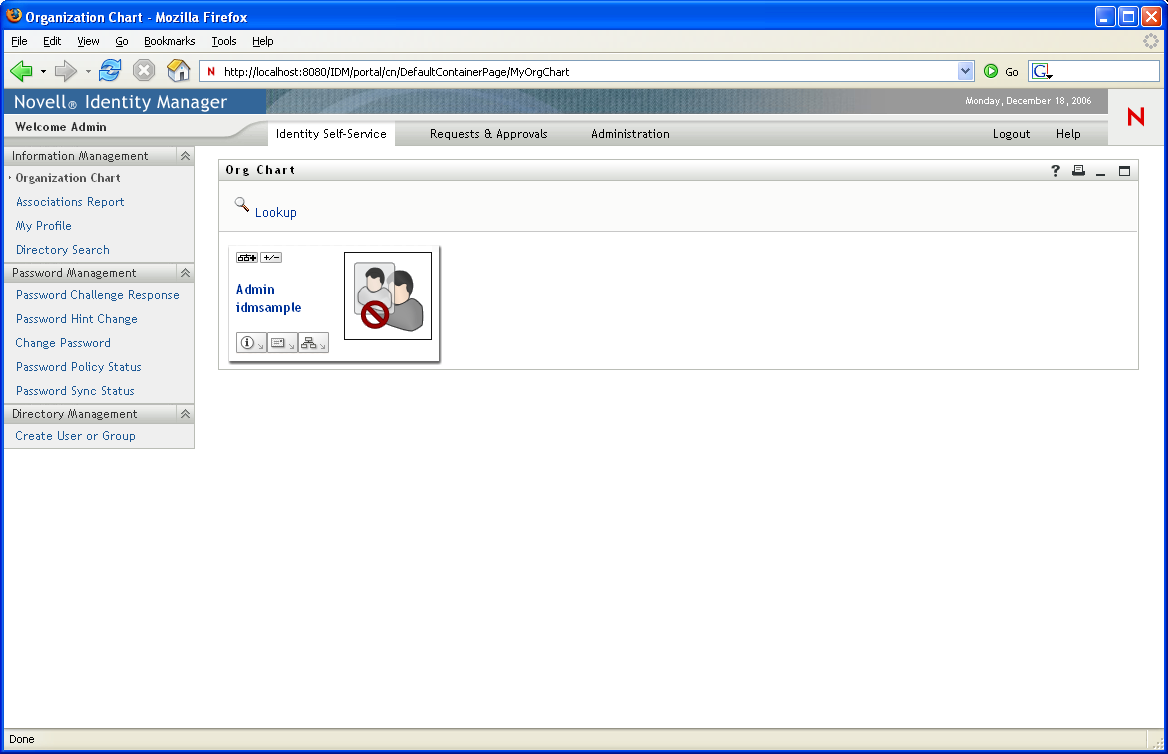
Internally, DefaultContainerPage has the layout shown in Figure 6-4.
Figure 6-4 Default Container Page Layout
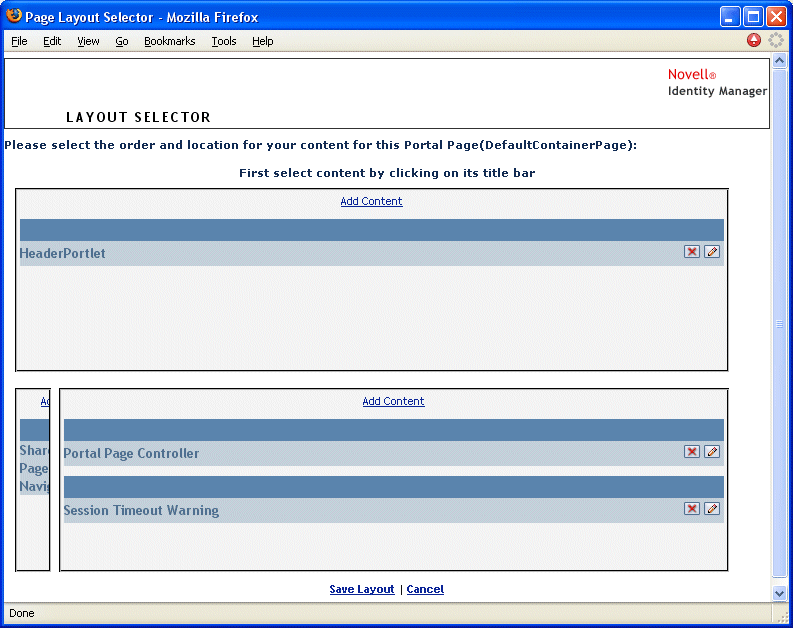
The DefaultContainerPage layout is divided into three regions, which display the portlets described in Table 6-3.
Table 6-3 Default Container Page Portlets
After user login, DefaultContainerPage automatically opens the tab in HeaderPortlet.
Admin Container Page
By default, when User Application Administrators (and other authorized users) click the tab of the Identity Manager user interface, they go to the container page named Admin Container Page, which displays as shown in Figure 6-5.
Figure 6-5 Default Admin Container Page
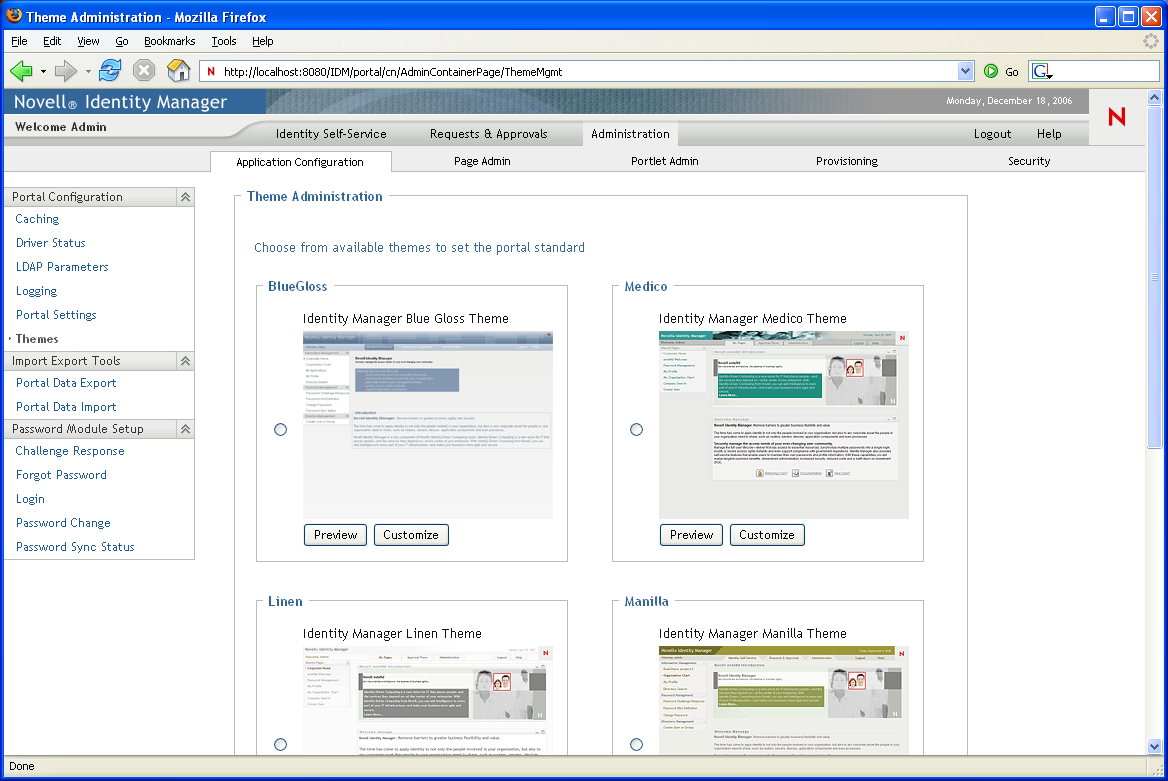
Internally, Admin Container Page has the layout shown in Figure 6-6.
Figure 6-6 Admin Container Page Layout
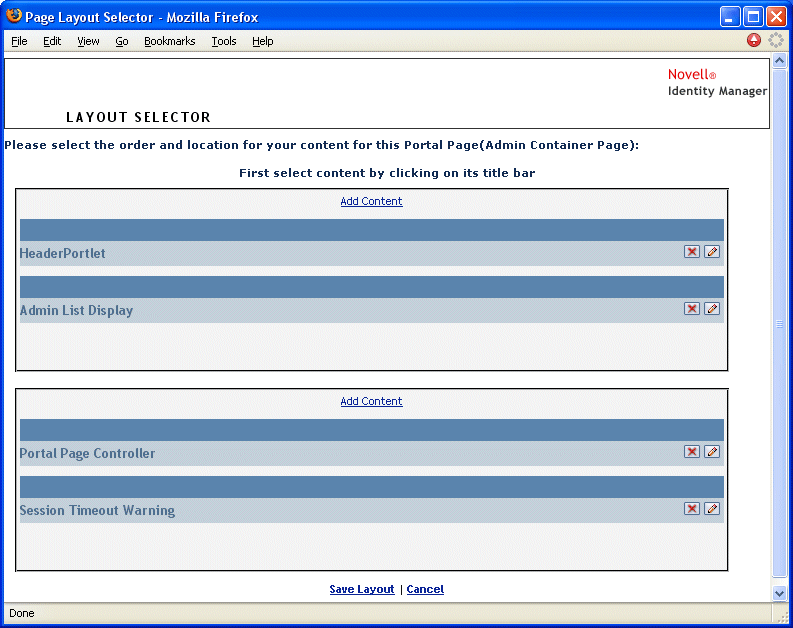
The Admin Container Page layout is divided into two regions, which display the portlets described in Table 6-4.
Table 6-4 Default Admin Container Page Portlets
6.1.2 About Shared Pages
The Identity Manager user interface includes many shared pages, which provide the major content within its container pages. You can modify these shared pages if necessary. You also have the option of adding your own shared pages.
To learn about working with shared pages, see Section 6.3, Creating and Maintaining Shared Pages.
A Typical Shared Page
As an example of one of these shared pages, Organization Chart is the default shared page that DefaultContainerPage displays after users log in to the Identity Manager user interface. It is shown in Figure 6-7.
Figure 6-7 Sample Shared Page
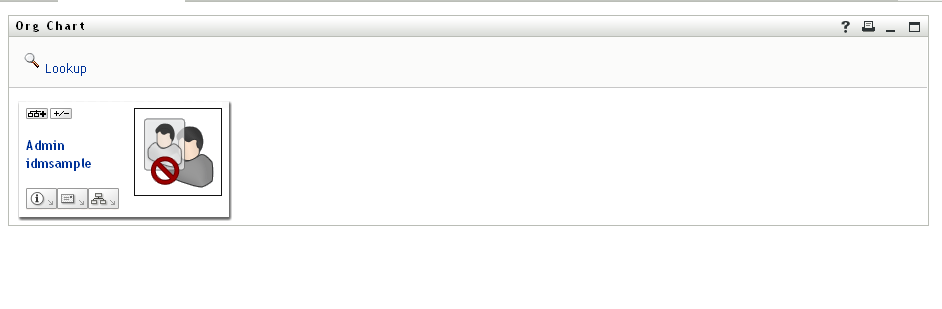
Internally, Organization Chart has the layout shown in Figure 6-8.
Figure 6-8 Default Org Chart Layout
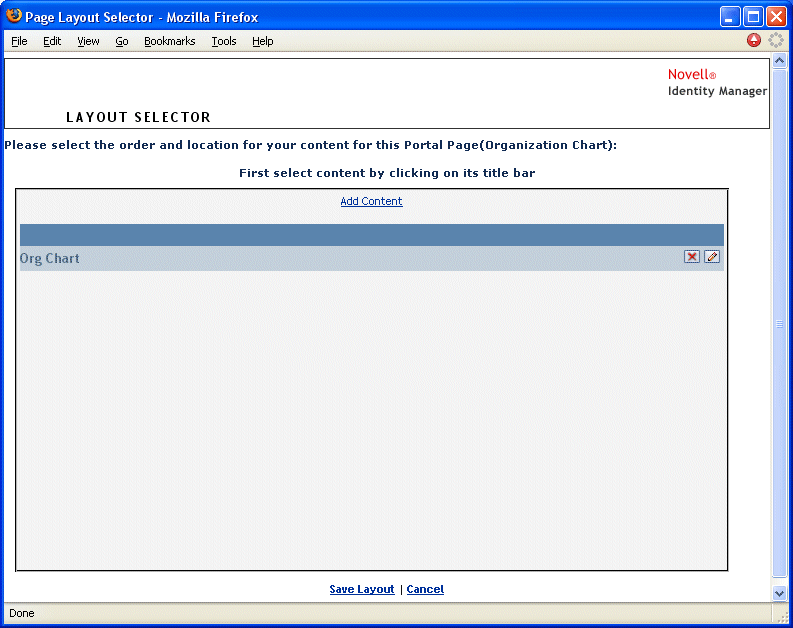
The Organization Chart layout consists of just one region, which displays just one portlet (the Org Chart portlet).
6.1.3 An Exception to Page Usage
In this section, you have seen how these top-level tabs of the Identity Manager user interface are based on pages:
-
The tab uses the DefaultContainerPage
-
The tab uses the Admin Container Page
However, the tab is based on a different architecture and cannot be manipulated through Page Admin.