7.3 Administering Registered Portlets
The Portlet Admin page enables you to perform the following tasks related to portlet registrations in a portlet application:
-
Section 7.3.1, Accessing Portlet Registrations in the Deployed Portlet Application
-
Section 7.3.2, Viewing Information about Portlet Registrations
-
Section 7.3.3, Assigning Categories to Portlet Registrations
-
Section 7.3.5, Modifying Preferences for Portlet Registrations
-
Section 7.3.6, Assigning Security Permissions for Portlet Registrations
7.3.1 Accessing Portlet Registrations in the Deployed Portlet Application
The Portlet Applications list shows the portlet registrations for each portlet definition in a selected portlet application.
To access portlet registrations in the deployed portlet application:
-
In the Portlet Applications list, expand the portlet application whose portlet definitions and registrations you want to access.
The tree displays all of the portlet definitions under that portlet application:
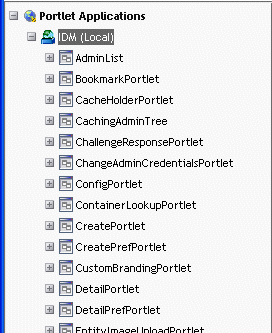
-
Expand the portlet definition whose portlet registrations you want to access.
The tree displays all of the portlet registrations under that portlet definition:
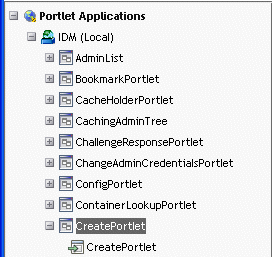
7.3.2 Viewing Information about Portlet Registrations
You can view the following read-only information about a listed portlet registration:
-
Display name
-
Type of registration
-
Portlet title
-
Type of execution (synchronous or asynchronous)
-
Class name
-
Description
In the list, select the portlet registration that you want to learn about.
A General panel displays on the right, showing information about the selected portlet registration as shown in Figure 7-1.
Figure 7-1 Portlet Registration: General Properties
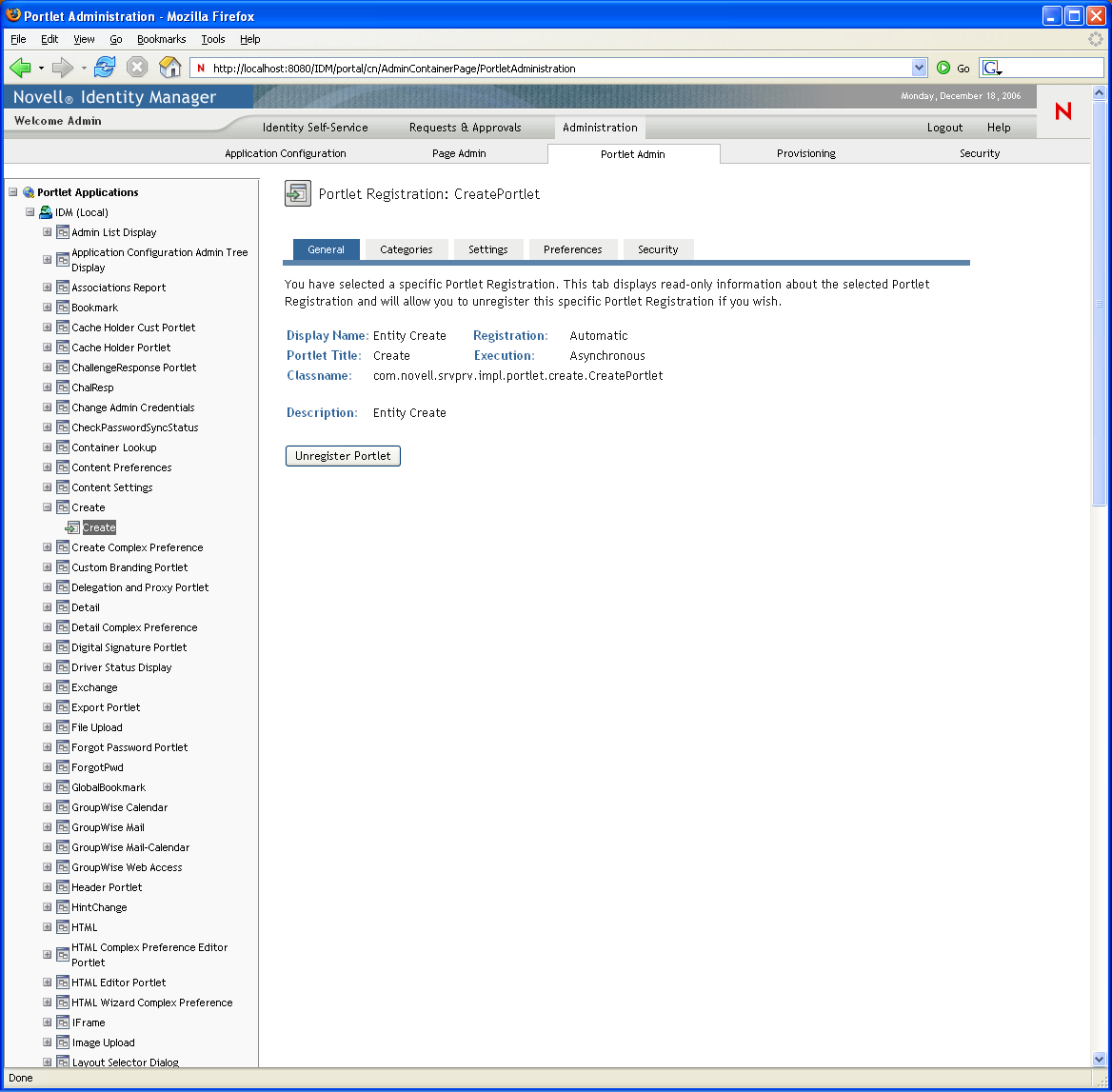
7.3.3 Assigning Categories to Portlet Registrations
To facilitate searching for specific portlets in a portlet application, you can organize portlet registrations by category.
-
In the list, select the portlet registration that you want to categorize.
A General panel displays on the right.
-
Go to the Categories panel.
This panel displays lists of available and assigned categories for the selected portlet registration:
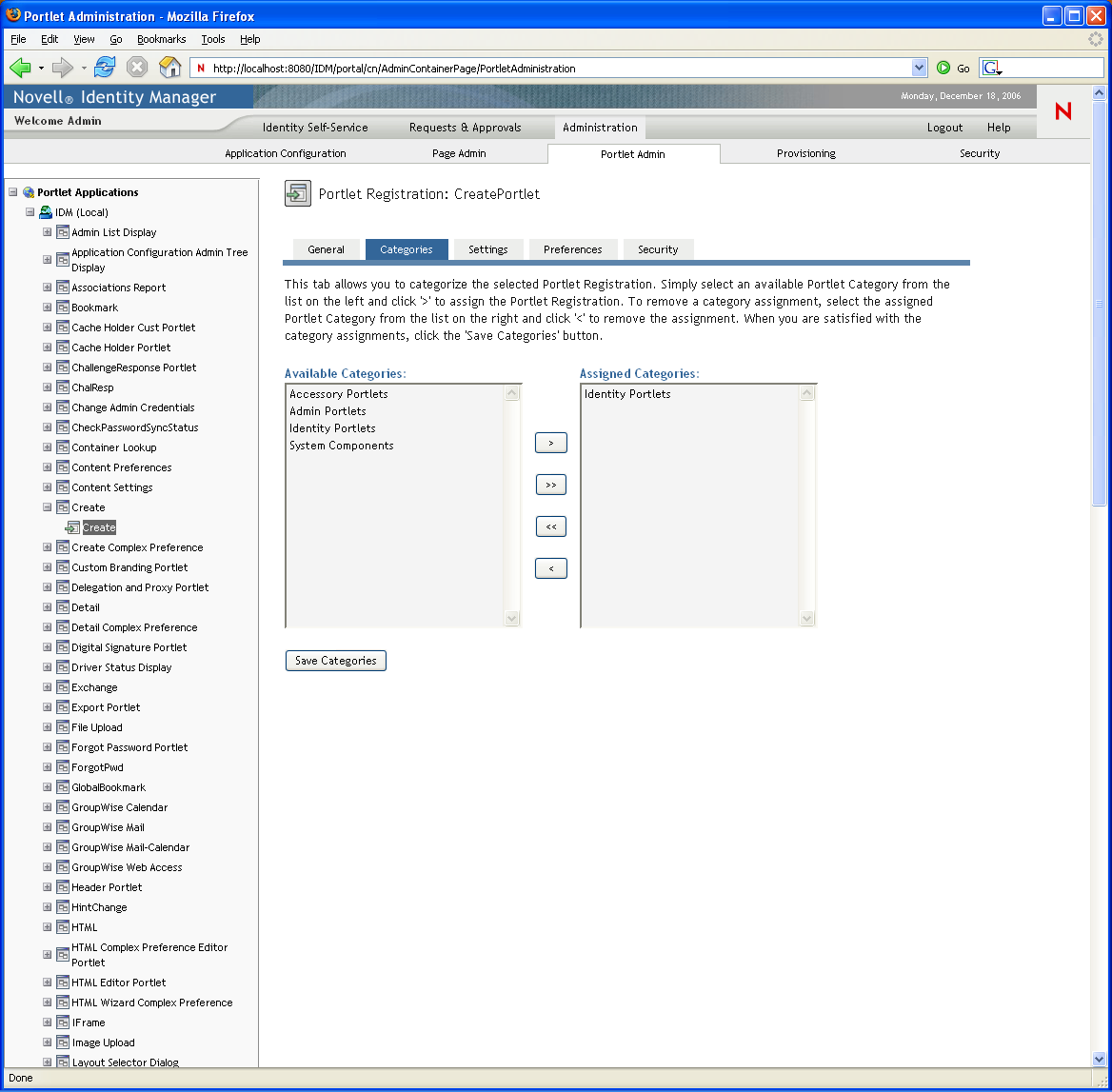
-
Update the list, as appropriate:
-
Click .
7.3.4 Modifying Settings for Portlet Registrations
Portlet settings define how the portal (Identity Manager User Application) interacts with individual portlets. Each portlet is configured with these settings:
-
Title
-
Maximum timeout
-
Requires authentication
-
Display title bar
-
Hidden from user
-
Options defined in the portlet application
Standard Java Portlet 1.0 settings are defined in the portlet deployment descriptor ( portlet.xml) of the portlet application WAR. You can change the values of these settings on a registration-by-registration basis by using the Portlet Admin page. In this case, the new values take effect only for the selected portlet registration.
To modify portlet registration settings:
-
In the Portlet Applications list, select the portlet registration whose settings you want to modify.
A General panel displays on the right.
-
Go to the Settings panel.
This panel displays the current settings for the selected portlet registration:
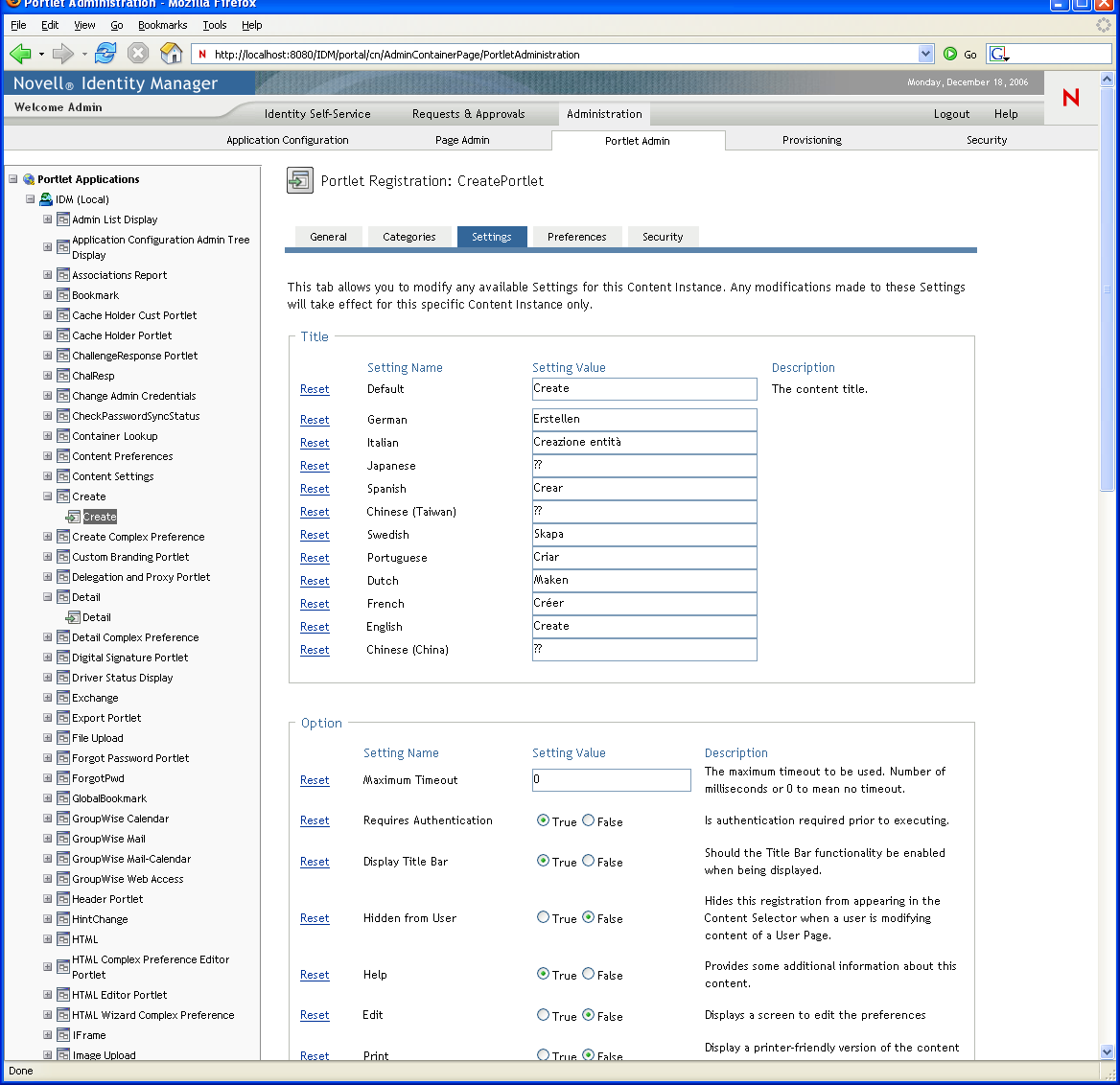
-
Modify settings, as appropriate.
While working on this panel, you can also perform the following actions:
-
Click .
7.3.5 Modifying Preferences for Portlet Registrations
Portlet preferences are defined by the portlet developer at design time in the portlet deployment descriptor. Preferences vary from portlet to portlet, based on the portlet developer’s implementation.
You can change the values of these preferences on a registration-by-registration basis by using the Portlet Admin page. In this case, the new values take effect only for the selected portlet registration.
To modify portlet registration preferences:
-
In the list, select the portlet registration whose preferences you want to modify.
A General panel displays on the right.
-
Go to the Preferences panel.
This panel displays the current preferences for the selected portlet registration:
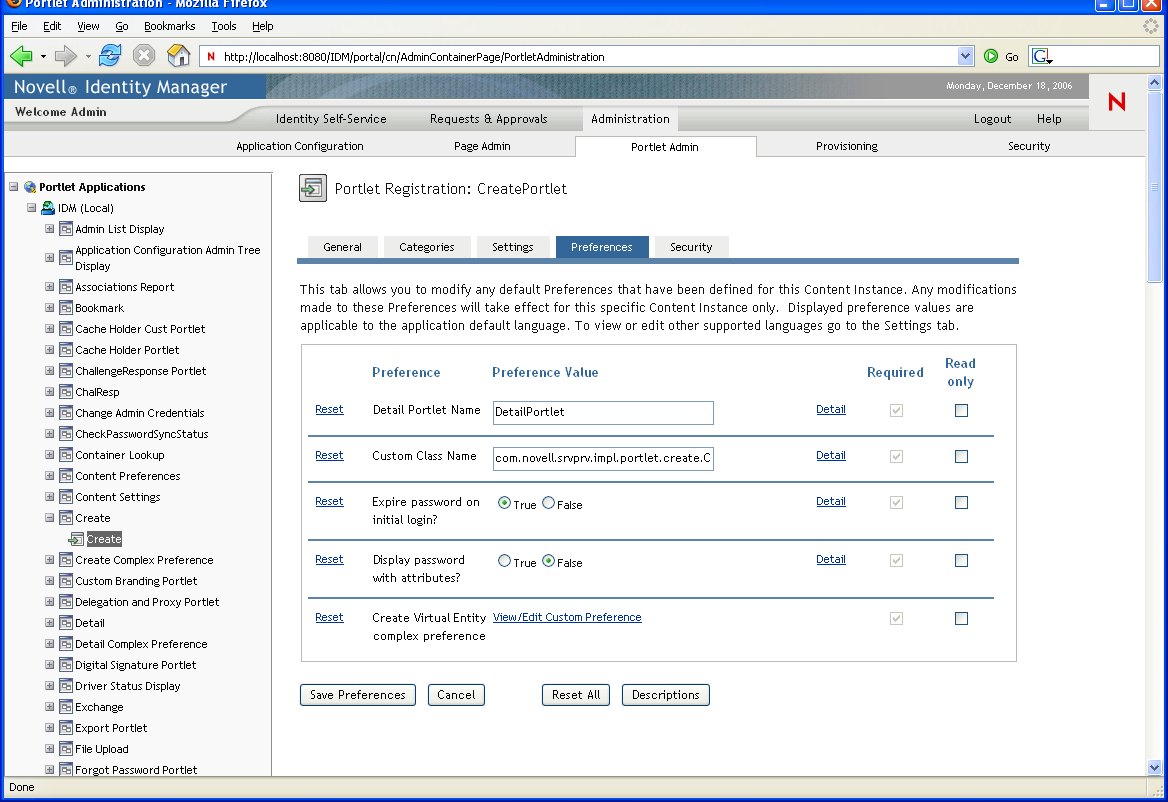
-
Modify preferences, as appropriate.
While working on this panel, you can also perform the following actions:
-
To modify the localized version of a preference for each locale specified in the portlet definition:
-
Click the link beside that preference (if available).
The panel displays the preference values for each locale.
-
Modify values, as appropriate.
-
Click to apply your changes and return to the main preferences list.
-
-
Click .
7.3.6 Assigning Security Permissions for Portlet Registrations
You can assign the security permissions described in Table 7-2 to users, groups, and containers for portlet registrations.
Table 7-2 Security Permissions for Portlet Registrations
|
Permission |
Description |
|---|---|
|
List |
Users can view the portlet registration from a selection list |
|
Execute |
Users can run the portlet registration on a portal page |
When you modify security permissions, the new values take effect only for the selected portlet registration.
To assign security permissions for portlet registrations:
-
In the list, select the portlet registration whose security permissions you want to modify.
A General panel displays on the right.
-
Go to the Security panel.
This panel displays the current security permissions for the selected portlet registration:
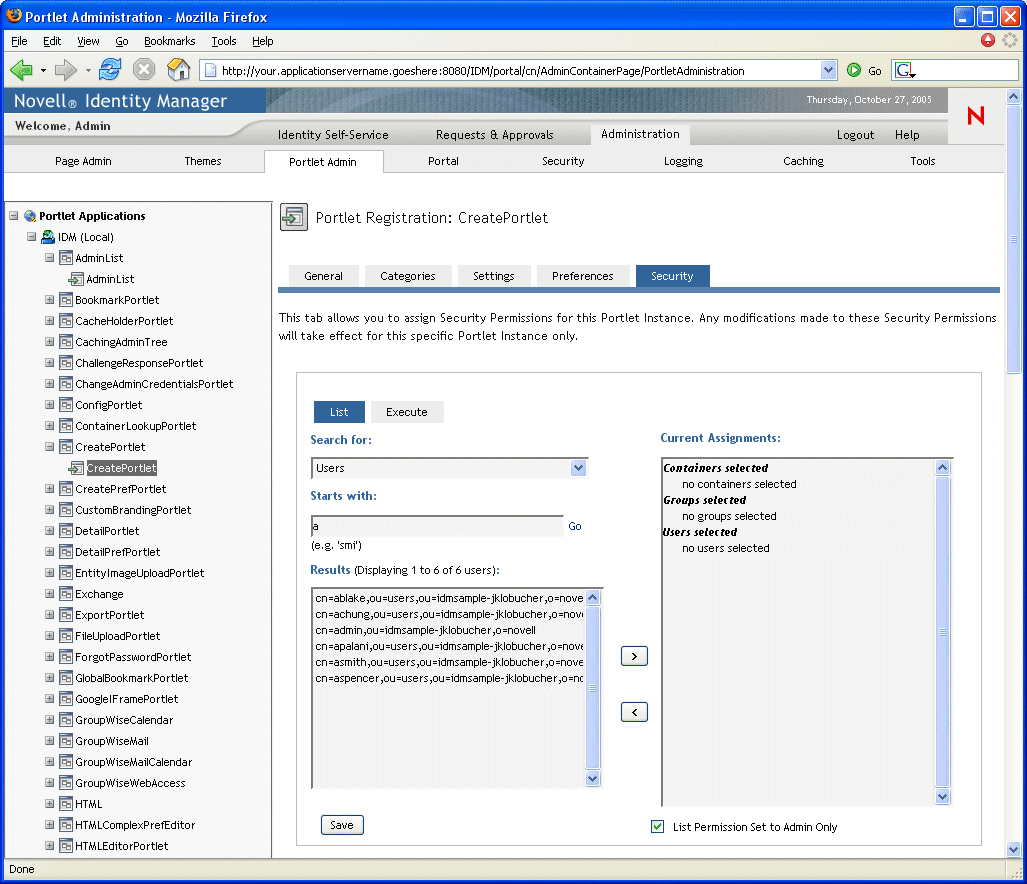
-
Go to the or tab, depending on which type of permission you want to assign.
-
Specify values for the following search settings:
-
Click .
The results of your search appear in the Results list.
-
Select the users, groups, or containers you want to assign to the portlet registration, then click the (>) button.
Hold down the Ctrl key to make multiple selections.
-
Enable or disable lock-down for the portlet registration as follows:
-
Click .
7.3.7 Unregistering a Portlet
You can use the Portlet Admin page to unregister a portlet if necessary.
NOTE:If you unregister a portlet that is defined as auto-registered, that portlet is registered again automatically when you restart your application server.
To unregister a portlet:
-
In the Portlet Applications list, select the portlet registration that you want to unregister.
A General panel displays on the right, showing information about the selected portlet registration:
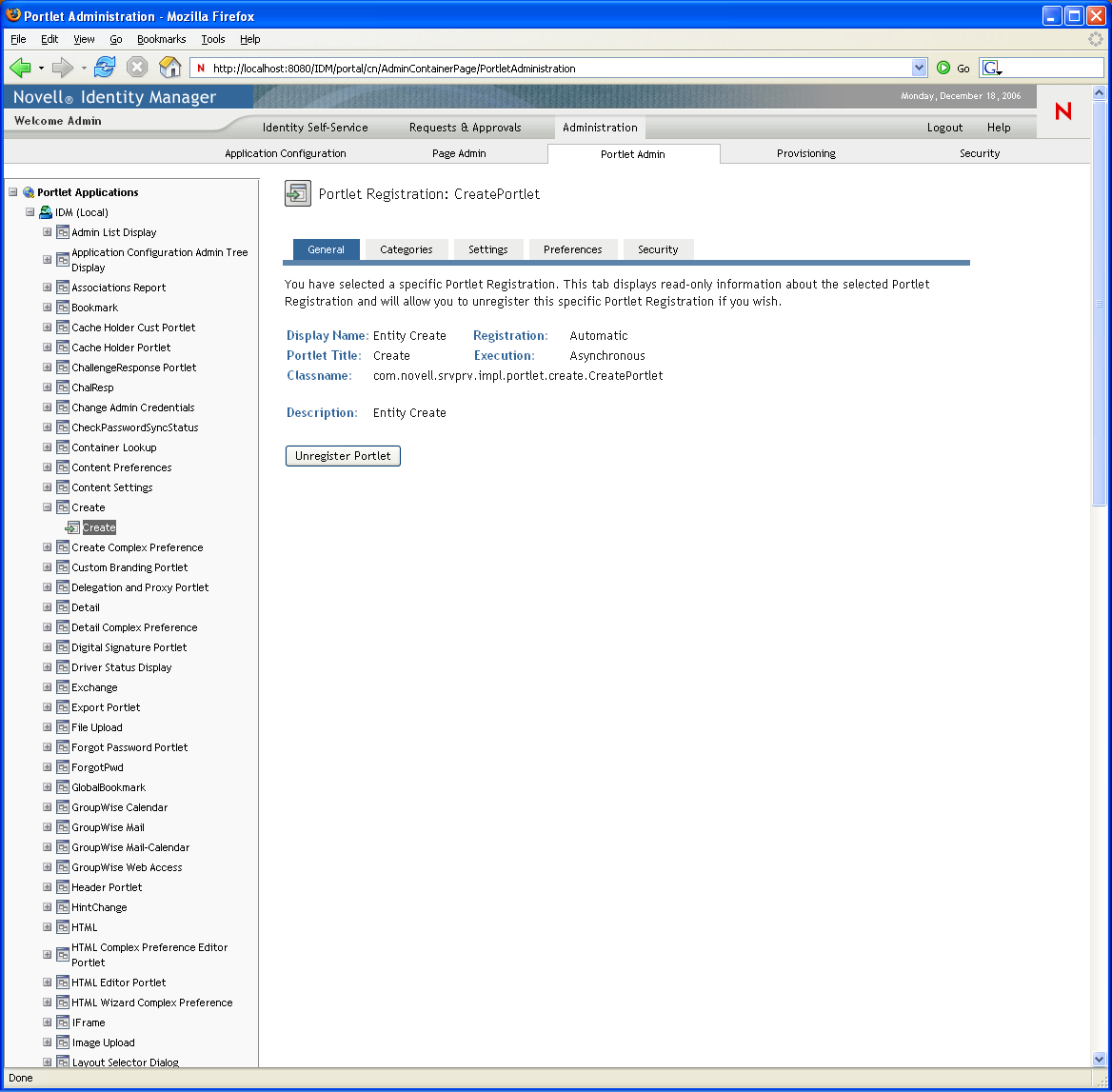
-
Click .
-
When you are prompted to confirm the unregister operation, click .