13.1 About Org Chart
The Org Chart portlet allows users to view and browse a graphical representation of the relationships between objects in the Identity Vault. For example, you can define Org Chart portlets that show relationships, such as
-
An organization (such as employees and managers)
-
A group’s membership (such as all of the employees in a group)
-
Devices assigned to a user (such as cell phones and laptops)
The default configuration of the Identity Manager User Application tab includes an action. This action is an Org Chart portlet configured to show relationships among user objects in the Identity Vault. The following example shows how the default Org Chart portlet renders this relationship (using sample data).
Figure 13-1 Default Org Chart
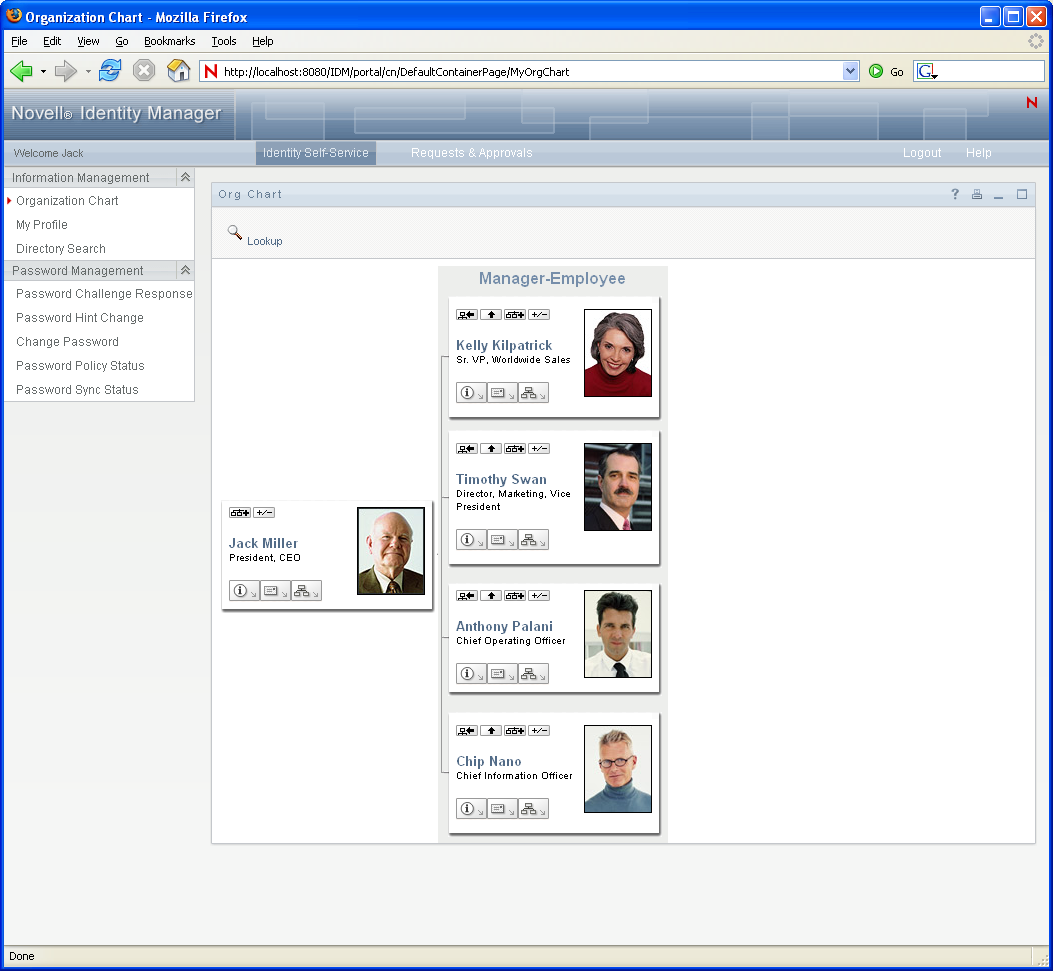
Built-in links. The Org Chart portlet includes these built-in links. The built-in links are configurable via the Org Chart Layout Preferences described in Org Chart Presentation Layout Preferences.
For more information about adding and restricting the built-in links on your org charts, see Org Chart Presentation Layout Preferences.
Org Chart also provides a view of the relationships in a 508-compliant format. You can set preferences that display this view by default or as an option. Figure 13-2 shows the same Org Chart data as Figure 13-1 but in the 508-compliant format.
Figure 13-2 Org Chart Accessible View
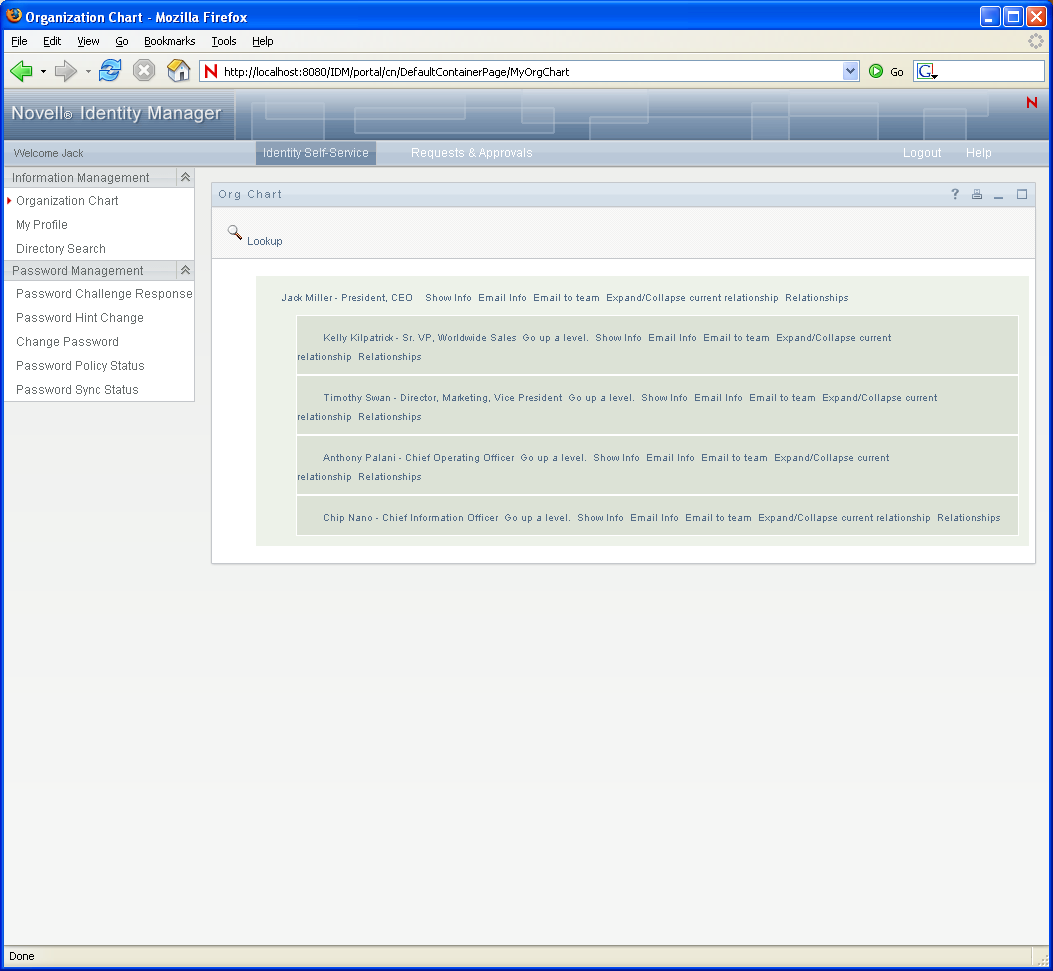
13.1.1 About Org Chart Relationships
The Org Chart portlet displays relationships that are defined in the directory abstraction layer. The following relationships are available after the Identity Manager User Application is installed:
-
Group’s membership
-
Manager-Employee
-
User Groups
To learn more about creating or modifying Org Chart relationships, see Section 1.2.2, Directory Abstraction Layer.
NOTE:Dynamic groups are not fully supported by the Org Chart portlet. You cannot define a dynamic group as the source entity of a relationship, but you can define a dynamic group as the target entity in a relationship.
13.1.2 About Org Chart Display
The Org Chart portlet can display in HTML mode (the default) or in Accessible mode which is the 508-compliant mode. You can enable or disable these views via the portlet preferences. When both modes are enabled, users see a tabbed page. You can control the tab titles through preference definitions.
Users are able to display multiple relationships in one org chart as long as the relationships share the source entity. For example, Figure 13-3 shows the org chart with both manager-employees, and users-groups for the root entity.
Figure 13-3 Org Chart Displaying Multiple Relationships
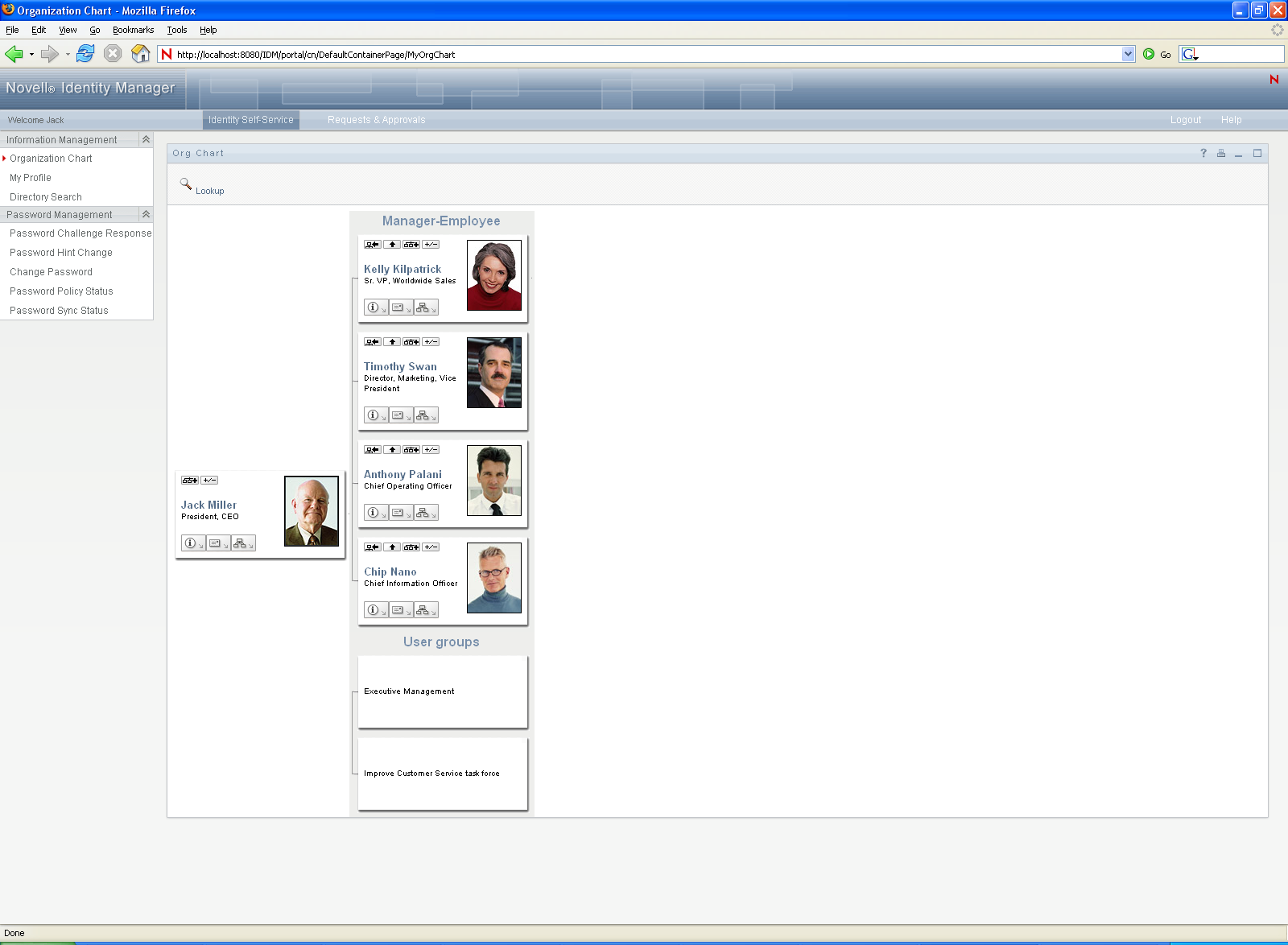
If the manager attribute is multi-valued, the org chart automatically allows users to choose which manager’s org chart to display, as shown in Figure 13-4.
Figure 13-4 Displaying Multi-valued Manager Attributes
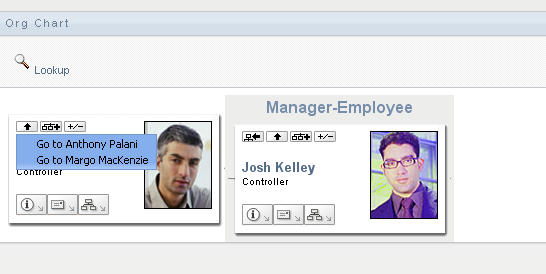
User Images
By default, the org chart HTML layout for the User object includes the User Photo attribute. However, if your Identity Vault does not include this attribute or it is not populated, the org chart ignores this attribute at runtime. If you store your photos in a different location, you can configure the org chart to display those photos instead.
For more information, see Section 13.2.3, Dynamically Loading Images.




