15.2 Configuring the Search List portlet
To configure the Search List portlet, follow the steps in Table 15-3.
Table 15-3 Search List Portlet Configuration Steps
|
Step |
Task |
Description |
|---|---|---|
|
1 |
Define:
|
You can use the predefined Directory Search action that gets installed with the Identity Manager User Application as-is. You can modify it, or you can create your own. For more information, see Setting Search List preferences. |
|
2 |
Verify that the set of entities and attributes for searching are defined in the directory abstraction layer. |
For more information, see Section 1.2.2, Directory Abstraction Layer. |
|
3 |
Determine how you want users to access the portlet. |
Do you want users to launch this portlet from an existing or a new page? For more information about pages, see Section 6.0, Page Administration. |
|
4 |
Set preferences for the portlet. |
Preferences for the search list portlet let you define:
For more information, see Section 15.2.2, Setting Search List preferences. |
|
5 |
Test your settings. |
Verify that the results lists show the desired attributes. |
|
6 |
Set eDirectory™ rights and establish any indexes needed to enhance performance. |
eDirectory rights: To execute a search:
To save a search (for non-Administrative users):
|
|
Performance enhancement. The performance of the search can be improved by adding an eDirectory value index to the attribute on which the search is based. |
For more information on defining different results list display formats, see Section 15.2.2, Setting Search List preferences.
15.2.1 Directory Abstraction Layer Setup
The entities and attributes that can be selected from the search criteria drop-down list and data returned from the Identity Vault searches must be defined in the directory abstraction layer. Table 15-4 shows the properties that you should set for the entities and attributes used by search list.
Table 15-4 Search List Entities and Attributes
Other Directory abstraction layer settings. The directory abstraction layer data type, format type, filters, and search scope also impact the Search List portlet. The data type and format type affect the appearance; the filter and search scope affect how much data is returned.
For more information, see Identity Manager User Application: Design Guide.
15.2.2 Setting Search List preferences
You can define two types of preferences:
Search preferences
The search preferences are contained in a single preference page:
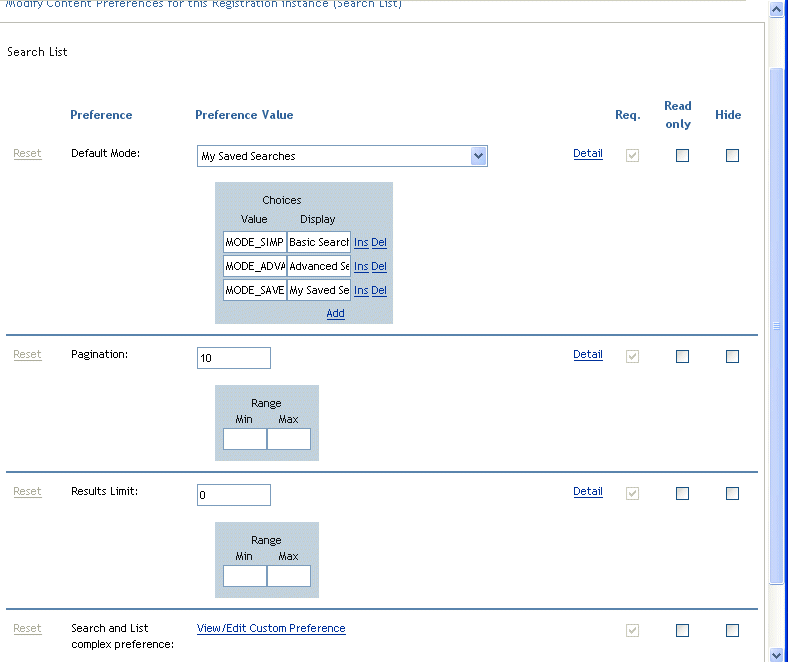
The search preferences are defined in Table 15-5.
Table 15-5 Search List Portlet Preferences
Results List format preferences
The complex preferences page lets you define the entities to include in the search and how to format the results list. The default preferences page looks like this:
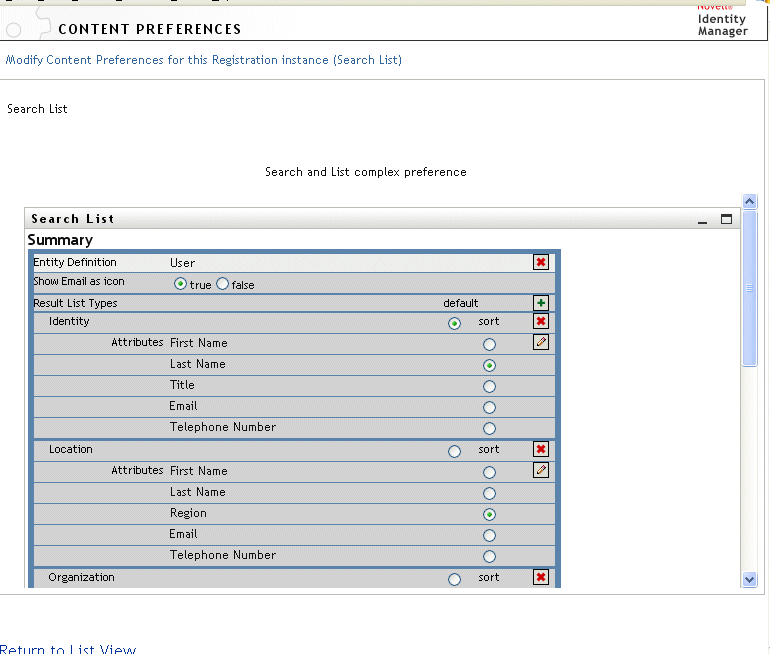
The complex preferences are listed in Table 15-6.
Table 15-6 Search List Portlet: Complex Preferences
|
Preference |
What to Do |
|---|---|
|
Entity Definition |
Each object that is valid for searching (view=true) has a corresponding Entity Definition block on this preferences page. Use these preferences to:
You can add the object back to the search later by clicking (located at the bottom of the page) and completing the wizard selection panels. HINT:If an object does not appear in this list, but is listed in the directory abstraction layer, check the modifier (on the entity object). If it is set to false, then the entity cannot be used by the identity portlets. |
|
Show email as Icon |
When set to and an e-mail attribute is specified in the results list, it displays as an icon. When set to , the e-mail attribute displays the full e-mail address. The e-mail attribute (whether text or icon) is a clickable link. |
|
Results List Types (default) |
Specifies the results list default format for the current entity. The default is used only when a different format is not selected by the current user. |
|
Results List display format block |
Specifies the display format (such as Identity, Location, or Organizational pages) and includes the set of attributes to include for the type. To remove a Results List Type:
This deletes the page type and all of its associated attributes from the search. To add a result set page:
|
|
Attributes |
Specifies the set of attributes that will be displayed for the particular display format. To add or remove an attribute:
Attributes and data types. The attribute’s data type affects the way it is displayed. For example, if an attribute is defined as a sub-type of local list or global list then possible values are displayed in a drop-down list box in the Basic or Advanced Search Criteria screens. If the type is DN then a finder and history button are displayed to allow users to select a value in the Basic or Advanced Search Criteria screens, and the DN are resolved to a user-friendly display in the results list. The data type and sub-type also restrict the comparison operator displayed for the user to ensure that only valid comparisons are constructed. For more information, see Section 1.2.2, Directory Abstraction Layer. |
|
Results List display format block Sort |
The sort order for the Results List is based on this attribute. The default sort order only takes effect if the Result Set Type is not the display format for the current user session. Multi-valued attributes and single-valued attributes. The number of records displayed in a results list varies depending on whether the sort attribute is single- or multi-valued. Sorting on multi-value attributes generally appears to result in more records, although the total number of matches remains the same. This is because each value of a multi-valued attribute is shown on a line by itself. |
Completing the Preferences Panel
To verify that you have submitted valid entries, click . If an entry is invalid, you will see an error message displayed at the top of the preferences page. When you are able to resolve all of the errors, click , then click .