2.9 Specifying Locales and Localization Resource Groups
You can use Designer to define:
-
The User Application driver’s default locale. It is the locale used to display content when a match for the user’s locale cannot be found.
-
The locales supported by the User Application driver. You can add new locales as needed.
-
Custom localization resource groups for specialized field localization.
NOTE:The ability to specify locales and localization resource groups is only available for User Application drivers for Version 3.5.1 (and later).
2.9.1 Specifying the Default Locale
To specify the User Application driver’s default locale:
-
Right-click the User Application driver in the Provisioning View, then select .
-
Select the locale from the drop-down list box, then click . If you do not see the locale in the list, you must add it through the Locales dialog box.
2.9.2 Defining the User Application’s Supported Locales
-
Right-click the User Application driver in the Provisioning view, then select . Designer displays the Supported Locales dialog box.
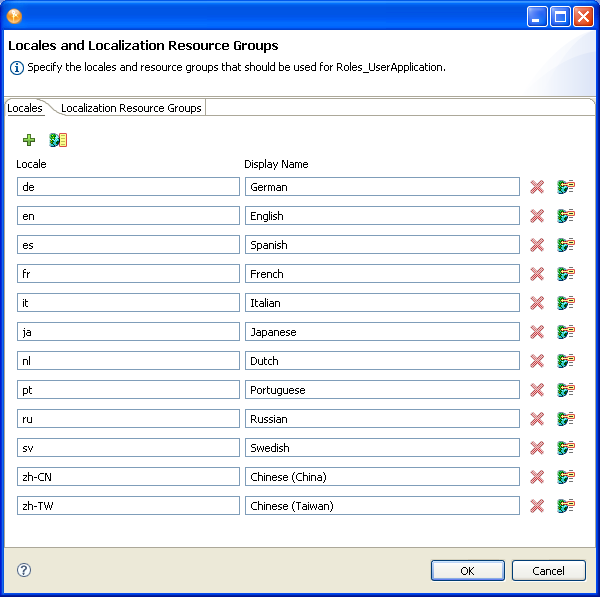
Button
Description

Lets you add a new locale to the list of locales supported by the User Application driver. When you click the button, Designer prompts you for the Language and Country. You can either select them or type a value. The Language is required and displays as the locale. The country is not required.

Deletes the selected Locale from the supported list. Any files for the selected locale are not deleted.

Lets you localize all supported locales in one dialog box. When you click the button, it launches this dialog box:
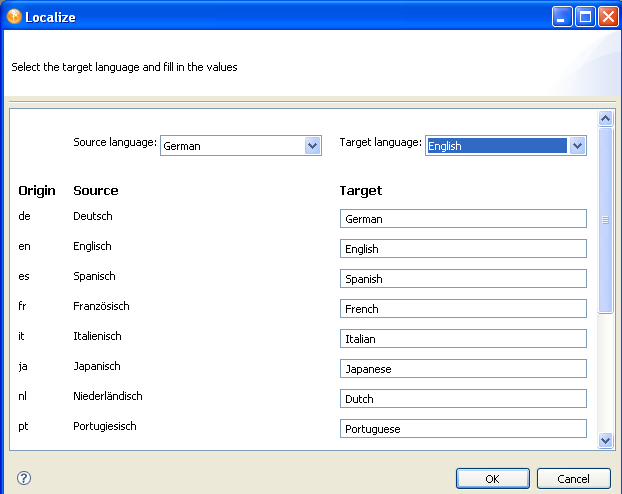
You can select the source language from which you want to translate the names of the supported locales. Select the target language into which you want to translate the names of the supported locales. Type the translation in the field.

Lets you localize the display labels for the selected locale. This is the same procedure described in Section 2.10, Localizing Provisioning Objects.
-
Click
 , then select the Language and optionally the Country from the drop-down list, or type the value. The language is required, but the country is not. The language is displayed as the Locale in the Supported Locales dialog box.
, then select the Language and optionally the Country from the drop-down list, or type the value. The language is required, but the country is not. The language is displayed as the Locale in the Supported Locales dialog box.
-
Click .
-
Click Resource groups, then click the localization resource group that you want to support the new locale.
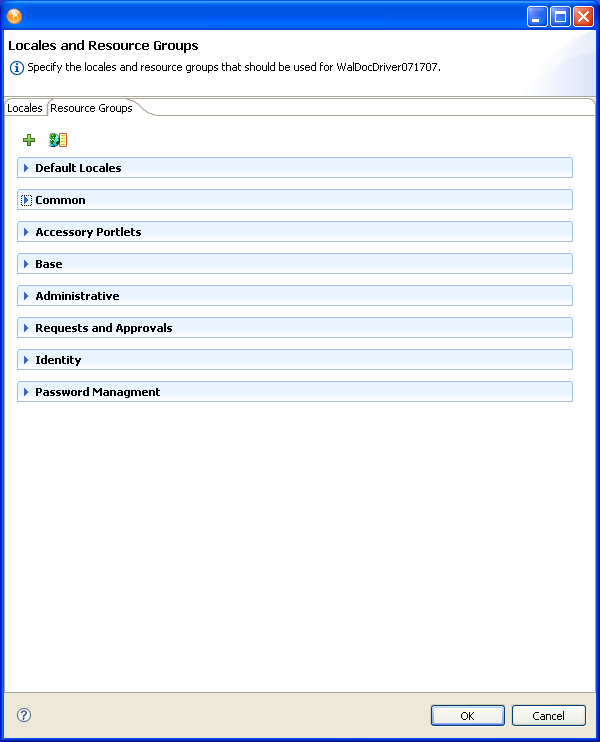
-
Click
 in the Locales area, then select the locale from the list and move it to the Selected Locales list, then click .
in the Locales area, then select the locale from the list and move it to the Selected Locales list, then click .
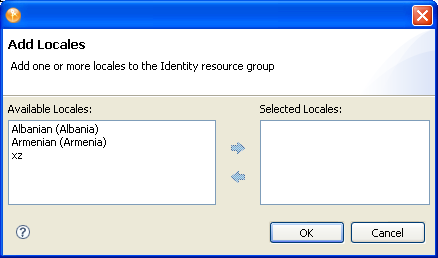
2.9.3 Creating a Custom Localization Resource Group
-
Right-click the User Application driver in the Provisioning view, then select . Go to the tab.
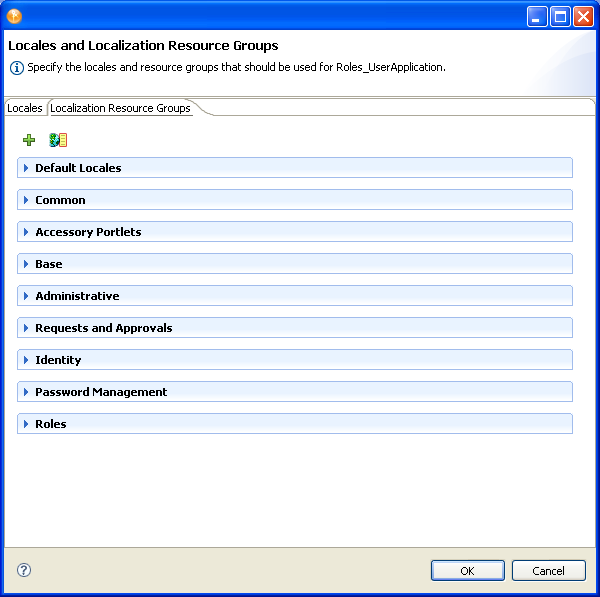
-
Click
 .
.
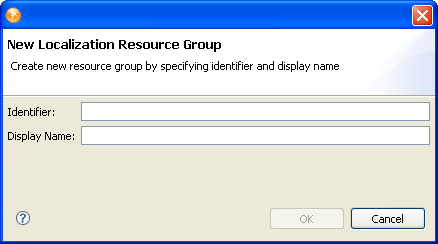
-
Complete the fields as follows:
-
Click . The Localization Resource Groups property dialog box displays:
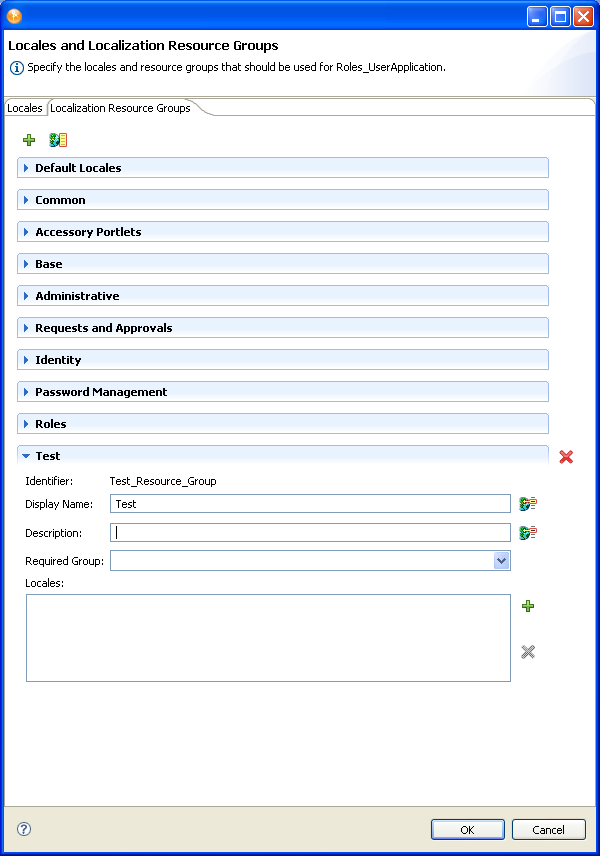
-
Complete the fields as follows: