3.4 Sending E-Mail from a Relationship Chart
This section describes:
3.4.1 E-Mailing Information About a User in a Chart
-
Find the card of a user whose details you want to e-mail to someone.
-
Click the e-mail icon
 on the card:
on the card:
A pop-up menu displays.
-
Select .
A new message is created in your default e-mail client. The following parts of the message are already filled in for you:
This part of the message
Contains
Subject
The text:
Identity Information for user-nameBody
Greeting, message, link, and sender’s name.
The link (URL) is to the Profile page that displays detailed information about your chosen user.
This link prompts the recipient to log in to the Identity Manager User Application before it displays any information. The recipient must have appropriate authority to view or edit the data.
To learn about using the features of the Profile page, see Section 5.0, Using My Profile.
For example:
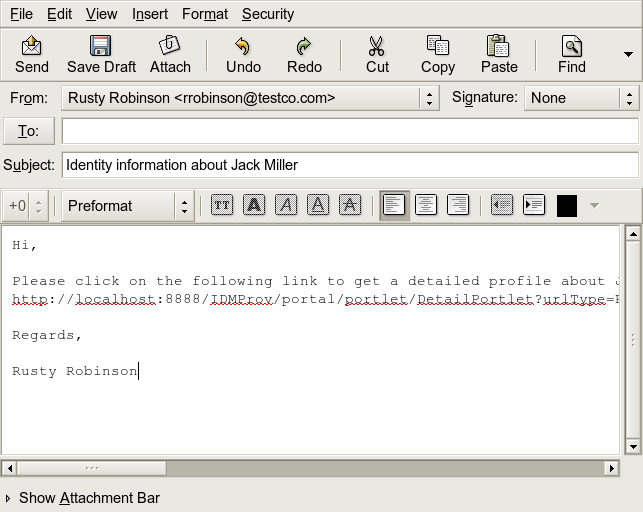
-
Specify the recipients of the message (and any additional content that you want).
-
Send the message.
3.4.2 Sending New E-Mail to a User in the Chart
-
Find the card of a user to whom you want to send e-mail.
-
Click the e-mail icon
 on the card.
on the card.
A pop-up menu displays.
-
Select .
A new message is created in your default e-mail client. The message is blank except for the list, which specifies your chosen user as a recipient.
-
Fill in the message contents.
-
Send the message.
3.4.3 Sending E-Mail to a Manager’s Team
-
Find the card of a user who manages a team to whom you want to send e-mail.
-
Click the e-mail icon
 on the card:
on the card:
A pop-up menu displays.
-
Select .
A new message is created in your default e-mail client. The message is blank except for the To list, which specifies each immediate subordinate of your chosen user (manager) as a recipient.
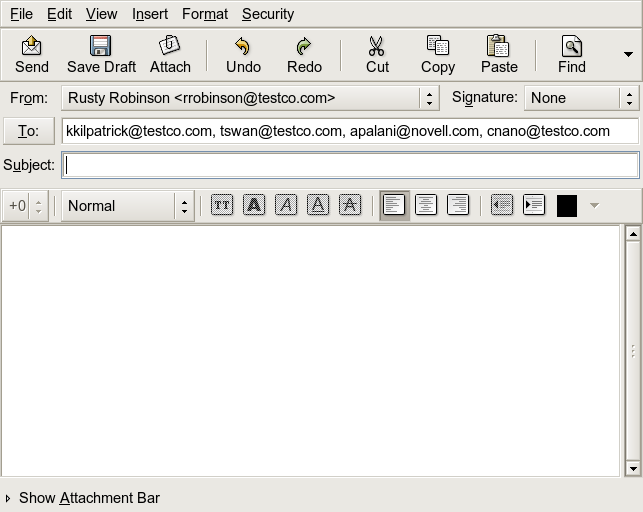
-
Fill in the message contents.
-
Send the message.