20.2 Requesting User Profile Attestation Processes
The action lets you initiate an attestation process to verify one or more user profiles. It also gives you the option to save the details associated with an attestation request (such as parameter and form values) as a pre-filled form for later requests.
To initiate a user profile attestation process:
-
Click in the list of actions.
The User Application displays a page that lets you specify details about the attestation process.
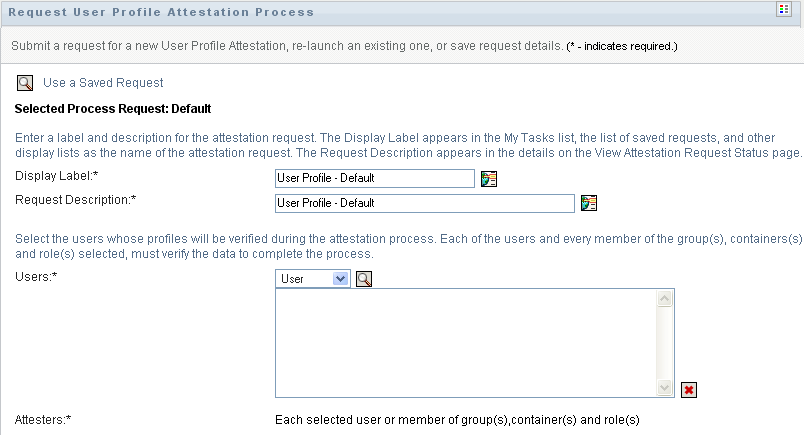
-
If you want to use the details from a previously saved request as the basis for this request, click . For more information, see Section 19.6.7, Using a Saved Request.
-
Specify the display label and description for the request. For more information, see Section 19.6.1, Specifying the Label and Description for a Request.
-
In the box, select the users whose profiles will be verified:
-
To include one or more users explicitly, select in the drop-down list.
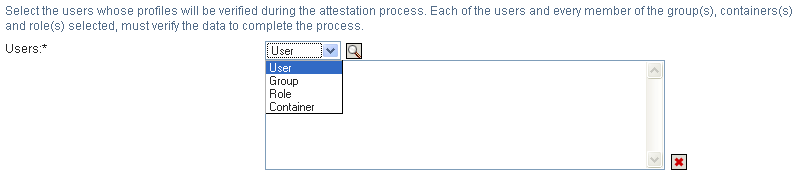
Use the to select the users. In the , you can include multiple users by clicking the checkbox for each item, and clicking .
For details on using the , see Section 1.4.4, Common User Actions.
-
To include the users in one or more groups, select in the drop-down list.
Use the to select the groups. In the , you can include multiple groups by clicking the checkbox for each item, and clicking .
-
To include the users in one or more roles, click in the drop-down list.
Use the to select the roles. In the , you can include multiple roles by clicking the checkbox for each item, and clicking .
-
To include the users in a container, click in the drop-down list.
Use the to drill down to the desired container, then click on the container to select it.
If you want the user assignment report to include all users in the selected sub-containers, you need to check the checkbox at the bottom of the list of selected items. The checkbox is displayed only when is selected in the drop-down list. However, you can change the setting without having to remove and add any of your previously selected containers.
You must select at least one user, group, role, or container to launch an attestation process. However, you are not required to select a user, group, role, or container to save a request.
-
-
In the field, note that the text is read-only. In a user profile attestation process, the attesters are the users selected in the field, along with all of the members of any groups, roles, and containers you added in the field. This is because each user must be the attester for his/her own profile; no other user can be the attester.
-
Specify the deadline for the attestation process. For more information, see Section 19.6.3, Specifying the Deadline.
-
Define the details of the attestation form. For more information, see Section 19.6.4, Defining the Attestation Form.
-
Submit the request. For more information, see Section 19.6.5, Submitting an Attestation Request.
-
Optionally click to save the details associated with an attestation process request (such as parameter and form values) for later use. For more information, see Section 19.6.6, Saving Request Details.