8.2 Creating a User
-
On the , click in the menu (under , if displayed).
The panel displays.
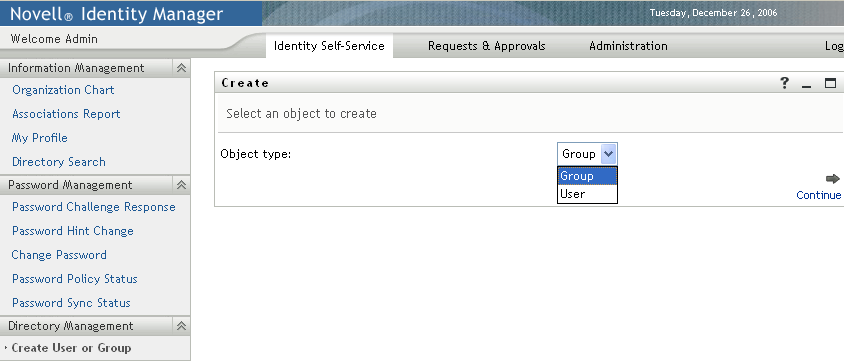
-
Use the drop-down list to select , then click .
The panel displays:
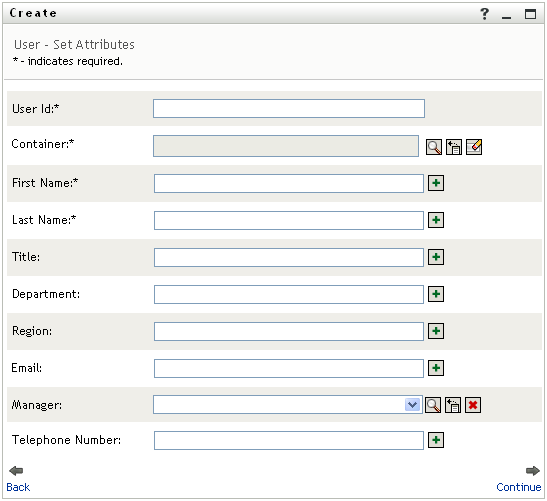
-
Specify values for the following required attributes:
Attribute
What to Specify
User ID
The username for this new user.
Container
An organizational unit in the Identity Vault under which you want the new user stored (such as an OU named users). For example:
ou=users,ou=MyUnit,o=MyOrg
To learn about using the buttons provided to specify a container, see Section 8.4, Using the Editing Buttons.
You won’t be prompted for Container if the system administrator has established a default create container for this type of object.
First Name
First name of the user.
Last Name
Last name of the user.
-
Specify optional details about this new user, such as Title, Department, Region, E-mail, Manager, or Telephone Number.
To learn about using the buttons provided to specify values for certain attributes, see Section 8.2, Creating a User.
-
Click .
The panel displays:
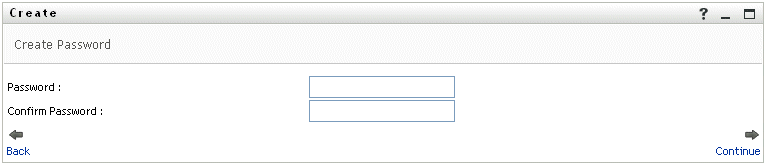
If a password policy is in effect for the target container, this panel provides information about how to specify a password that meets the policy’s requirements. The password is also validated against that policy.
-
Type a password for the new user in the and text boxes, then click .
This sets the new user’s initial password. When that user first logs in, the Identity Manager User Application prompts the user to change this password.
The user and password are created, then the panel displays to summarize the result:
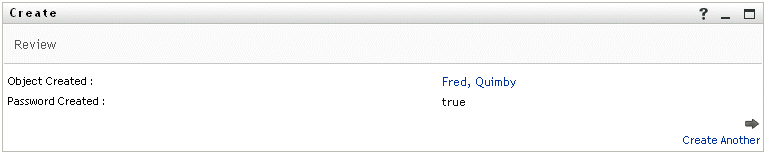
The panel provides optional links that you might find handy:
-
Click the new user’s name to display the Profile page of detailed information for this user. From the Profile page, you can edit the user’s details to make changes or delete the user.
-
Click to return to the initial panel of the Create User or Group page
-