16.1 Accessing iFolder Web Interfaces
After iFolder has been installed on your server, you have access to two Web interfaces: the iFolder Management Console for administrators and the iFolder Web site for users. Novell NetStorage is also compatible with iFolder. You can configure NetStorage to provide access for your users to their iFolder data on the iFolder server, using a Web browser.
This section describes the following topics:
16.1.1 The iFolder Management Console for Administrators
The iFolder Management Console lets you manage your iFolder servers, the LDAP servers assigned to authenticate iFolder activity, and your users' iFolder accounts.
To access the iFolder Management Console, enter the following URL into your Web browser:
https://nif1.your-domain-name.com/iFolderServer/Admin
Replace nif1.your-domain-name.com with the IP address or the DNS name of your iFolder server.
For more information, see Logging In to the iFolder Management Console.
Figure 16-1 iFolder Management Console
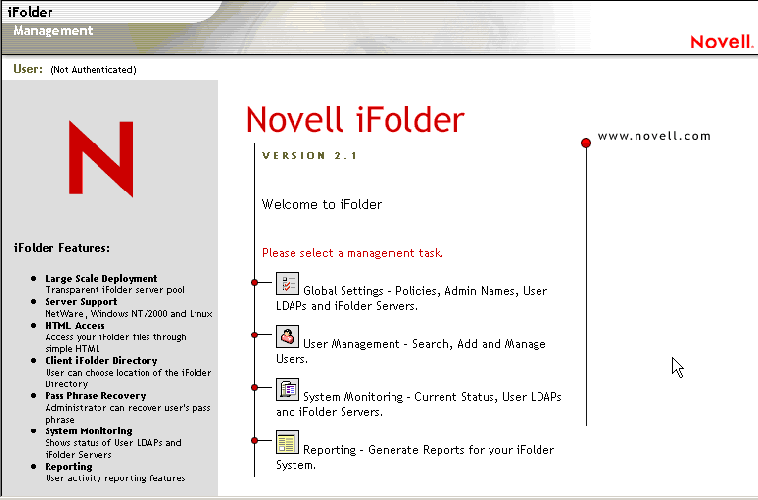
16.1.2 The iFolder Web Site for Users
The iFolder Web site is where users can download the iFolder client and access their iFolder files via a Web browser, using the iFolder Java applet (on Windows 2000 and 2003 servers) or NetStorage on all the other platforms. The page contains links to do the iFolder client software for download, the Novell iFolder Quick Start, iFolder client Help, and other important information about Novell iFolder. You can modify this page to fit your company's internal needs.
To access the default iFolder Web site, enter the following URL into your Web browser:
https://nif1.your-domain-name.com/iFolder
Replace nif1.your-domain-name.com with the IP address or the DNS name of your iFolder server.
After installing the iFolder client on a workstation, users can reach this site by right-clicking the iFolder icon in the system tray, then clicking iFolder Web site.
Figure 16-2 Default iFolder Client Web Site
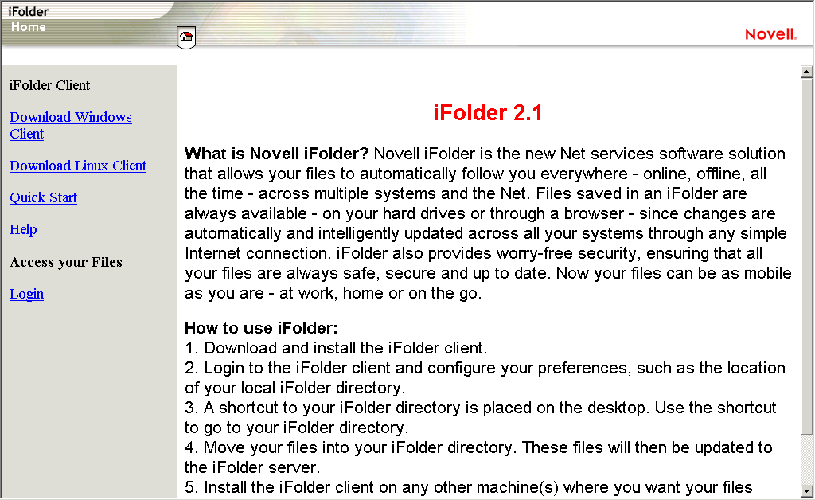
iFolder Java Applet
The Java applet is a simple Web-based browser that allows users to access their iFolder data on the server, without using the iFolder client. Users can create, upload, download, rename, and delete files, refresh the file listing, and log out of iFolder. In this folder view, click the plus icons to expand the folders.
iFolder Java Applet is only supported with iFolder on Windows 2000 and Windows 2003 Servers.
To access iFolder data on the server, using the Java applet in your Web browser:
-
Go to the iFolder Web site.
-
Click Login in the left navigator.
This opens the Java applet login dialog.
Figure 16-3 Java Applet Login Dialog for User File Access

-
Type your username, password, passphrase (if needed), and iFolder server IP address (if different than the default address).
If the iFolder administrator has moved your iFolder account to different physical iFolder server since your account was first created, replace the default address with the known one. Otherwise, the login fails and iFolder returns a message with the correct iFolder server IP address.
If your first login attempt fails, repeat Step 1 to Step 3 and type the new iFolder server IP address in place of the default one.
-
Click Connect.
Figure 16-4 The iFolder Java Applet Interface for User File Access
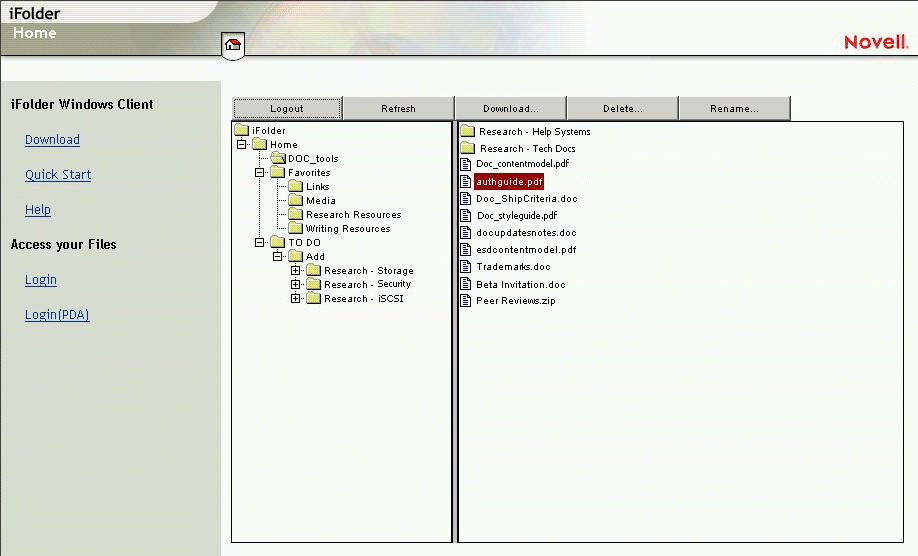
iFolder 2.1 HTML Interface for PDA Access
In iFolder 2.1 only, users can access iFolder files, using the HTML interface in a Web browser:
-
To open the HTML login page, use one of these methods:
- Go to the iFolder Web site, then click Login (PDA).
- Enter the following URL in a Web browser:
https://nif1.your-domain-name.com/iFolder/MyFilesReplace nif1.your-domain-name.com with the IP address or the DNS name of your iFolder server.
This opens the HTML login page.
-
Enter your username, password, and passphrase (if needed.)
-
Click Login.
This opens the HTML interface in your Web browser. Click the link beside the folder to expand the folders. Click the link beside the file to download the file to your local workstation, laptop, or handheld device.
Figure 16-5 The iFolder HTML Interface for User File Access
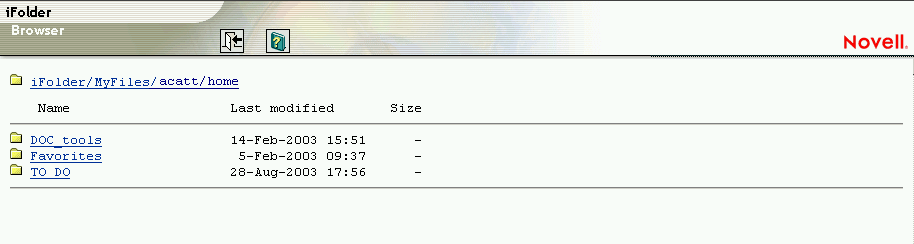
16.1.3 The Novell NetStorage Interface for iFolder 2.1.x
If you have Novell NetStorage services installed in your network, you can configure NetStorage to support iFolder data access. Novell NetStorage is available in the bundled release of iFolder 2.1.x with NetWare® 6.5 and later, Novell Nterprise™ Linux Services 1.0 and later and with Open Enterprise Server.
Users can access iFolder data, using the NetStorage folder view, by entering the following URL in a Web browser:
https://nif1.your-domain-name.com/NetStorage
Figure 16-6 Example of the Novell NetStorage Folder View
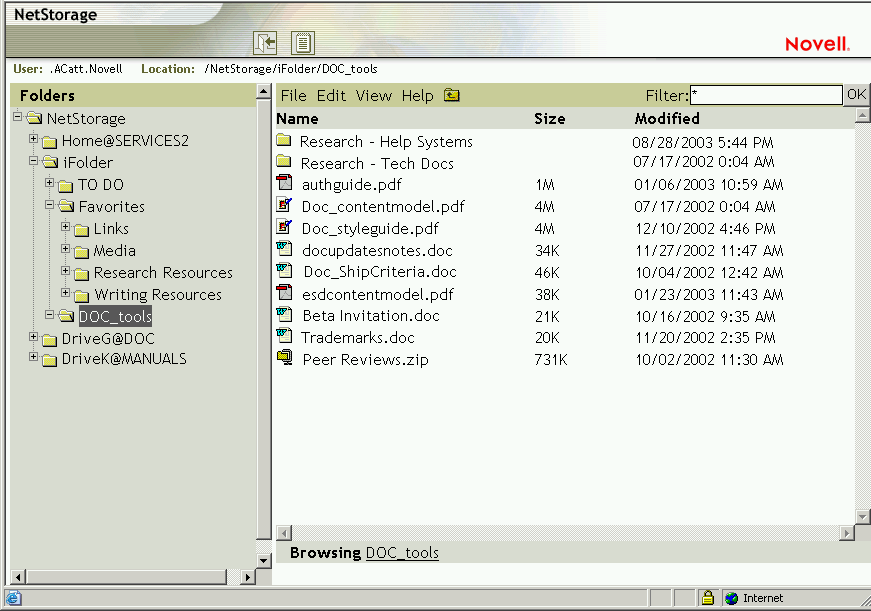
Users can access iFolder data, using the NetStorage text view, by entering the following URL in a Web browser:
https://nif1.your-domain-name.com/oneNet/NetStorage
IMPORTANT:The NetStorage folder view and text view URLs are case sensitive.
Figure 16-7 Example of the Novell NetStorage Text View
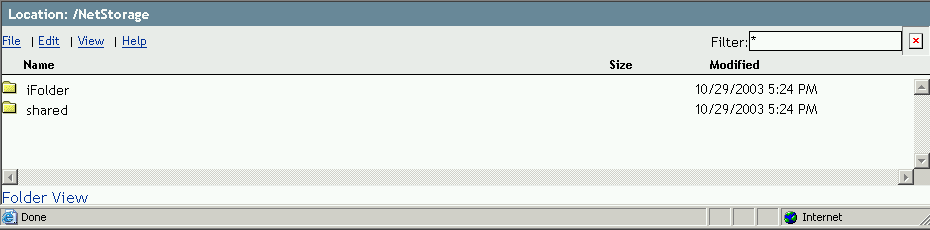
For information about installing and configuring Novell NetStorage on your network, see the NetWare 6.5 NetStorage Administration Guide.